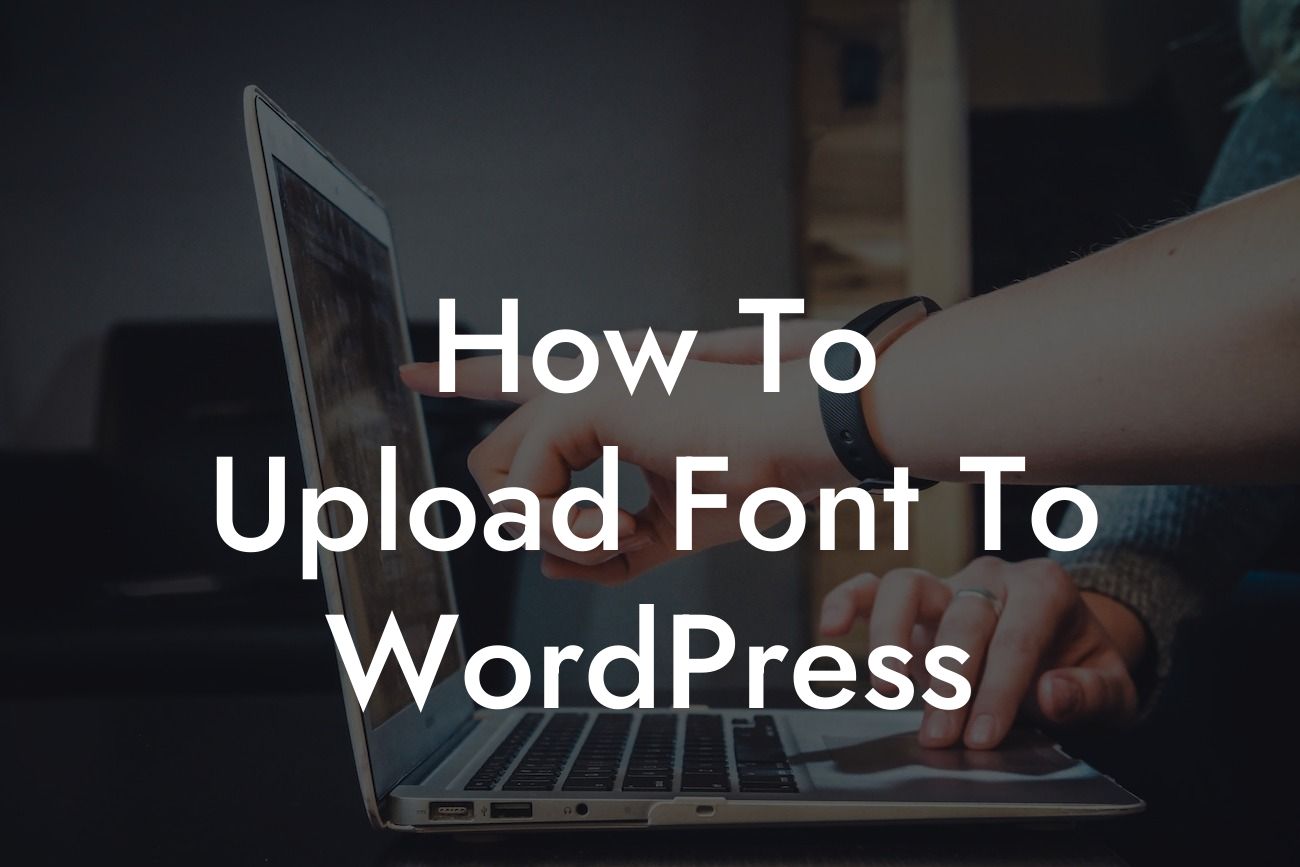Do you want to take your WordPress website to the next level and stand out in the online crowd? One of the simplest yet effective ways to enhance your website's design and create a unique user experience is by uploading custom fonts. In this guide by DamnWoo, we will walk you through the step-by-step process of uploading a font to your WordPress website, enabling you to supercharge your online presence. Say goodbye to generic fonts and embrace the extraordinary.
Engaging fonts play a critical role in captivating your visitors and conveying your brand's personality. Let's dive into the detailed steps you need to follow to upload a custom font to your WordPress website and elevate your online presence:
1. Research and Download Your Preferred Font:
Before you begin, conduct thorough research to find the perfect font that aligns with your brand identity. Explore reliable font platforms such as Google Fonts, Typekit, or FontSquirrel, and choose the font that matches your aesthetics. Once you've found your font, download the font files onto your computer.
2. Upload the Font Files to WordPress:
Looking For a Custom QuickBook Integration?
Access your WordPress dashboard and navigate to the "Appearance" tab, followed by "Editor." From the list of files displayed, choose "functions.php" and add the following code snippet:
```php
@font-face {
font-family: 'YourFontName';
src: url('path/to/your/font-file.ttf') format('truetype');
}
```
Make sure to replace "YourFontName" with the desired font name and include the correct file path to the font file.
3. Link the Uploaded Font in CSS:
Next, create a new CSS file or edit your existing stylesheet. Add the following code snippet:
```css
body {
font-family: 'YourFontName', sans-serif;
}
```
Replace "YourFontName" with the font name you chose in the previous step. This CSS code will enforce the font usage across your entire website.
4. Upload the Font Files to Your Server:
Connect to your website server via FTP (File Transfer Protocol) or use the File Manager in your hosting control panel. Upload the font files (e.g., .ttf, .eot, .woff, .otf) to your server's directory.
5. Update the Font Path in CSS:
In the CSS file modified in step 3, update the font path to point to the directory where you uploaded the font files. For example:
```css
@font-face {
font-family: 'YourFontName';
src: url('https://www.yourwebsite.com/path/to/font-file.ttf') format('truetype');
}
```
How To Upload Font To Wordpress Example:
Let's say you've chosen the font "Roboto" for your website. After downloading the font files from a trusted source, navigate to your WordPress dashboard, access the "Editor," and add the following code snippet to the "functions.php" file:
```php
@font-face {
font-family: 'Roboto';
src: url('path/to/your/roboto-font-file.ttf') format('truetype');
}
```
Save the file, create or edit your CSS stylesheet, and include the following code:
```css
body {
font-family: 'Roboto', sans-serif;
}
```
Upload the font files to your server, and update the font path in the CSS file to reflect the correct directory. Refresh your website, and voila! Your WordPress website now boasts the charming "Roboto" font.
Congratulations! You've successfully learned how to upload a custom font to your WordPress website. By incorporating unique typography, you can create an exceptional online presence and captivate your audience. To further enhance your website, explore other informative guides on DamnWoo and try out our awesome WordPress plugins. Don't forget to share this article with fellow small business owners and entrepreneurs who can benefit from this knowledge. Together, let's embrace the extraordinary and supercharge our success.