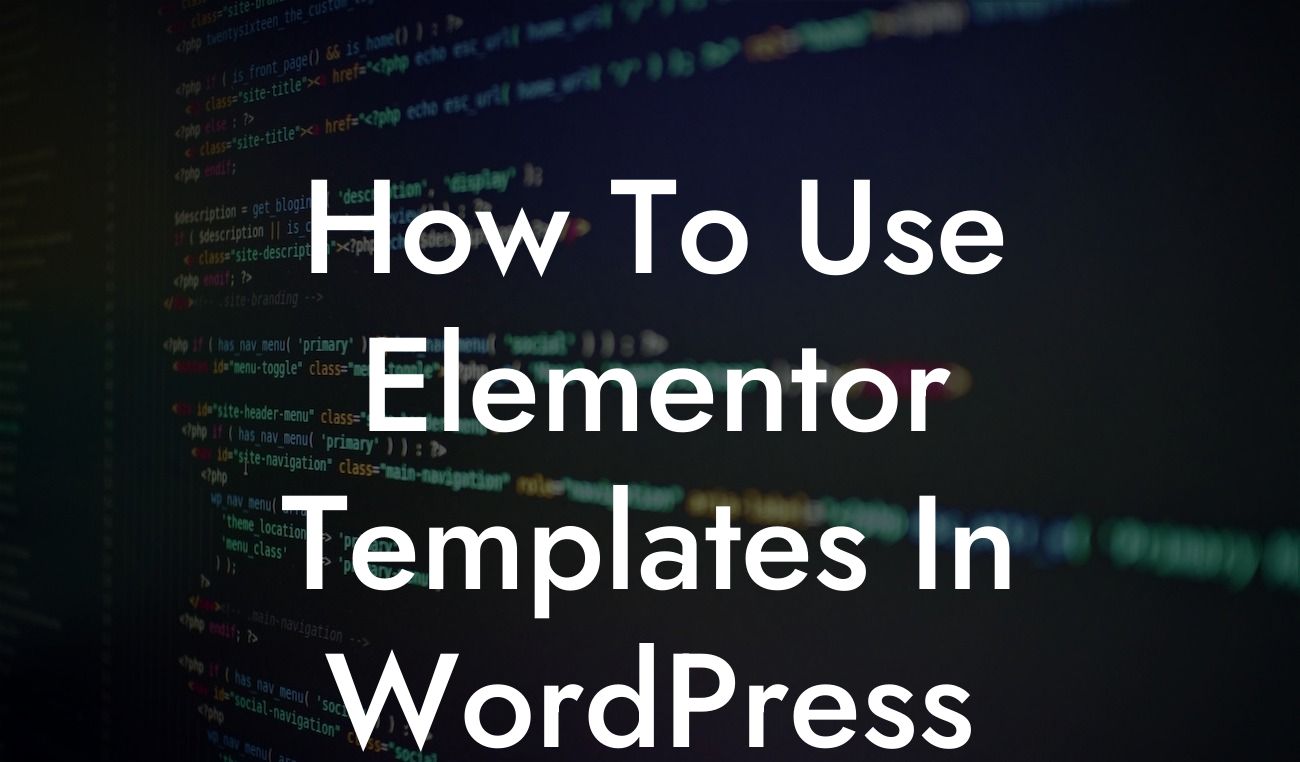WordPress is a powerful platform that allows small businesses and entrepreneurs to create stunning websites and enhance their online presence. One key feature that makes WordPress standout is its compatibility with an array of plugins that can supercharge your website's functionality. In this article, we will dive deep into Elementor templates - a game-changing feature that can revolutionize the way you design and manage your WordPress website. So, buckle up and get ready to discover how you can leverage Elementor templates to create stunning websites effortlessly.
Elementor is a highly popular WordPress page builder that provides a user-friendly interface for designing web pages. With its intuitive drag-and-drop functionality, you can easily create visually stunning layouts without any coding knowledge. But what truly sets Elementor apart is its vast collection of pre-designed templates.
Let's delve into the steps of using Elementor templates:
1. Install and activate the Elementor plugin:
To begin, navigate to your WordPress dashboard, click on "Plugins," and search for "Elementor." Install and activate the plugin to access its features.
Looking For a Custom QuickBook Integration?
2. Access the Elementor Template Library:
Once the Elementor plugin is active, you can access its Template Library by clicking the "Edit with Elementor" button on any page or post in your WordPress editor. This will open the Elementor editor.
3. Choose a template:
In the Elementor editor, click on the folder icon to browse through the extensive template library. You can filter the templates based on your specific requirements, such as business type, industry, or website niche. Once you find a template that resonates with your vision, simply click on it to select it.
4. Customize the template:
After selecting a template, you can customize it to fit your unique branding and content needs. Elementor provides a wide range of editing options, including changing colors, fonts, images, and rearranging the layout. Simply click on any element you want to modify, and the editing options will appear on the left sidebar.
5. Add your content:
Once you've customized the template design, it's time to add your own content. This includes text, images, videos, and any other elements relevant to your website. Elementor makes it easy to edit and add content with its intuitive interface.
How To Use Elementor Templates In Wordpress Example:
Imagine you're a small business owner looking to create a stunning website for your online store. With Elementor templates, you can quickly browse through a wide range of e-commerce templates specifically designed for online businesses. You find a template that aligns perfectly with your brand's aesthetics and simply customize it by adding your product images, descriptions, and pricing. In just a few clicks, you have a professional-looking online store ready to attract potential customers.
Congratulations! Now you know how to harness the power of Elementor templates to create captivating websites effortlessly. Don't forget to share this article with fellow entrepreneurs who can benefit from these tips. Explore more guides on DamnWoo to uncover additional ways to enhance your online presence. And, if you're ready to take your website to the next level, give one of our awesome WordPress plugins a try. Elevate your success with DamnWoo!