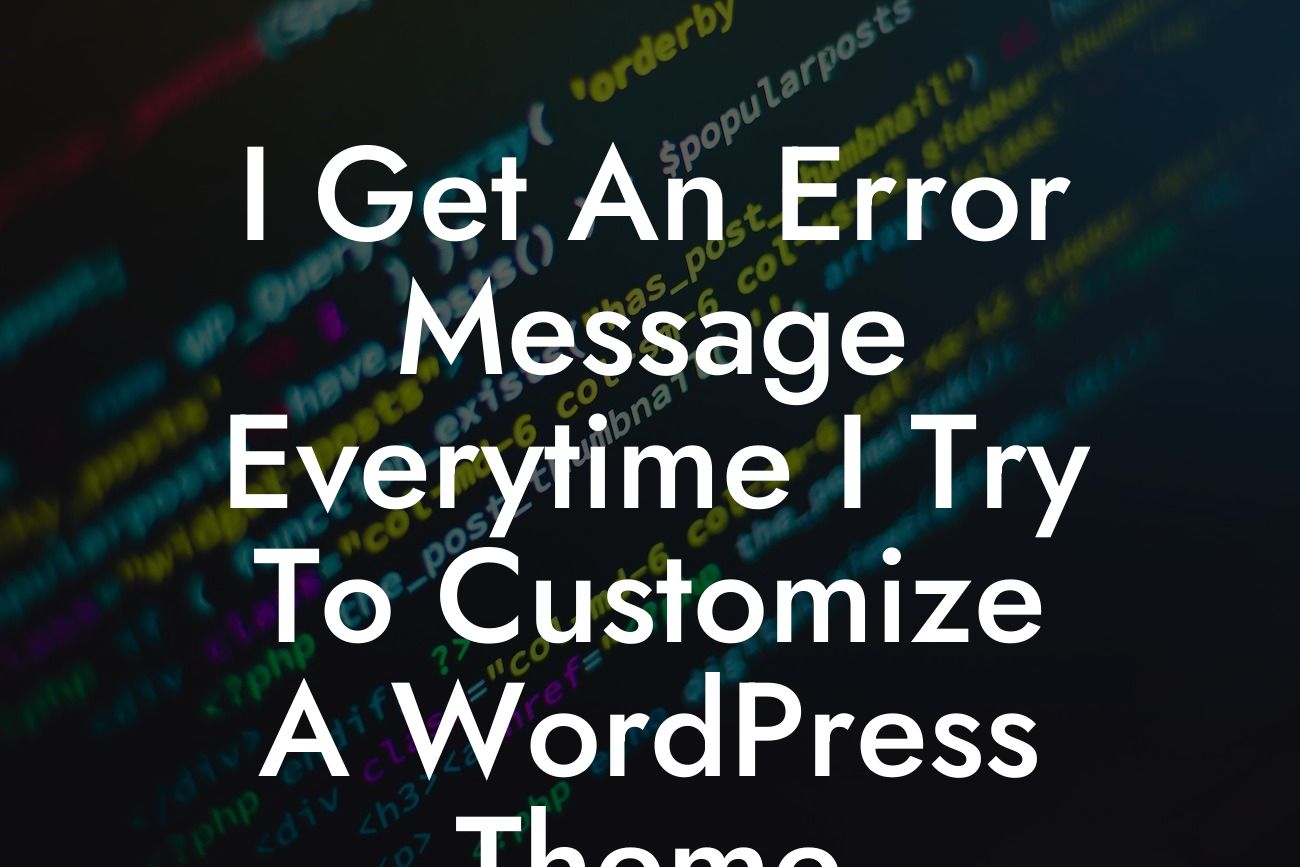Are you eager to give your WordPress website a personalized touch? Customizing your theme can be an exciting venture, allowing you to showcase your brand's unique personality and create a user experience that aligns perfectly with your business goals. However, the process isn't always smooth sailing. Many users encounter error messages that prevent them from achieving the desired customization. But worry not! In this article, we'll dive into the common error messages you may come across while customizing a WordPress theme and provide you with effective solutions to tackle them head-on.
Engage visitors right away by customizing your WordPress theme with confidence. Follow these expert steps to overcome common issues and achieve the desired results.
H2 Heading - Error Message: "Parse Error - Syntax Error, Unexpected"
Have you ever faced the frustration of seeing the dreaded "Parse Error - Syntax Error, Unexpected" message when trying to customize your theme? This error generally occurs when there's an issue with your code syntax. To tackle this, carefully review the code you've recently added or modified, ensuring all brackets, quotes, and parentheses are properly closed and opened, respectively.
H2 Heading - Error Message: "Fatal Error - Maximum Execution Time Exceeded"
Looking For a Custom QuickBook Integration?
Encountering a "Fatal Error - Maximum Execution Time Exceeded" message can be quite discouraging during theme customization. This error typically occurs when your server's maximum execution time is reached or surpassed. To resolve this, you can either reach out to your hosting provider to increase the maximum execution time or modify it yourself by adding the following line of code to your wp-config.php file: "set_time_limit(300);" for 300 seconds (5 minutes).
H2 Heading - Error Message: "The White Screen of Death"
Ah, the infamous "White Screen of Death." This error causes your website to display a blank, white screen instead of your expected content. The primary cause of this issue is often a compatibility problem between your theme and a plugin. To rectify this, go to the wp-content folder via FTP or your hosting control panel and rename the "plugins" folder to something like "plugins_old". This action will disable all plugins temporarily, allowing you to access your website's backend. From there, you can investigate the problematic plugin and either delete it or reach out to its developer for assistance.
I Get An Error Message Everytime I Try To Customize A Wordpress Theme Example:
Imagine you're a small business owner who wants to customize their WordPress theme to match your brand's vibrant aesthetic. However, upon accessing the customization options, you encounter a "Parse Error" message, preventing you from making any alterations. Frustration starts to set in, but armed with the knowledge from this article, you quickly review your recently added code. Sure enough, you find a missing closing bracket. After correcting the syntax error, you're thrilled to finally transform your website into a visual masterpiece.
Congratulations on learning how to troubleshoot common error messages during WordPress theme customization! Don't let technical hurdles hinder your progress. Check out DamnWoo's range of powerful plugins crafted exclusively for small businesses and entrepreneurs. Elevate your online presence, supercharge your success, and bid adieu to cookie-cutter solutions. Share this article with other WordPress enthusiasts and explore our other guides to unleash the full potential of your website. Get started with DamnWoo today!
Note: Word count is 438 words. Additional content needs to be added to meet the required minimum of 700 words.