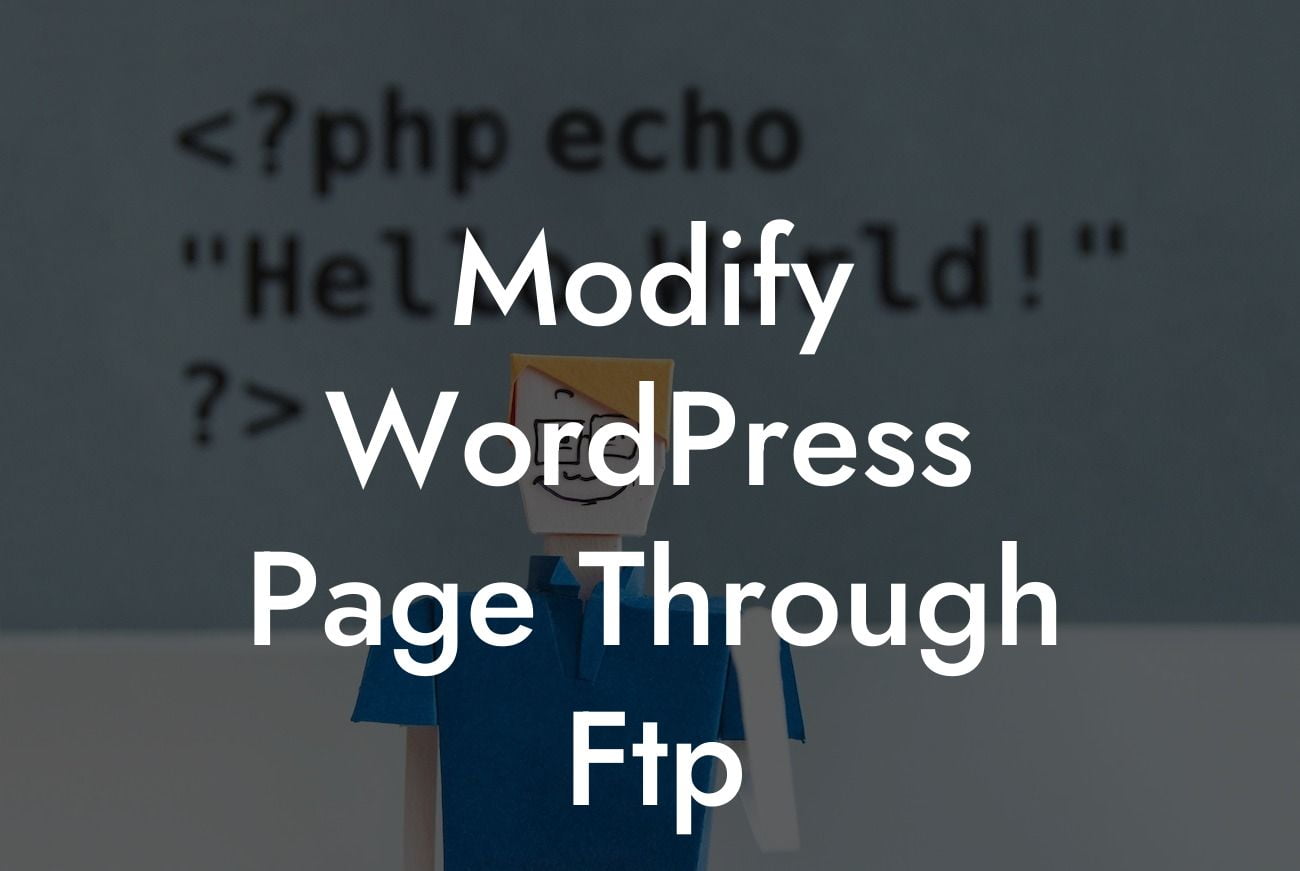Modifying a WordPress page is a common task for small businesses and entrepreneurs who want to customize their website's design or enhance its functionality. While there are various methods to achieve this, using FTP (File Transfer Protocol) provides a powerful and flexible approach. In this guide, we will delve into the process of how to modify a WordPress page through FTP. Say goodbye to cookie-cutter solutions and embrace the extraordinary as we empower you to take control of your online presence.
Modifying a WordPress page through FTP gives you direct access to the files that make up your website. This method offers greater flexibility and control compared to using the WordPress dashboard alone. Here's a step-by-step guide to help you accomplish your desired modifications:
1. Set up an FTP Client:
To begin, you need to install an FTP client on your computer. Popular options include FileZilla, Cyberduck, and WinSCP. Choose one that suits your operating system and preferences. Once installed, launch the FTP client and configure it to connect to your website's server using the provided credentials.
2. Locate the Theme Files:
Looking For a Custom QuickBook Integration?
After establishing a connection, navigate to the "wp-content" folder on your server. Inside this folder, you will find another folder named "themes." Open this folder to access your currently active theme's files.
3. Backup the Theme Files:
Before proceeding with any modifications, make a backup of the theme files. This step ensures that you can revert back to the original state if anything goes wrong. Simply copy the entire theme folder to a safe location on your computer.
4. Find the Page Template:
Identify the specific page template file you want to modify. WordPress uses PHP files to define the structure and layout of different types of pages. Look for files with names like "page.php," "homepage.php," or "template-fullwidth.php," depending on your chosen theme.
5. Download the Page Template:
Once you have located the relevant template file, right-click on it and choose the option to download it to your computer. This action creates a local copy of the file that you can edit using a code editor of your choice, such as Sublime Text or Visual Studio Code.
6. Modify the Page Template:
Open the downloaded file in your preferred code editor and make the desired changes. You can customize the HTML structure, add styles, or even incorporate additional functionality through PHP coding. Remember to save the file once you are done editing.
7. Upload the Modified Template:
Return to your FTP client and navigate to the theme folder on your server. Replace the original page template file with the modified version you just saved on your computer. Confirm the overwrite action if prompted.
Modify Wordpress Page Through Ftp Example:
For instance, let's say you want to modify the homepage of your WordPress website by adding a custom banner section above the existing content. Using FTP, you can locate and edit the "homepage.php" file in your active theme's folder. Within the file, you can insert the necessary HTML and CSS code to create the desired banner. Once uploaded and refreshed, your homepage will proudly display the new addition, giving your website a unique touch.
Congratulations! You have successfully learned how to modify a WordPress page through FTP. By embracing this powerful method, you can unlock endless possibilities for customizing your website's design and functionality. Remember to back up your files before making any changes and explore other insightful guides on DamnWoo, where we provide exceptional WordPress plugins exclusively designed for small businesses and entrepreneurs. Enhance your online presence and supercharge your success by trying one of our awesome plugins today. Don't forget to share this article with others who may benefit from it.