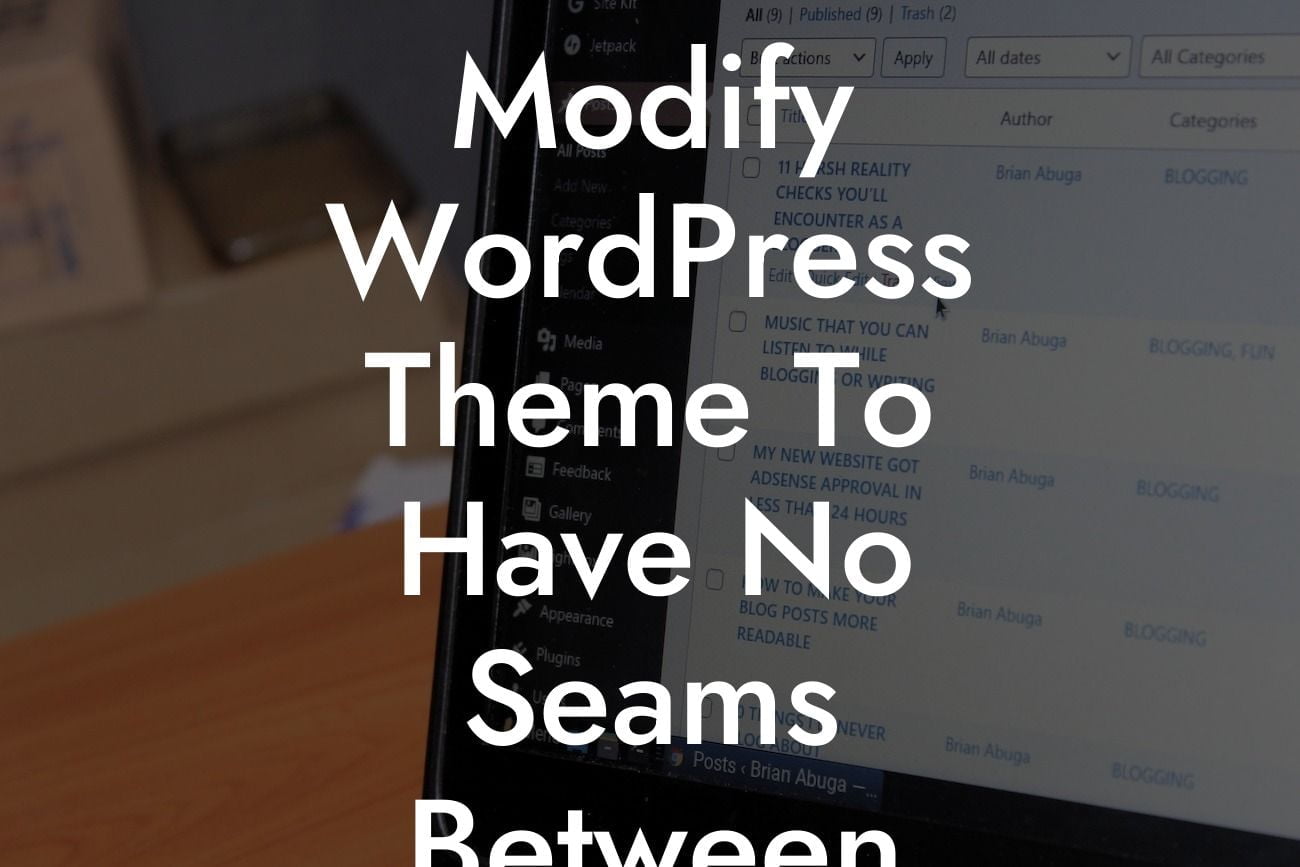Are you tired of seeing those annoying gaps between images on your WordPress website? Nothing disrupts the flow of your content more than those unwanted seams. Luckily, we're here to help you tackle this issue head-on. In this article, we'll guide you through the process of modifying your WordPress theme to achieve a seamless appearance. Say goodbye to unsightly gaps and hello to a visually appealing website that captures your audience's attention. Let's get started!
To begin, it's important to understand why these seams occur. WordPress themes often come with default settings that add margins or padding around images, creating those frustrating gaps. But fear not, we have a solution for you. Follow these steps to modify your theme and achieve that seamless image display you've always desired.
1. Identify the Culprit:
Before diving into the modification process, it's crucial to identify which part of your theme is responsible for those image gaps. This can usually be traced back to CSS code related to image alignment or padding/margin settings. Use the browser's inspect element feature to pinpoint the specific classes or IDs involved.
2. Update the CSS:
Looking For a Custom QuickBook Integration?
Once you've identified the problematic CSS selectors, it's time to make the necessary changes. You'll need to add custom CSS code to override the default settings. If you're unfamiliar with CSS, don't worry! It's easier than you might think. In your WordPress dashboard, navigate to "Appearance" and then choose "Customize." From there, select "Additional CSS" and add the following code:
```
.image-class {
margin: 0;
padding: 0;
}
```
Replace ".image-class" with the appropriate selector from your theme's CSS code. This code snippet resets the margins and padding to zero, effectively eliminating the gaps between images.
3. Save and Preview:
After adding the custom CSS, click "Publish" or "Save" to apply the changes to your theme. Now, it's time to preview your website and ensure everything looks seamless. Visit different pages or posts that feature images to confirm that the gaps have vanished. If you still encounter any spacing issues, go back to the CSS code and double-check your selectors and modifications.
Modify Wordpress Theme To Have No Seams Between Images Example:
Let's visualize the process with a realistic example. Suppose you have a photography portfolio website with a theme that adds a 10-pixel margin below each image. This causes unsightly gaps between your stunning photography. By following the steps outlined above, you can modify the theme's CSS to remove these margins:
Congratulations! You've successfully learned how to modify your WordPress theme and achieve a seamless appearance without any unwanted gaps between your images. Now your website looks polished and professional, ensuring a positive user experience for your visitors. Ready to take your online presence to the next level? Explore other insightful guides on DamnWoo and discover our awesome plugins designed exclusively for small businesses and entrepreneurs. Don't forget to share this article with others who might benefit from it. Happy website customization!