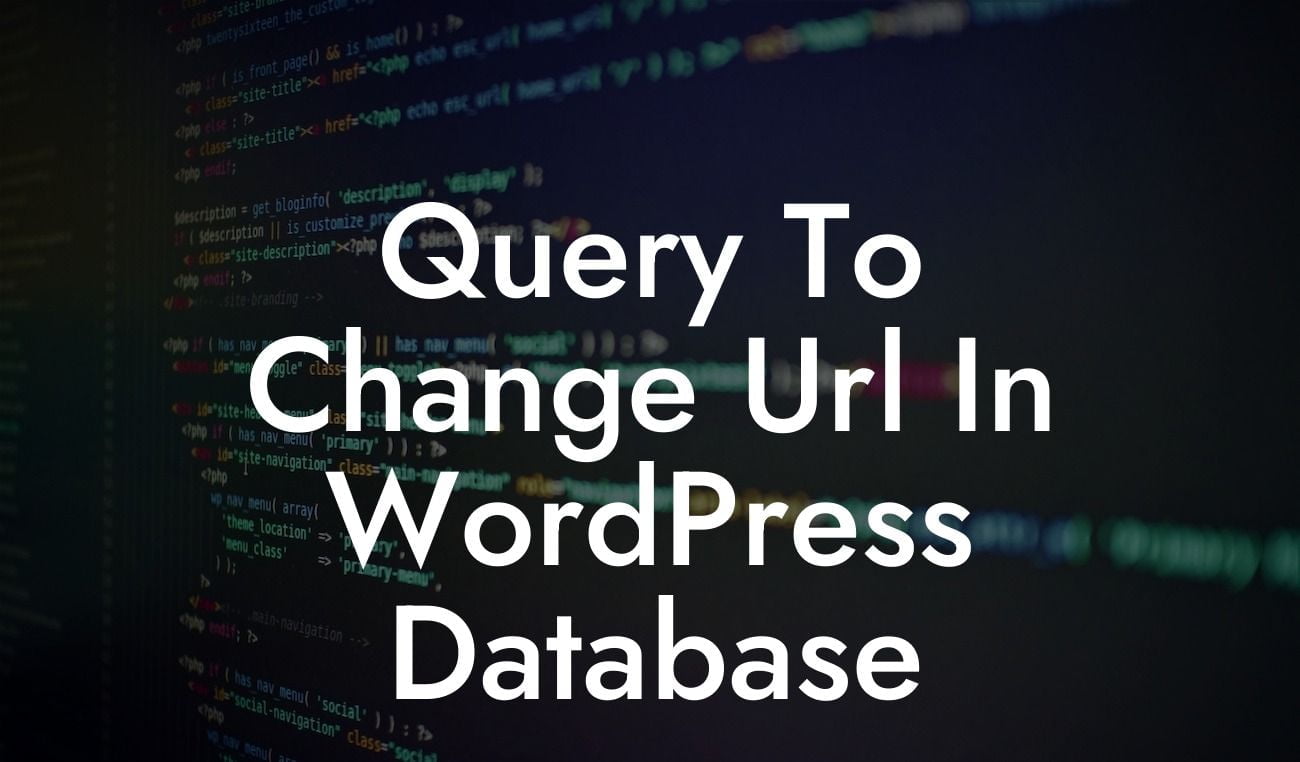In today's digital world, having a strong online presence is crucial for small businesses and entrepreneurs. WordPress, a popular content management system, offers a plethora of features to help you establish and grow your online platform. But what happens if you need to change the URL of your WordPress website? In this article, we'll guide you through a query that can help you change the URL in your WordPress database, ensuring a seamless transition to a new address.
Changing the URL in your WordPress database involves modifying certain values in the wp_options table. Before diving into the query, it's important to understand the structure of the wp_options table. This table contains various settings and configurations for your WordPress website, including the site URL. To change the URL, you'll need to update the values for the "siteurl" and "home" options.
To execute the query, you can use a tool like phpMyAdmin, which provides a user-friendly interface to manage your WordPress database. After accessing phpMyAdmin, select your WordPress database from the left-hand side. Locate the wp_options table and click on it to open the table structure.
Next, you'll need to find the rows with the "siteurl" and "home" option_name values. Typically, these rows have option_name values of "siteurl" and "home" respectively. Click on the "Edit" button next to each of these rows.
In the option_value field, you'll find the current URL of your WordPress website. Replace the existing URL with the new URL you want to use. Make sure to enter the complete address, including the "http://" or "https://" prefix.
Looking For a Custom QuickBook Integration?
Once you've updated the URLs, click on the "Go" or "Save" button to save the changes. This will update the site URL and home URL in your WordPress database, effectively changing the URL of your website.
Query To Change Url In Wordpress Database Example:
Let's consider a scenario where you initially launched your WordPress website with the URL "www.example.com." However, due to rebranding or other reasons, you decide to change the URL to "www.newexample.com." By following the steps outlined above and executing the query to update the URLs in your WordPress database, you can seamlessly transition your website to the new URL.
Changing the URL of your WordPress website can sometimes be a complex task, but with the right query and guidance, you can accomplish it effortlessly. Remember, having the correct URL is crucial for maintaining a strong online presence. If you found this guide helpful, we encourage you to share it with others and explore our other guides on DamnWoo. Additionally, don't forget to check out our awesome WordPress plugins, designed exclusively for small businesses and entrepreneurs, to supercharge your online success.