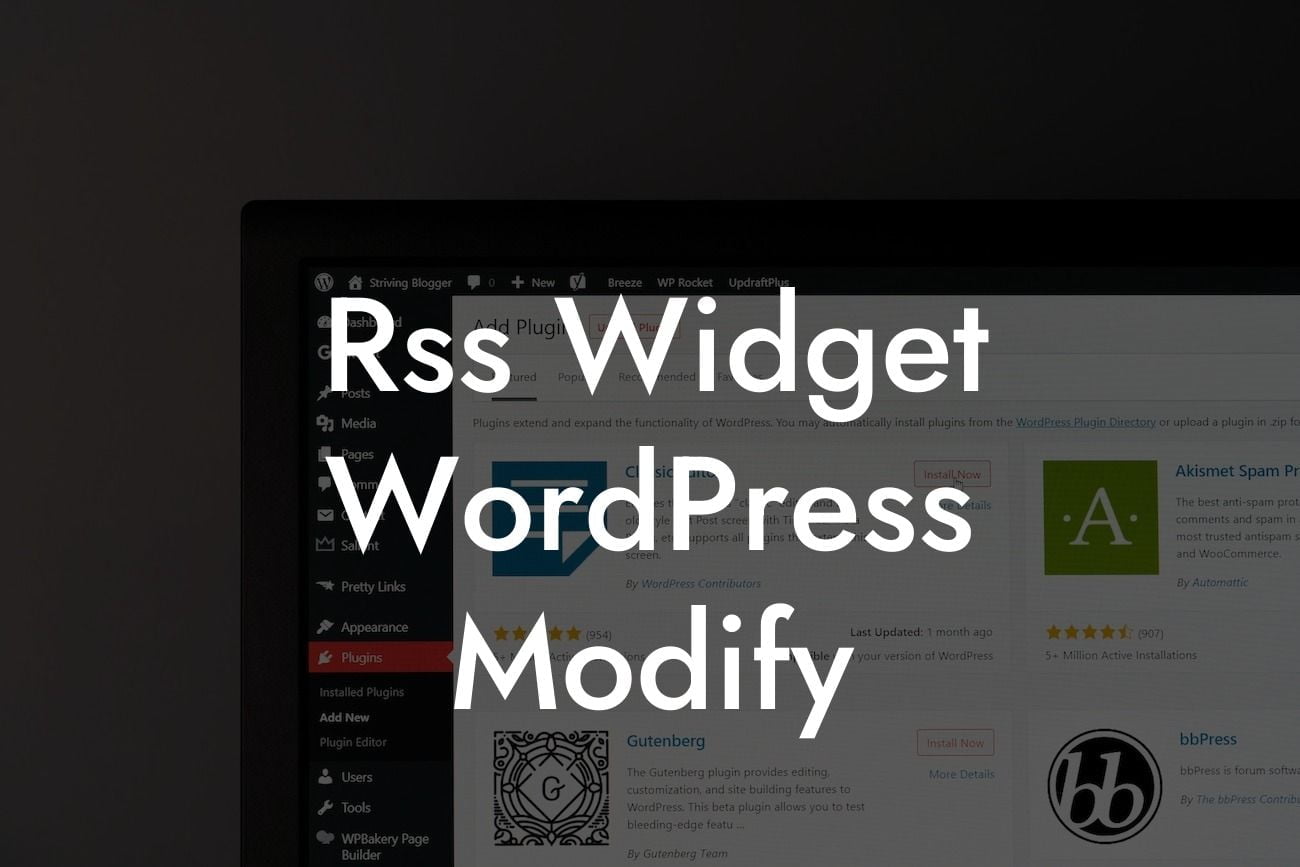Are you using WordPress for your small business or entrepreneurial venture? If so, you probably know how important it is to have a strong online presence. One way to make your website more engaging and dynamic is by utilizing the RSS widget. With this simple tool, you can display content from other sources and keep your visitors updated with the latest news, articles, or blog posts. However, the default RSS widget in WordPress may not fully meet your requirements. Fear not! In this article, we will guide you through modifying the RSS widget to make it truly unique and tailored to your needs.
Customizing the RSS widget is simpler than you might think. Let's break it down into easy-to-follow steps:
1. Choose a suitable RSS feed: Start by deciding which RSS feed you want to display on your website. Select a source that aligns with your business or entrepreneurial niche to ensure the content is relevant for your audience.
2. Install a suitable RSS plugin: To modify the default RSS widget, you'll need to install a dedicated RSS plugin. There are several options available, but we recommend exploring DamnWoo's collection of plugins specifically designed for small businesses and entrepreneurs.
3. Configure the plugin settings: Once you've installed the plugin, navigate to the settings page and configure it according to your preferences. Most plugins allow you to specify the number of items to display, the appearance of the widget, and additional customization options.
Looking For a Custom QuickBook Integration?
4. Display the RSS widget on your website: After configuring the plugin, it's time to add the RSS widget to your website. Navigate to the widget section in your WordPress dashboard and drag the RSS widget to the desired location on your site. Don't forget to save your changes!
5. Customize the widget's appearance: Want to make the RSS widget stand out? Customize its appearance to match your website's branding. Most RSS plugins offer options to change colors, fonts, and even add custom CSS.
Rss Widget Wordpress Modify Example:
Let's imagine you run a travel blog and want to display the latest articles from your favorite travel magazines. First, select popular travel magazines with RSS feeds such as National Geographic Traveler, Lonely Planet, and Conde Nast Traveler. Install DamnWoo's RSS plugin and configure it to display articles from these magazines. Choose to show five articles at a time, and customize the widget's appearance to match your blog's color scheme. Voila! Your travel blog now showcases the latest and greatest travel articles, keeping your readers engaged and informed.
Congratulations! You have successfully modified the RSS widget on your WordPress site. By personalizing the widget to display relevant and captivating content, you're enhancing your online presence and connecting with your audience on a deeper level. Don't forget to share this article with others who could benefit from it. Explore DamnWoo's other guides for more valuable tips and tricks to supercharge your online success. And when you're ready to take your website to the next level, try one of DamnWoo's awesome WordPress plugins.