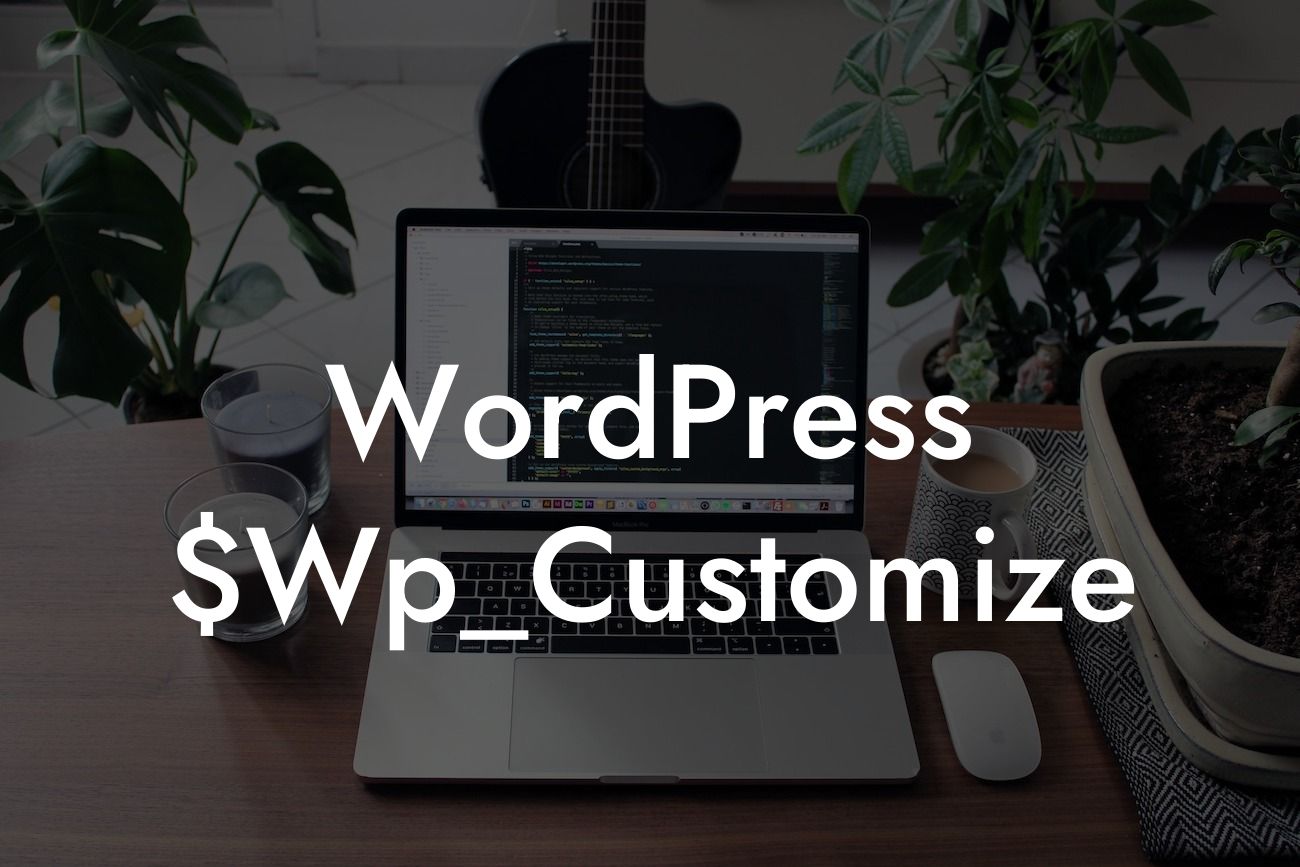Customizing your WordPress website can be a game-changer when it comes to establishing a unique online presence. Whether you're a small business owner or an ambitious entrepreneur, standing out from the crowd is crucial. Fortunately, WordPress offers a powerful customization tool called the WordPress Customizer. In this article, we'll dive into one of its handy functions, $Wp_Customize->Add_Control, and explore how it can help you take control of your website's appearance and functionality. Get ready to unlock your creativity and make your website truly extraordinary!
$Wp_Customize->Add_Control is a function used to add and define controls within the WordPress Customizer. With this function, you can manipulate various settings and elements of your website, allowing you to customize it to your heart's content. Here's a step-by-step guide on how to use $Wp_Customize->Add_Control to enhance your WordPress website:
1. Understanding the Basics:
Before we dive into the nitty-gritty, it's important to familiarize yourself with the WordPress Customizer and its purpose. The Customizer provides a live preview of your website changes and allows you to customize everything from the site title and logo to the color scheme and layout. It's a user-friendly interface that makes customization seamless and hassle-free.
2. Adding a Control:
Looking For a Custom QuickBook Integration?
To use $Wp_Customize->Add_Control, you first need to understand how to add a control. Controls are the user interface elements that allow the website owner or administrator to modify various settings. Common examples include text fields, color pickers, checkboxes, and image upload buttons. By adding controls, you empower yourself to customize your website exactly the way you want it.
3. Defining a Control:
Once you've added a control, it's time to define it. Defining a control involves specifying its type, label, setting, and any additional arguments. For example, if you want to add a color picker control to modify your website's header color, you would define the control by specifying its type as "color", providing a label such as "Header Color", and linking it to the appropriate setting.
4. Modifying Controls:
Now that you've added and defined your controls, it's time to make them functional. Controls are useless without actions, so it's essential to modify them to achieve the desired result. This can involve code snippets, functions, or even external libraries and APIs. The sky's the limit when it comes to customization, so feel free to experiment and make your website truly stand out.
Wordpress $Wp_Customize Example:
Let's say you have a small e-commerce business and want to add a custom control to allow customers to choose their preferred product sorting option. By using $Wp_Customize->Add_Control, you can create a select dropdown control that lets users sort products by price, popularity, or alphabetical order. This functionality enhances the user experience and gives your website a competitive edge.
Congratulations! You've learned how to use $Wp_Customize->Add_Control to customize your WordPress website. By implementing this powerful function, you can elevate your online presence and create a unique website that reflects your brand. Explore other guides on DamnWoo to unlock more customization possibilities, and don't forget to check out our awesome WordPress plugins designed exclusively for small businesses and entrepreneurs. Share this article with others who want to take their WordPress website to the next level!