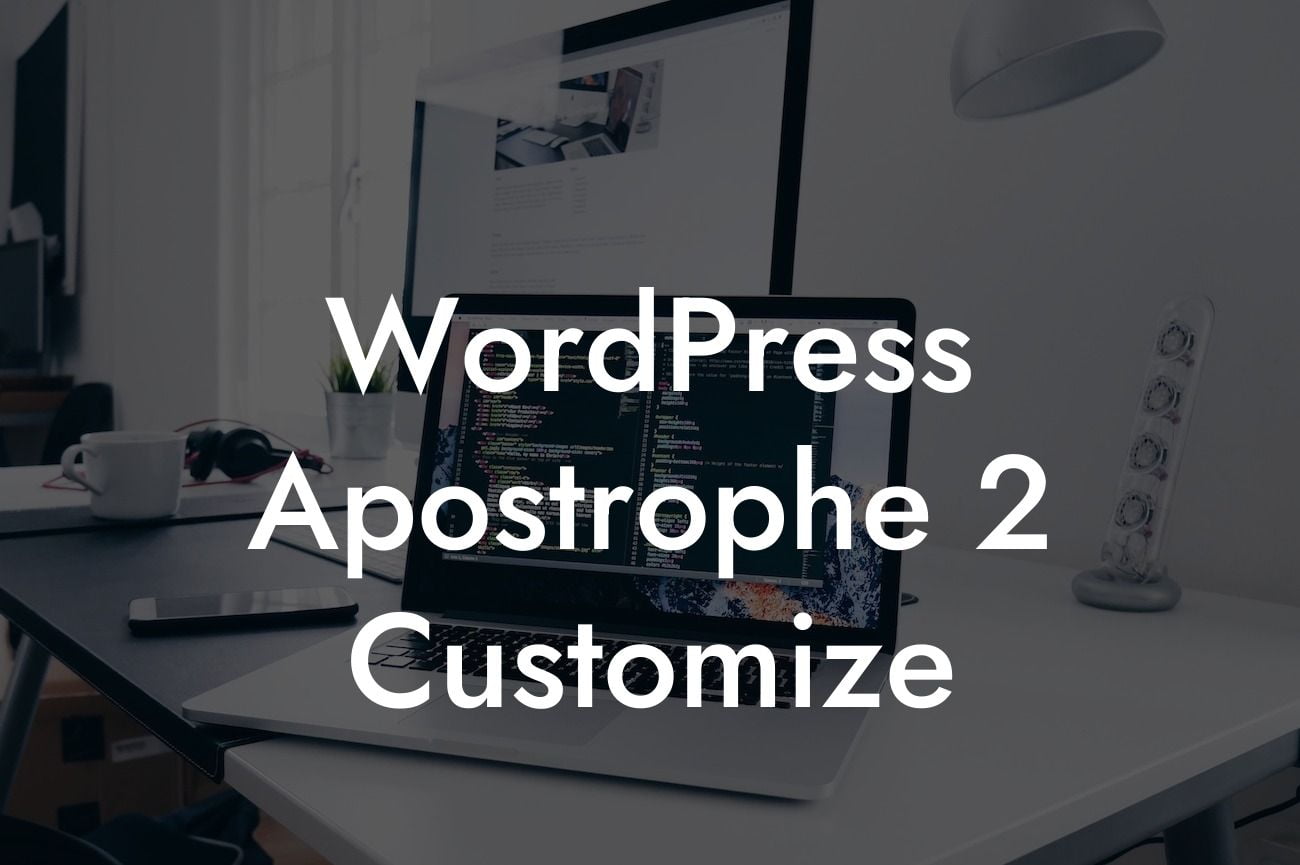WordPress is a powerful platform that allows small businesses and entrepreneurs to create stunning websites and establish a strong online presence. One of the most popular and versatile WordPress themes is Apostrophe 2. However, while Apostrophe 2 offers a wide range of customization options, many users find it challenging to navigate and personalize their websites. In this guide, we will walk you through the process of customizing WordPress Apostrophe 2, helping you unlock its full potential and stand out from the crowd.
Apostrophe 2 comes with a variety of customization options that can be found in the WordPress Customizer. To access the Customizer, simply navigate to "Appearance" in your WordPress dashboard and click on "Customize." Once inside the Customizer, you will find a plethora of options to modify your website's layout, color scheme, typography, and much more.
1. Changing the Layout:
The layout of your website is crucial when it comes to user experience. Apostrophe 2 offers different layout options to choose from. To change the layout, navigate to "Layout Options" in the Customizer. Here, you can select from full-width or boxed layout, adjust the sidebar position, and even customize the content width.
2. Customizing Colors and Typography:
Looking For a Custom QuickBook Integration?
Personalizing your website's colors and typography can greatly enhance its visual appeal. In the Customizer, locate the "Colors" and "Fonts & Typography" sections. Here, you can experiment with different color schemes, background colors, and font styles to achieve a unique and eye-catching design.
3. Adding Custom Header Images:
Apostrophe 2 allows you to add a custom header image to make your website visually striking. Navigate to the "Header Image" section in the Customizer and upload your desired image. Make sure the image dimensions align with the recommended size to maintain optimal display quality.
4. Setting Up Navigation Menus:
A seamless navigation experience is crucial to guide your visitors through your website. In the Customizer, click on "Menus" to create and customize your navigation menus. You can add pages, categories, custom links, and even rearrange the menu items to streamline your website's structure.
Wordpress Apostrophe 2 Customize Example:
Let's say you run a small photography business and want to showcase your best works on your website. With Apostrophe 2, you can create a stunning portfolio page by customizing the layout, choosing a color scheme that complements your brand, adding a custom header image capturing the essence of your photography style, and creating a dedicated navigation menu to ensure easy access to different photo galleries.
Congratulations! You've now embarked on a journey to harness the full potential of WordPress Apostrophe 2. By customizing the theme according to your brand's personality and needs, you can create a truly outstanding website that stands out from the rest. Don't forget to explore other guides on DamnWoo to further enhance your online presence, and consider trying out our awesome WordPress plugins tailored specifically for small businesses and entrepreneurs. Share this article with fellow WordPress enthusiasts and let's revolutionize the digital landscape together!