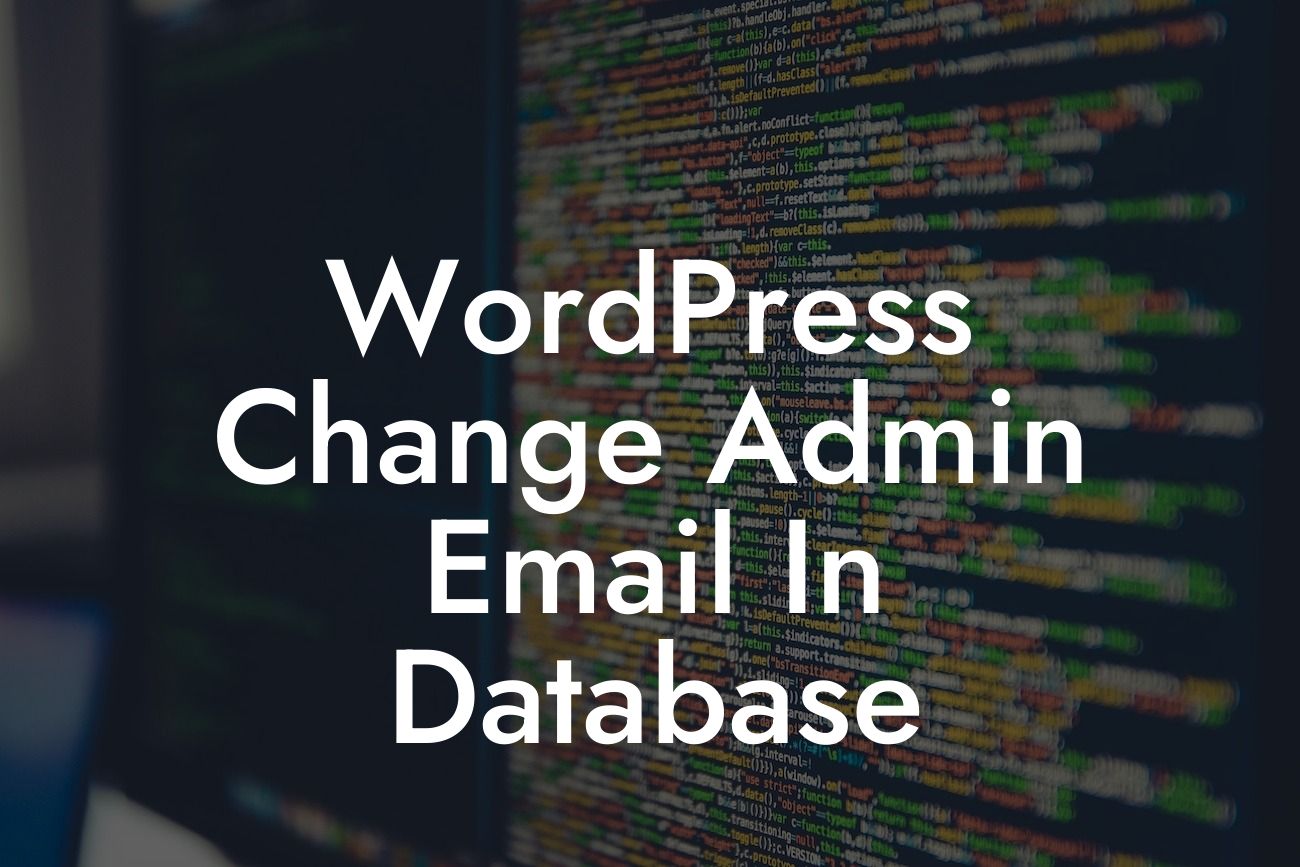Changing the admin email in your WordPress database is a critical task that every website owner may need to undertake at some point. Whether you're transitioning to a new email address or simply want to enhance your website's security, knowing how to update the admin email is essential. In this guide, we'll provide you with a step-by-step walkthrough on how to change the admin email in your WordPress database. Say goodbye to confusion and welcome a seamless transition!
Changing the admin email in your WordPress database involves a few simple steps. Let's dive into the details:
Step 1: Accessing phpMyAdmin
To begin, you'll need to access your phpMyAdmin, a powerful tool that allows direct access to your WordPress database. Look for your hosting provider's control panel, and navigate to the phpMyAdmin section.
Step 2: Selecting the Correct Database
Looking For a Custom QuickBook Integration?
Once you're in phpMyAdmin, you'll see a list of databases on the left-hand side. Identify the database associated with your WordPress website and click on it.
Step 3: Running a SQL Query
In the top navigation menu, locate the "SQL" tab. This is where you'll run a SQL query to update the admin email. Insert the following query, replacing "newemail@example.com" with your desired email address:
UPDATE wp_users SET user_email = 'newemail@example.com' WHERE user_login = 'admin';
Click "Go" to execute the query. You should receive a success message indicating that the row was affected.
Step 4: Confirming the Changes
To verify the change, log in to your WordPress admin using the new email address you specified. If you can successfully log in, congratulations! You've successfully changed the admin email in your WordPress database.
Wordpress Change Admin Email In Database Example:
Let's say you're a small business owner, John, who wants to change the admin email for your WordPress website. You recently transitioned to a new business email address and want to ensure all future communications reach the correct inbox. By following the steps outlined above, John successfully updates his admin email in the WordPress database. He can now confidently manage his website and receive important notifications without any disruptions.
Congratulations on learning how to change the admin email in your WordPress database! By taking control of your website's email settings, you've enhanced security and streamlined communication. Don't forget to explore other helpful guides on DamnWoo's blog, where we provide valuable resources for small businesses and entrepreneurs. And, if you're looking to supercharge your online presence, be sure to check out our awesome plugins designed exclusively for small businesses like yours. Start making a mark online and embrace the extraordinary with DamnWoo!
[Promote sharing the article on social media and other platforms]