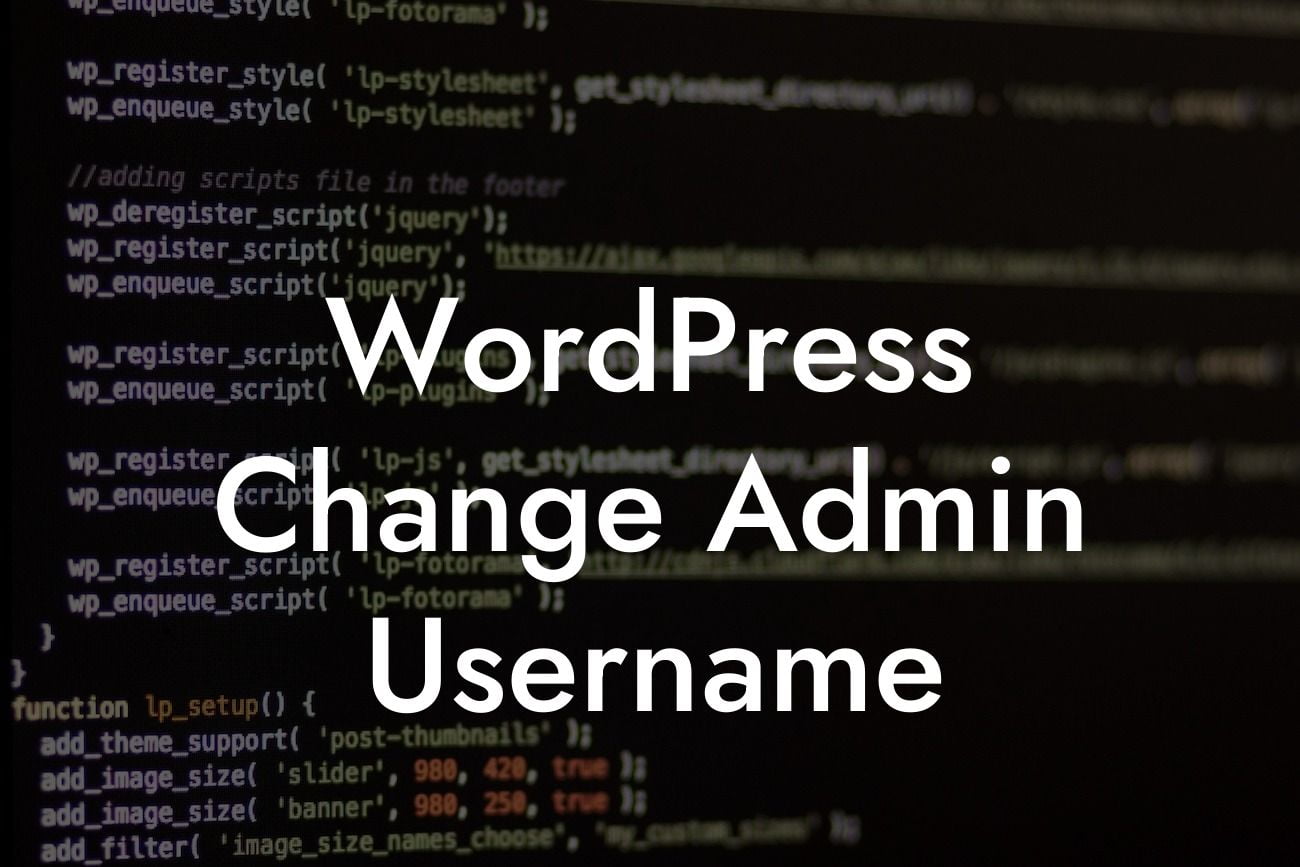Are you concerned about the security of your WordPress website? One essential step to safeguard your online presence is to change your admin username. By default, WordPress assigns "admin" as the username, which makes it easier for hackers to target your website. In this article, we will guide you through the process of changing your WordPress admin username to enhance your website's security. Say goodbye to vulnerability and embrace a safer online experience with DamnWoo’s exceptional WordPress plugins.
Changing your WordPress admin username is a crucial security measure that every small business and entrepreneur should prioritize. Follow the steps below to secure your website and protect it from potential threats:
1. Backup your website: Before you make any changes, ensure that you have a recent backup of your website. This precautionary step will serve as a safety net in case anything goes wrong during the username change process.
2. Create a new user account: Log in to your WordPress dashboard and navigate to the Users section. Add a new user with a unique username and give them administrative privileges. Make sure to provide a strong password for this new account.
3. Log out and log in with the new account: Now, log out of your WordPress dashboard and log back in using the new administrative account that you just created. Ensure that you have successfully logged in with the new account before proceeding to the next step.
Looking For a Custom QuickBook Integration?
4. Delete the old admin account: Once you are logged in with the new account, go back to the Users section. Find the old "admin" account and delete it. You will be prompted to transfer all the content from the old account to the new administrator account. Select "Attribute all content to" and choose the new account.
5. Update your display name: To avoid exposing your new admin username publicly, go to the Users section and edit your new administrator account. Change the display name to a desired name that will be visible to your website visitors.
Wordpress Change Admin Username Example:
Let's say you currently have a WordPress website with the default admin username "admin." To enhance the security of your website, follow the steps outlined above. For example, you can create a new user account named "johnsmith" and assign it administrative privileges. Once you log in with the new account and ensure its functionality, proceed to delete the old "admin" account, transferring all content to the new account. Finally, update the display name to "John Smith" to present a more professional image to your visitors.
Congratulations! You have successfully changed your WordPress admin username, bolstering the security of your website. Remember, with DamnWoo's exceptional WordPress plugins, you can further elevate your online presence and supercharge your success. Explore our website to discover other insightful guides and try out our awesome plugins. Don't forget to share this article with others seeking to enhance their WordPress security!