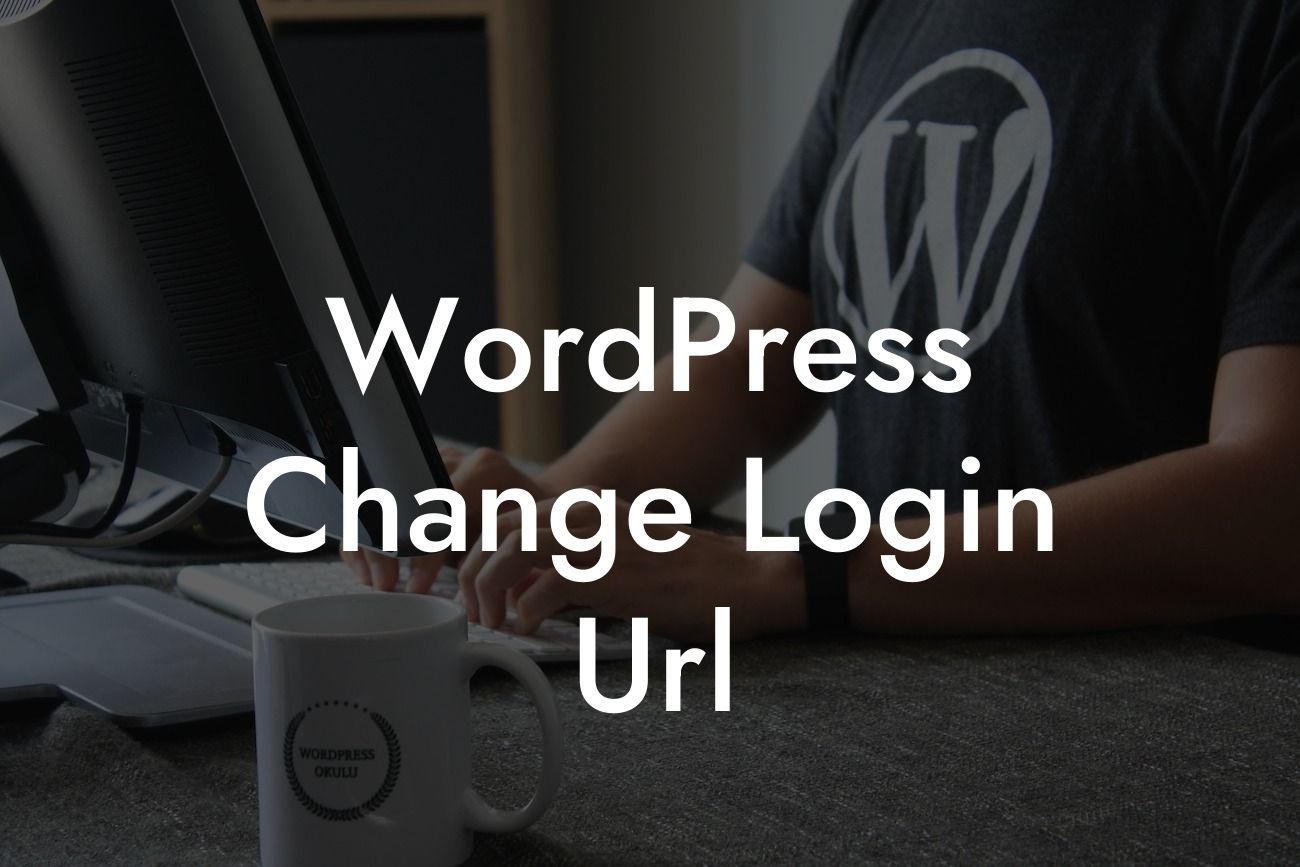---
In today's digital age, protecting your online presence is of utmost importance. As a small business owner or entrepreneur, securing your WordPress website is essential to ensure the safety and privacy of your data. One effective way to enhance your site's security is by changing the login URL. By doing so, you can significantly reduce the risk of unauthorized access and potential threats. In this article, we will walk you through the process of changing your WordPress login URL, providing step-by-step instructions and valuable insights to safeguard your online business. So, let's dive in!
Changing your WordPress login URL is a simple yet effective security measure that can offer immense protection for your website. By default, WordPress sets the login URL as yourdomain.com/wp-login.php, which makes it an easy target for malicious hackers. However, with a few adjustments, you can create a customized login URL, making it difficult for unauthorized individuals to find and access your WordPress dashboard.
To change your login URL, follow these steps:
1. Install a Security Plugin: Begin by installing a reliable security plugin such as DamnWoo's WordPress Security Suite. This comprehensive plugin offers a host of security features, including the ability to change the login URL effortlessly.
Looking For a Custom QuickBook Integration?
2. Activate the Plugin: Once installed, activate the DamnWoo Security Suite plugin from your WordPress dashboard. Head over to the plugin's settings page to access the login URL configuration.
3. Customize the Login URL: Within the plugin's settings, navigate to the section related to login URL customization. Here, you can enter your preferred login URL slug. Choose a unique and memorable slug that is not easily guessed.
4. Save Changes: After entering your desired login URL slug, save the changes. The plugin will automatically update your website's login URL.
5. Test the New Login URL: To ensure that the changes have been implemented successfully, log out of your WordPress dashboard and attempt to log in using the new login URL. If you can access your dashboard without any issues, congratulations! You have successfully changed your WordPress login URL.
Wordpress Change Login Url Example:
Let's imagine you run a small business called "EcoFurniture" which specializes in sustainable and eco-friendly furniture. You understand the importance of securing your website and decide to change your WordPress login URL using DamnWoo's Security Suite plugin.
After installing and activating the plugin, you customize your login URL slug as "eco-login123". This unique and personalized slug makes it extremely difficult for hackers to guess your login page. By saving the changes and testing the new login URL, you ensure that only authorized individuals can access your website's backend.
Congratulations! You have successfully changed your WordPress login URL, taking a significant step towards enhancing the security of your website. Remember, in today's digital landscape, protecting your online business is crucial. Consider exploring DamnWoo's wide range of amazing plugins crafted exclusively for small businesses and entrepreneurs. Elevate your online presence, supercharge your success, and stay one step ahead of potential threats. Don't forget to share this article with fellow entrepreneurs and let them benefit from these valuable insights. Stay secure, stay extraordinary!
[Promotional Lines]
- Explore DamnWoo's plugins and unlock the full potential of your WordPress website.
- Dive into other insightful guides on DamnWoo and expand your knowledge.
- Try DamnWoo's awesome plugins today and experience the difference.