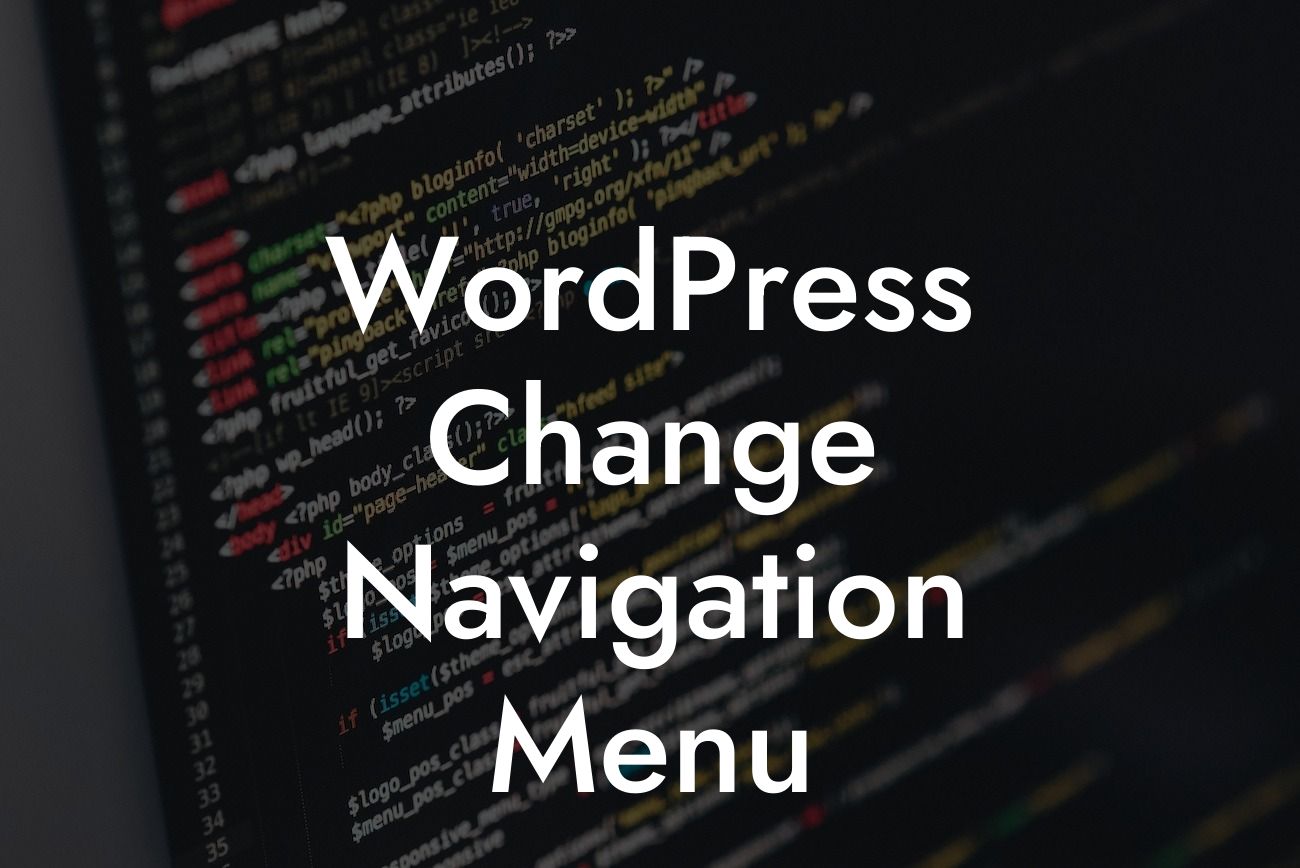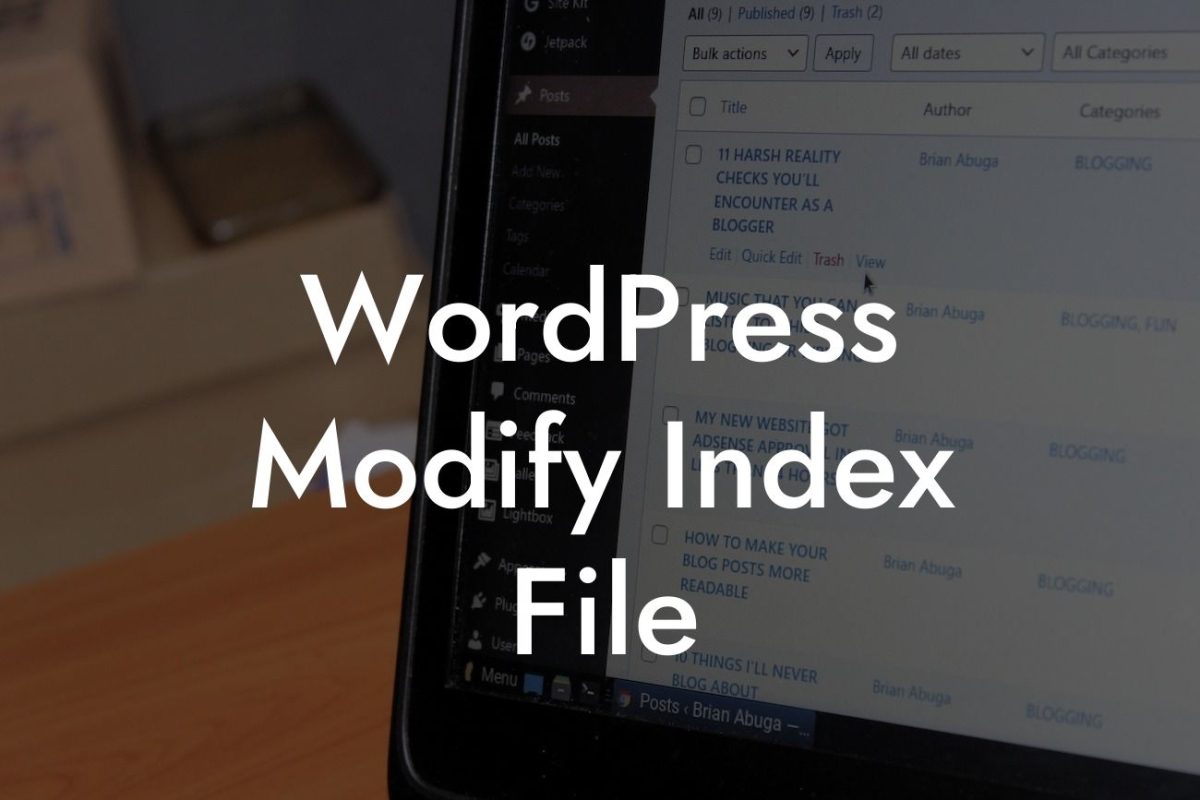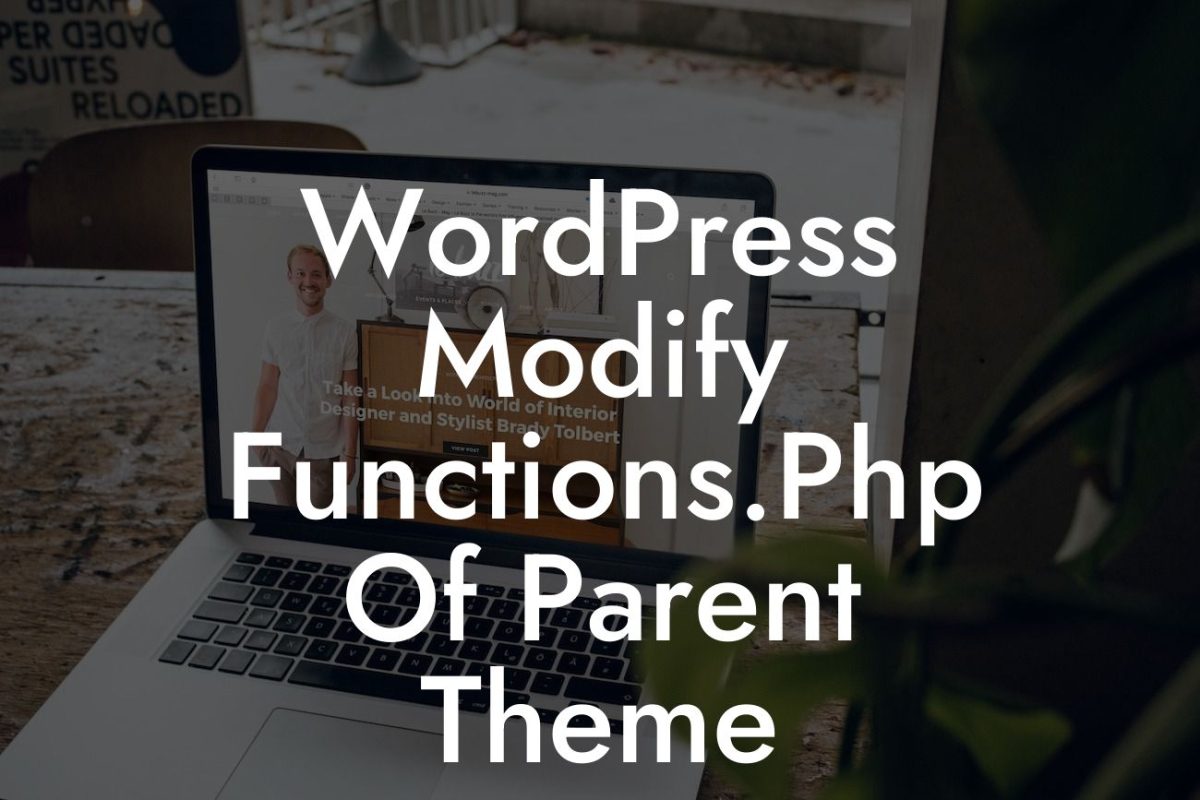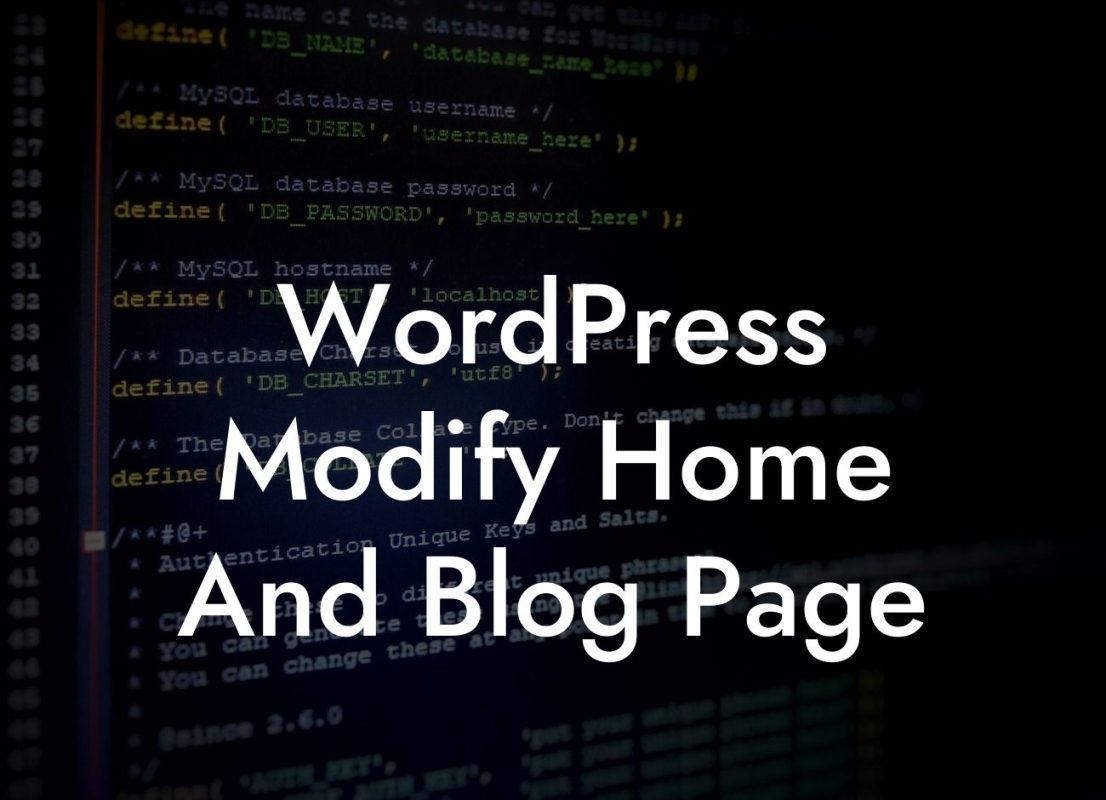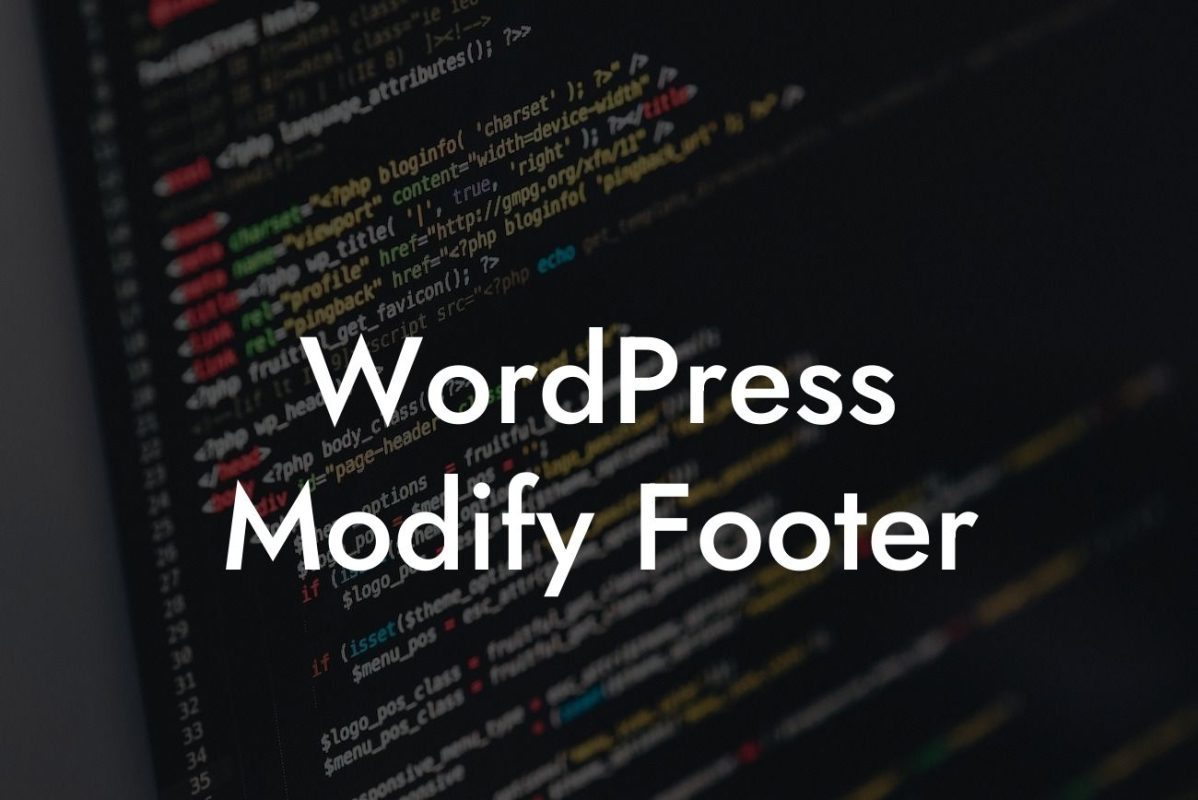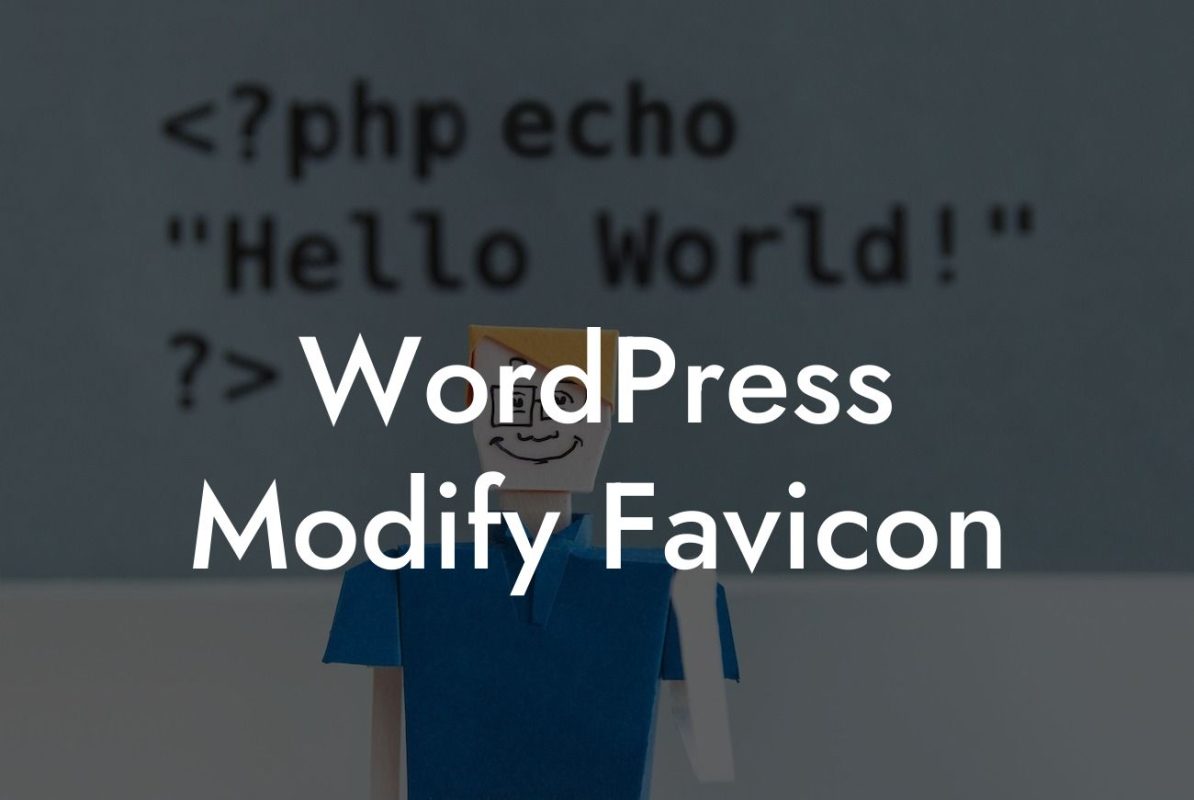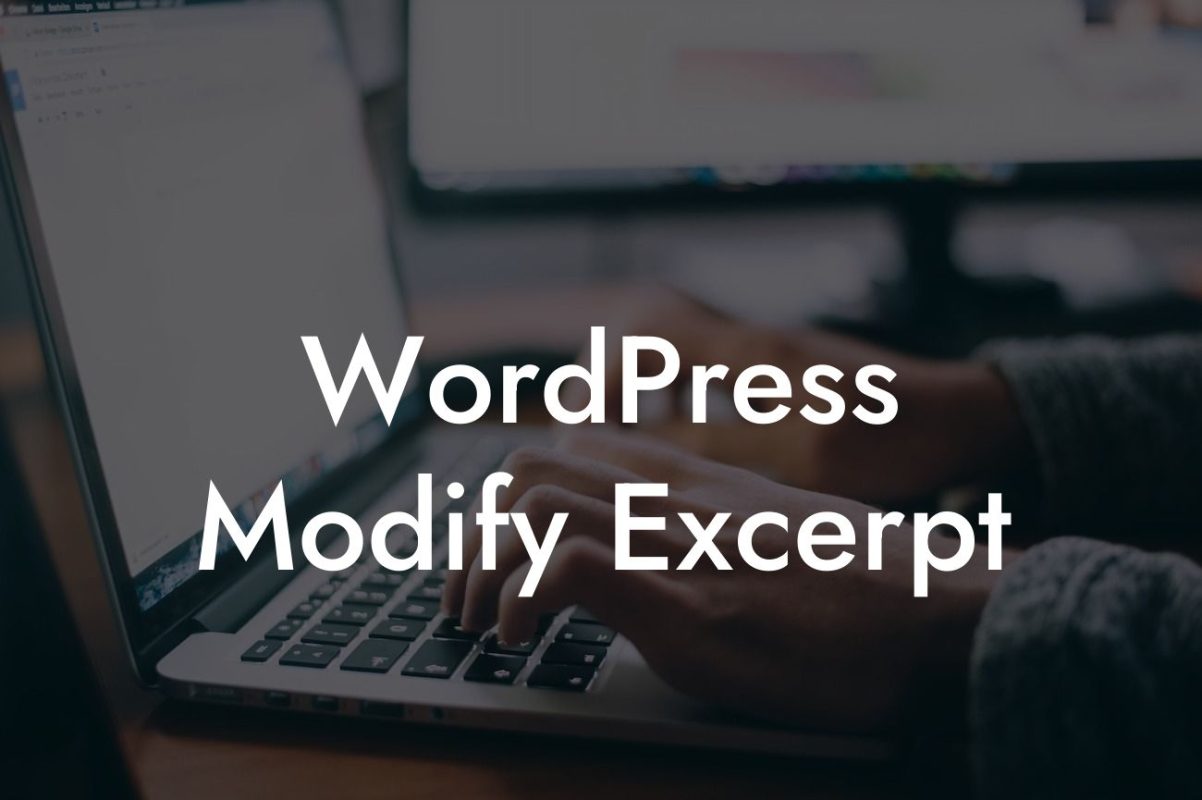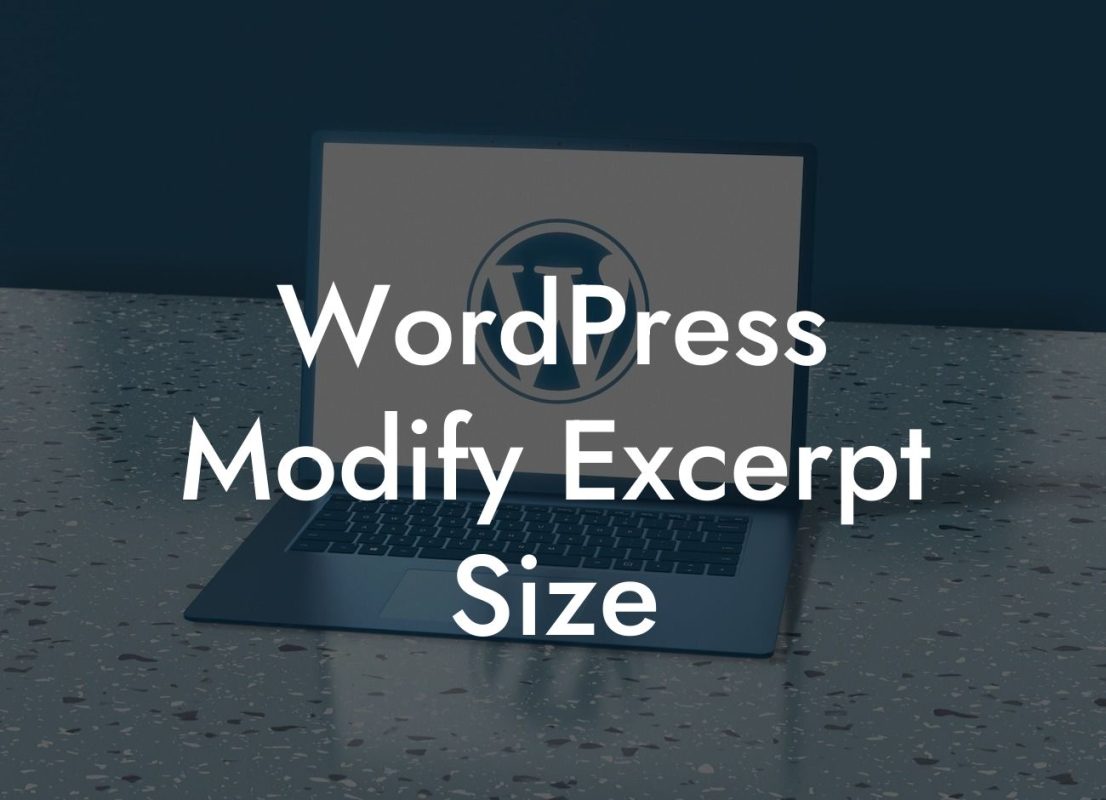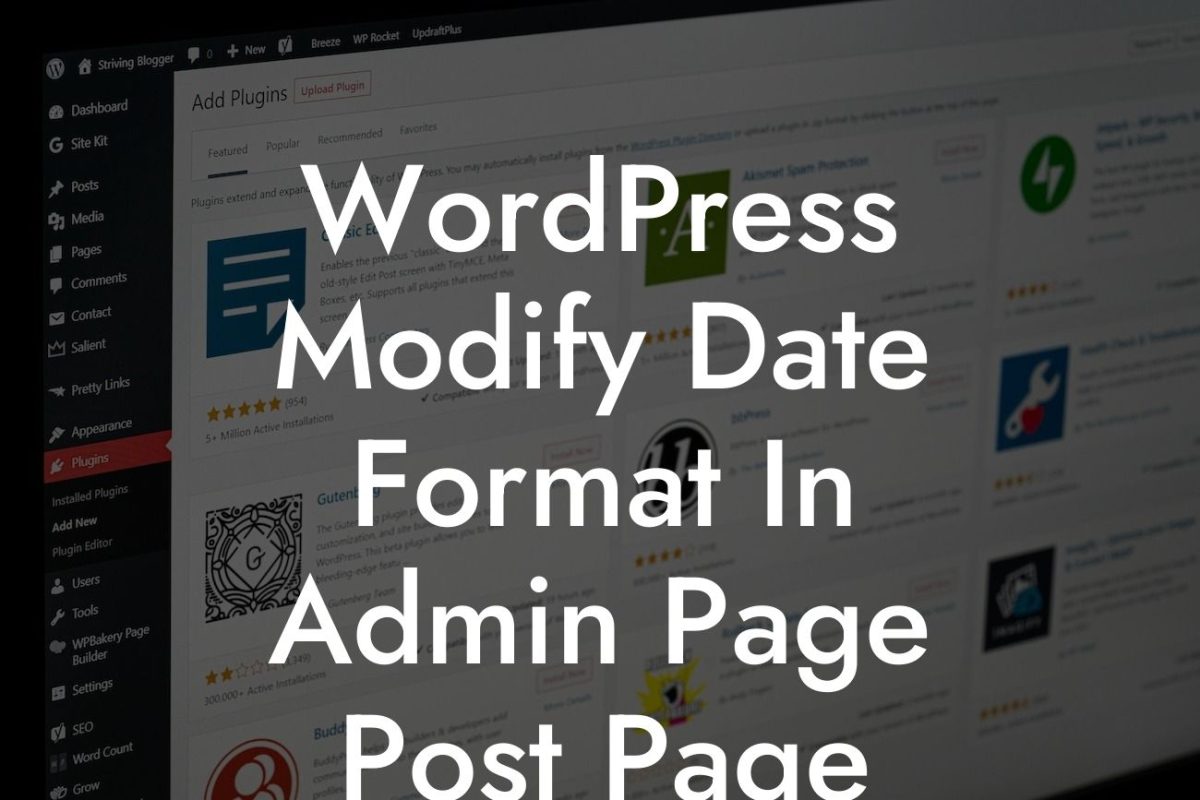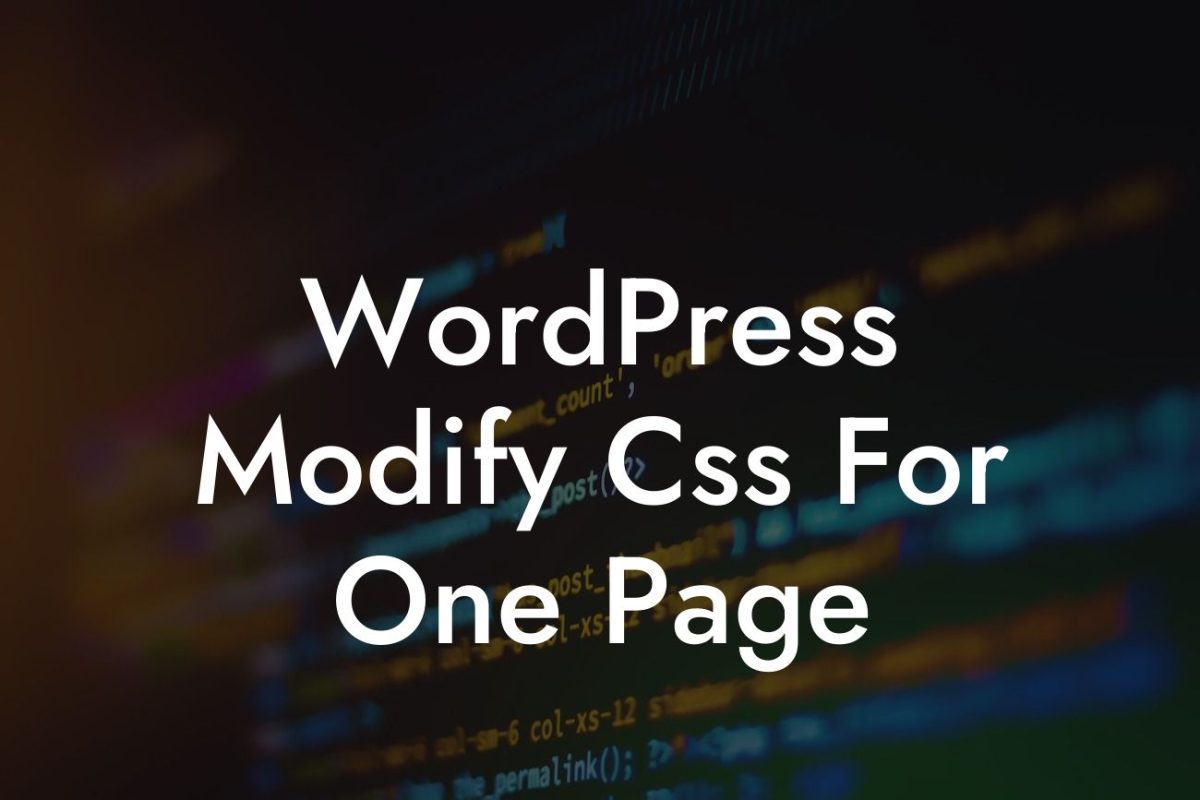Customizing the navigation menu of your WordPress website can make a huge difference in improving user experience and boosting engagement. A well-organized and visually appealing menu can greatly enhance your website's overall design and make it easier for visitors to explore your content. In this comprehensive guide, we will show you how to change your WordPress navigation menu effortlessly using DamnWoo's awesome plugins. Let's dive in and learn how to make your website stand out from the competition!
Changing the navigation menu in WordPress doesn't have to be a daunting task. With DamnWoo's user-friendly plugins, you can easily customize every aspect of your website's menu. Here's a step-by-step breakdown of how to change your WordPress navigation menu:
1. Install and Activate DamnWoo's Navigation Menu Plugin:
- Start by installing DamnWoo's Navigation Menu Plugin, available for download on our website.
- Activate the plugin from the WordPress dashboard to access its powerful features.
Looking For a Custom QuickBook Integration?
2. Access the Navigation Menu Settings:
- Once the plugin is activated, navigate to the Appearance tab on your WordPress dashboard.
- Click on the "Menus" option to access the navigation menu settings.
3. Create a New Menu:
- Click on the "Create a new menu" button to begin customizing your navigation menu.
- Give your menu a relevant name and click on the "Create Menu" button.
4. Add Items to the Menu:
- To add items to your menu, select the pages, posts, categories, or custom links you want to include.
- Choose the items and click on the "Add to Menu" button.
5. Arrange Menu Items:
- Rearrange the order of menu items by dragging and dropping them.
- Create submenus by dragging the items below and slightly to the right of the parent menu item.
6. Customize Menu Appearance:
- Click on the "Manage Locations" tab to assign your custom menu to specific theme locations.
- Modify the menu's appearance by accessing the "Customizer" option and adjusting the settings.
Wordpress Change Navigation Menu Example:
Let's say you run a small business website specializing in handmade jewelry. You want to change your navigation menu to include specific categories such as "Earrings," "Necklaces," and "Bracelets." With DamnWoo's Navigation Menu Plugin, you can effortlessly create a menu that showcases these categories prominently. You can even add submenus for each category, displaying different types of jewelry within each.
Now that you have learned how to change your WordPress navigation menu using DamnWoo's user-friendly plugins, you can supercharge your website's design and functionality. Don't settle for cookie-cutter solutions when you can embrace the extraordinary. Explore more guides on DamnWoo and try our awesome plugins to elevate your online presence. Share this article with others who can benefit from it, and let's transform your website into a success story.