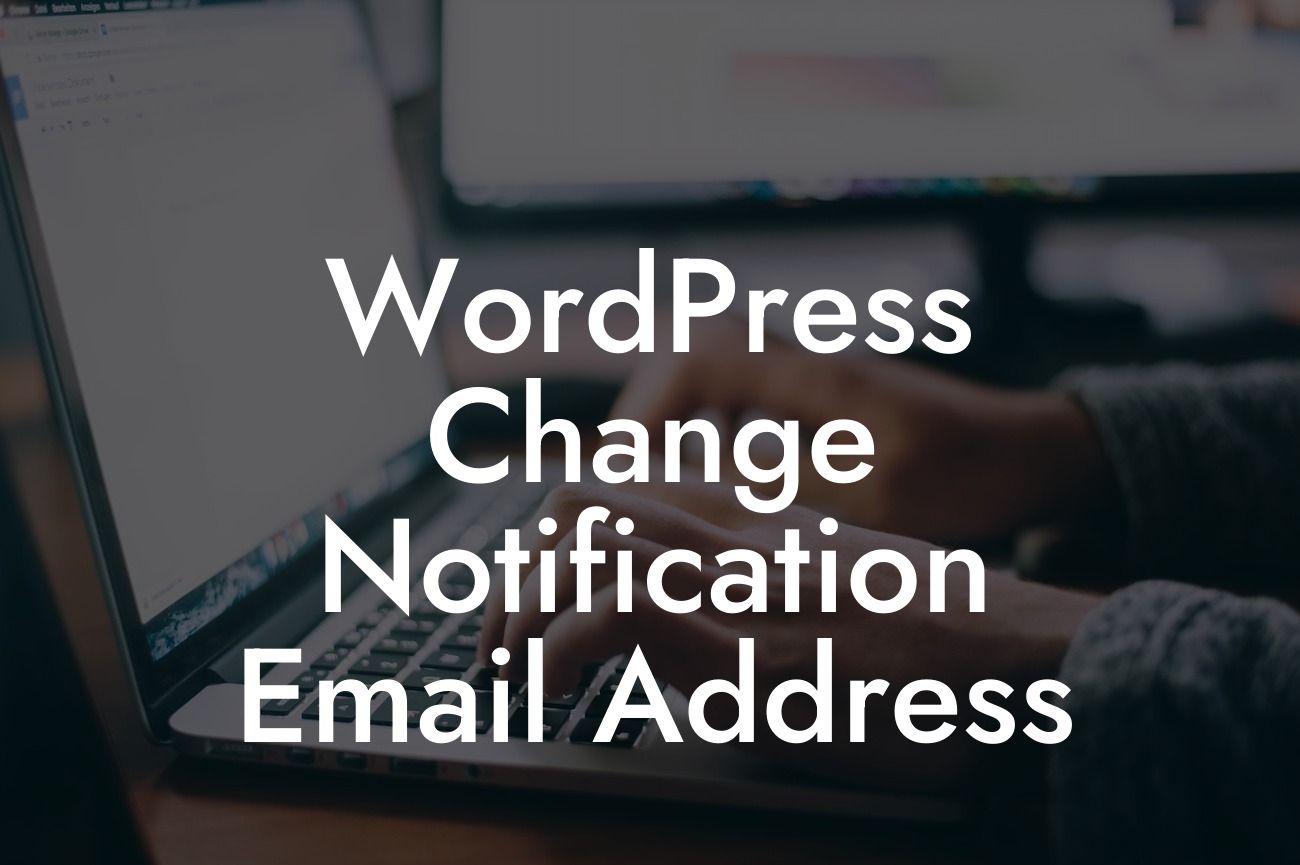Are you tired of receiving countless email notifications from your WordPress website in your personal email inbox? Or maybe you want to change the email address to ensure that important notifications are not missed? Well, you're in luck because in this guide, we'll show you how to change the notification email address in WordPress. By following these steps, you'll be able to streamline your email management and stay organized. Let's dive right in!
Changing the notification email address in WordPress is a simple process that can have a big impact on your website's effectiveness. Here are the steps you need to follow:
1. Log in to your WordPress admin dashboard: To access the necessary settings, log in to your WordPress website's admin dashboard using your username and password.
2. Navigate to the Settings menu: Once you're logged in, locate the "Settings" menu in the left-hand sidebar of the admin dashboard. Hover over it and click on "General" from the submenu.
3. Locate the "Email Address" field: In the General Settings page, scroll down until you see the "Email Address" field. This is where you can change the notification email address.
Looking For a Custom QuickBook Integration?
4. Enter the new email address: Replace the existing email address with the one you want to use for receiving notifications.
5. Save the changes: After entering the new email address, click on the "Save Changes" button at the bottom of the page to save your new settings.
Wordpress Change Notification Email Address Example:
Let's say you have a small business website and you want to change the notification email address to a dedicated business email address. Follow the steps outlined above and enter your new business email address in the "Email Address" field. Once you save the changes, all email notifications from your WordPress website will be sent to your business email address, allowing you to keep personal and business emails separate.
Congratulations! You have successfully changed the notification email address in WordPress. By doing so, you have taken an important step in effectively managing your website's email notifications. If you found this guide helpful, we encourage you to share it with others who may benefit from it. Also, be sure to explore other guides on DamnWoo for more WordPress tips and tricks. And don't forget to check out our awesome plugins designed exclusively for small businesses and entrepreneurs. Elevate your online presence and supercharge your success with DamnWoo!