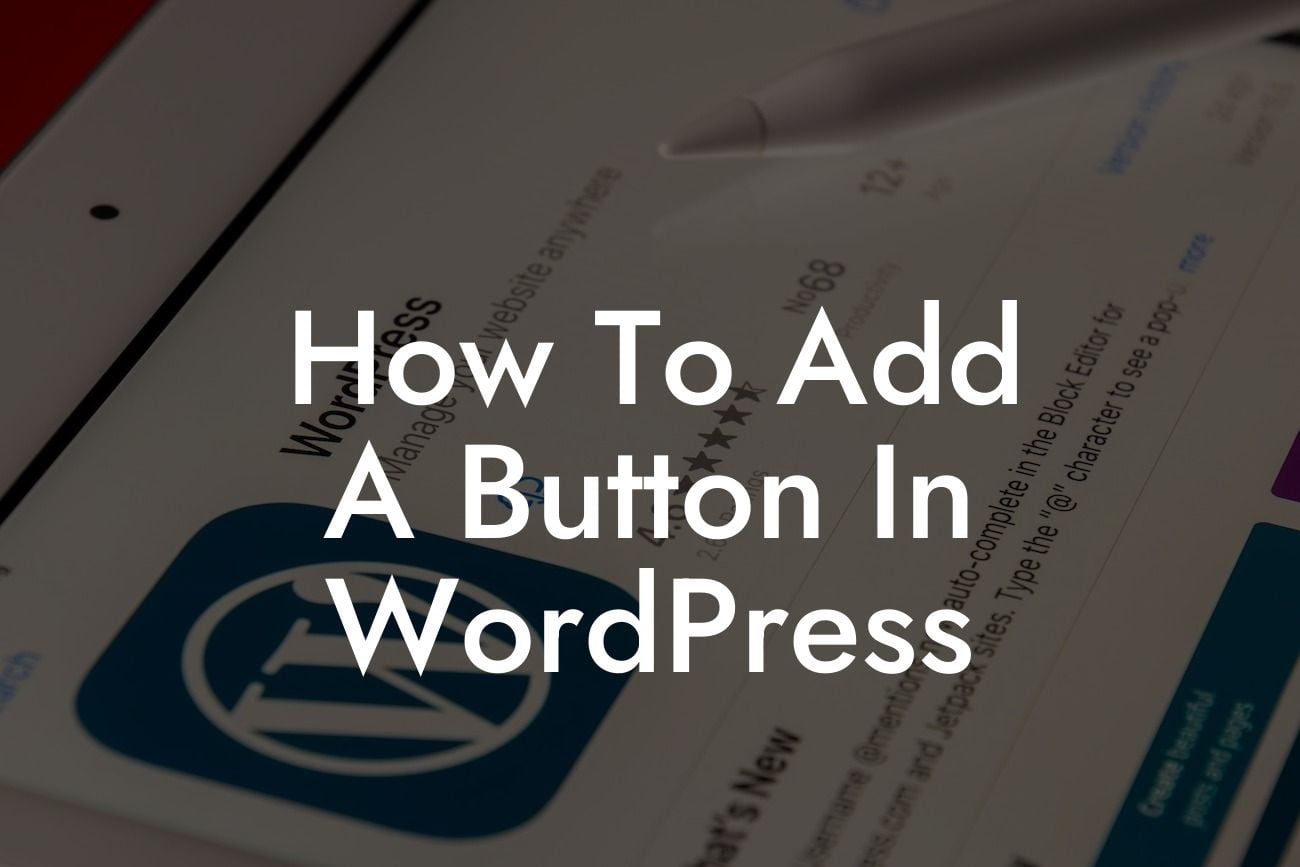Do you want to enhance the functionality of your WordPress website and engage your visitors with eye-catching buttons? Look no further! In this blog post, we will guide you on how to easily add a button in WordPress. Whether you're a small business owner or an ambitious entrepreneur, adding buttons to your website can help you attract attention, drive conversions, and ultimately boost your online success. Let's dive into the details and discover how you can elevate your WordPress website with the power of buttons.
Adding buttons to your WordPress website is a breeze, thanks to the versatility and user-friendly nature of the platform. Follow these simple steps to integrate buttons seamlessly:
1. Choose a Suitable Plugin: Before we begin, it's essential to select a reliable and feature-rich plugin that allows you to create buttons with ease. There are several options available in the WordPress Plugin Directory, such as the DamnWoo Buttons plugin, which offers a range of customization options.
2. Install and Activate the Plugin: Once you've identified the perfect plugin for your needs, install and activate it on your WordPress website. You can do this by navigating to the "Plugins" section in your WordPress dashboard, clicking on "Add New," and then searching for the plugin by name.
3. Create a New Button: After activating the plugin, visit the plugin's settings page and create a new button. You can typically find this under the "Buttons" or "Button Builder" tab. Customize the button's appearance, such as its size, color, and text. You may have options for rounded corners, hover effects, and even adding icons.
Looking For a Custom QuickBook Integration?
4. Add the Button to Your Website: Once you've designed your button to perfection, it's time to add it to your website. Decide where you want the button to appear, whether it's on a specific page, blog post, or even in the header or footer of your website. Copy the shortcode provided by the plugin and paste it into the desired location using the WordPress block editor or text editor.
5. Styling and Placement Options: Buttons should blend seamlessly with your website's design. Most plugins offer customization options to match your brand's color scheme and typography. Experiment with different styles, sizes, and placements to find the perfect button design for your website.
How To Add A Button In Wordpress Example:
Imagine you run an online store selling handmade accessories. You've recently launched a new collection of vibrant summer-inspired jewelry, and you want to capture your visitors' attention. By adding a "Shop Now" button on your homepage, you can drive more clicks and encourage users to explore your latest collection. With the DamnWoo Buttons plugin, you can easily create a visually appealing button that complements your brand's aesthetics.
Congratulations! Now you have the knowledge and tools to add attractive buttons to your WordPress website. Buttons not only enhance the visual appeal of your website but also elevate user experience and encourage desired actions. Remember to explore other informative guides on DamnWoo and unleash the full potential of your online presence. Don't forget to check out our awesome WordPress plugins to unlock more features and functionalities. Let's make your website extraordinary together!