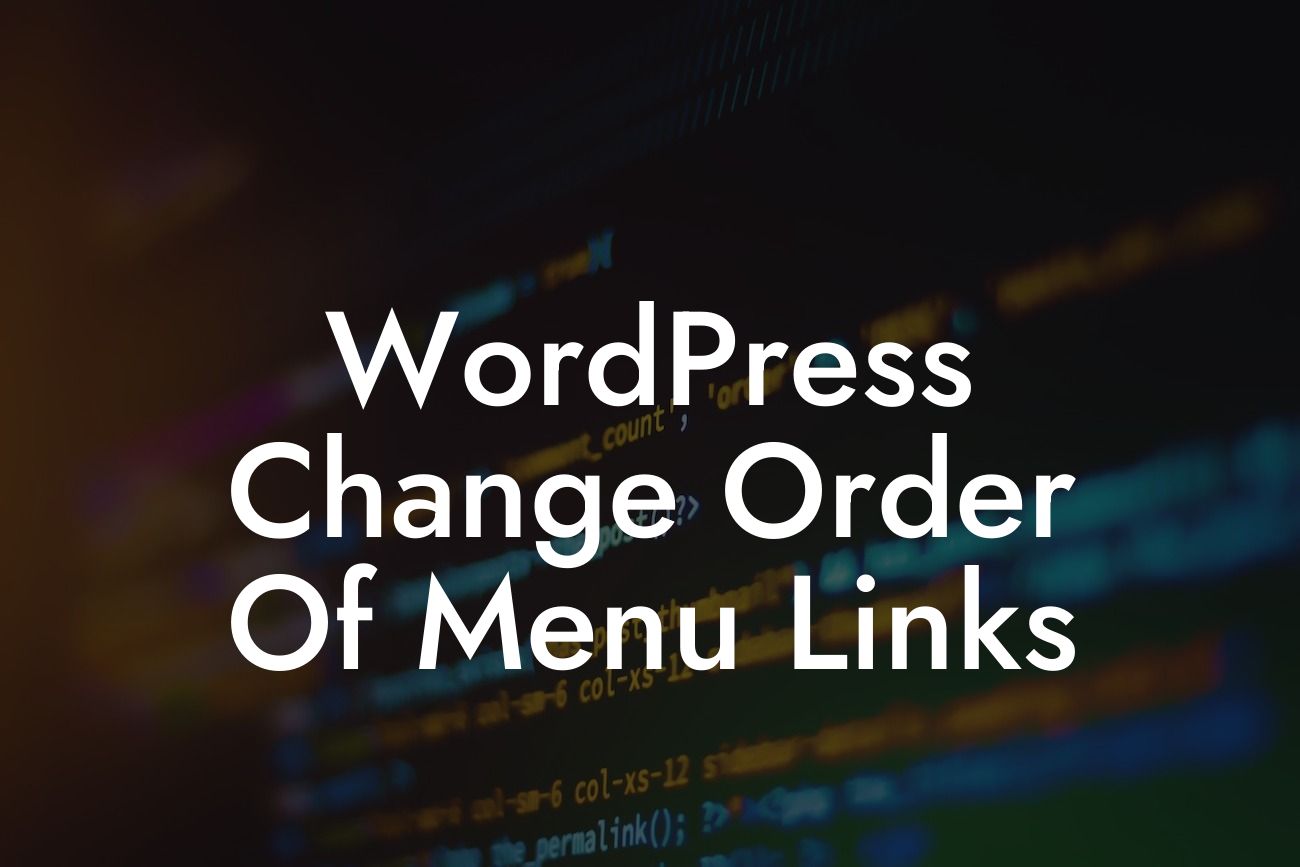Are you interested in customizing the order of menu links on your WordPress website? Having a well-organized and intuitive navigation menu is essential for optimizing user experience and ensuring easy navigation. In this guide, we will show you how to effortlessly change the order of menu links on your WordPress site, giving you the freedom to prioritize and highlight the most important pages or categories. Say goodbye to the hassle of cookie-cutter menu structures and make your website truly extraordinary.
Changing the order of menu links can be done in just a few simple steps. Follow these instructions to enhance your menu structure and improve the overall user experience on your WordPress site:
1. Access the WordPress Customizer:
Start by logging into your WordPress admin dashboard and navigating to the Appearance menu. Select the Customize option to open the WordPress Customizer.
2. Navigate to the Menu Settings:
Looking For a Custom QuickBook Integration?
Within the WordPress Customizer, you will find several customization options. Look for the Menu tab and click on it to access the menu settings.
3. Select the Desired Menu:
If you have multiple menus on your website, choose the one you wish to modify from the list of available menus.
4. Rearrange Menu Items:
To change the order of menu links, click and drag the menu items up or down. With a simple drag-and-drop action, you can rearrange the links as per your preference.
5. Create Sub-Menus:
If you want to create sub-menus or dropdown menus, simply drag the menu item slightly to the right, underneath the parent menu item. This allows you to organize your menu structure with additional layers of hierarchy.
6. Customize Menu Item Labels:
To modify the label or title of a menu item, click on the respective menu item and edit the text. This is particularly helpful if you want to add more specific or descriptive titles to your menu links.
7. Add Custom Menu Items:
In addition to the existing pages or categories, you can add custom menu items to your navigation menu. Simply click on the "Add Items" button within the Customizer and choose the desired option.
Wordpress Change Order Of Menu Links Example:
Let's say you run an e-commerce website and want to emphasize a particular category in your navigation menu. By rearranging the menu links, you can place that category at the top of the menu, making it easily accessible for your visitors. This allows you to showcase your popular products or services right from the moment users enter your site, boosting engagement and potential sales.
Congratulations! You now have the knowledge and tools to change the order of menu links on your WordPress website. Take a moment to explore other informative guides on DamnWoo that can further enhance your online presence. Don't forget to try one of our awesome WordPress plugins, designed exclusively for small businesses and entrepreneurs like you. Share this article with others who might find it valuable and empower them to create extraordinary websites too. Happy customizing!