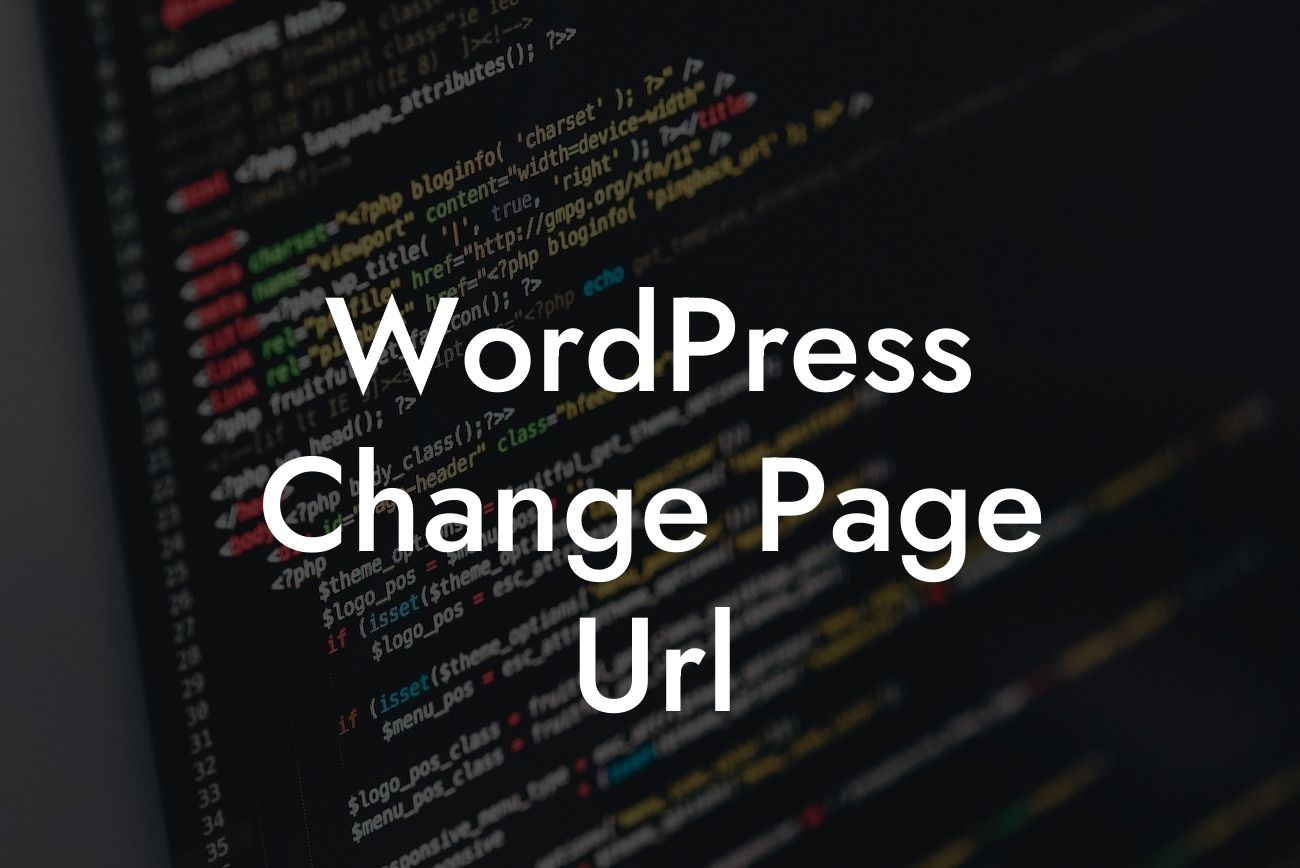Changing the URL of a page on your WordPress website may seem like a daunting task, but fear not! In this guide, we will walk you through the step-by-step process of easily changing the page URL. Whether you're a small business owner or an ambitious entrepreneur, DamnWoo is here to help you elevate your online presence and succeed like never before. Say goodbye to cookie-cutter solutions and embrace the extraordinary!
Changing the page URL of your WordPress website is crucial for improving search engine optimization and enhancing user experience. Here is a detailed guide on how to accomplish this:
1. Identify the page you want to change the URL for: Start by selecting the page in your WordPress dashboard. Go to the Pages menu and choose the page you want to work on. Make sure you have the necessary admin privileges to edit the page.
2. Access the page editor: Once you've selected the page, click on the "Edit" option. This will take you to the page editor, where you can make changes to the content and URL.
3. Rename the page URL: Look for the URL field in the page editor. By default, WordPress creates a URL based on the page title. However, you can edit it to make it more concise, descriptive, and SEO-friendly. Remove any unnecessary words and spaces, and use hyphens to separate words.
Looking For a Custom QuickBook Integration?
4. Update the page: After making the URL changes, click on the "Update" button to save your changes. WordPress will automatically update the URL of the page, and visitors will be redirected to the new URL when they access it.
5. Set up redirection: Although WordPress handles URL updates seamlessly, it's essential to set up redirection from the old URL to the new one. This ensures that visitors accessing the old URL are redirected to the updated page seamlessly. You can use plugins like Redirection or Yoast SEO to easily manage redirections on your WordPress website.
Wordpress Change Page Url Example:
Let's say you have a page titled "Services" with the URL "www.yourwebsite.com/services." However, you want to change the URL to "www.yourwebsite.com/our-services" to make it more descriptive. By following the steps mentioned above, you can easily edit the page URL and update it to the new one.
Congratulations! You have successfully changed the URL of a page on your WordPress website. By taking this simple yet powerful step, you are optimizing your website for search engines, improving user experience, and setting the stage for success. But why stop here? Explore other guides on DamnWoo to learn more ways to enhance your online presence. Don't forget to try one of our awesome WordPress plugins to take your website to new heights. Share this article with others who might find it helpful, and join us on the journey to extraordinary!