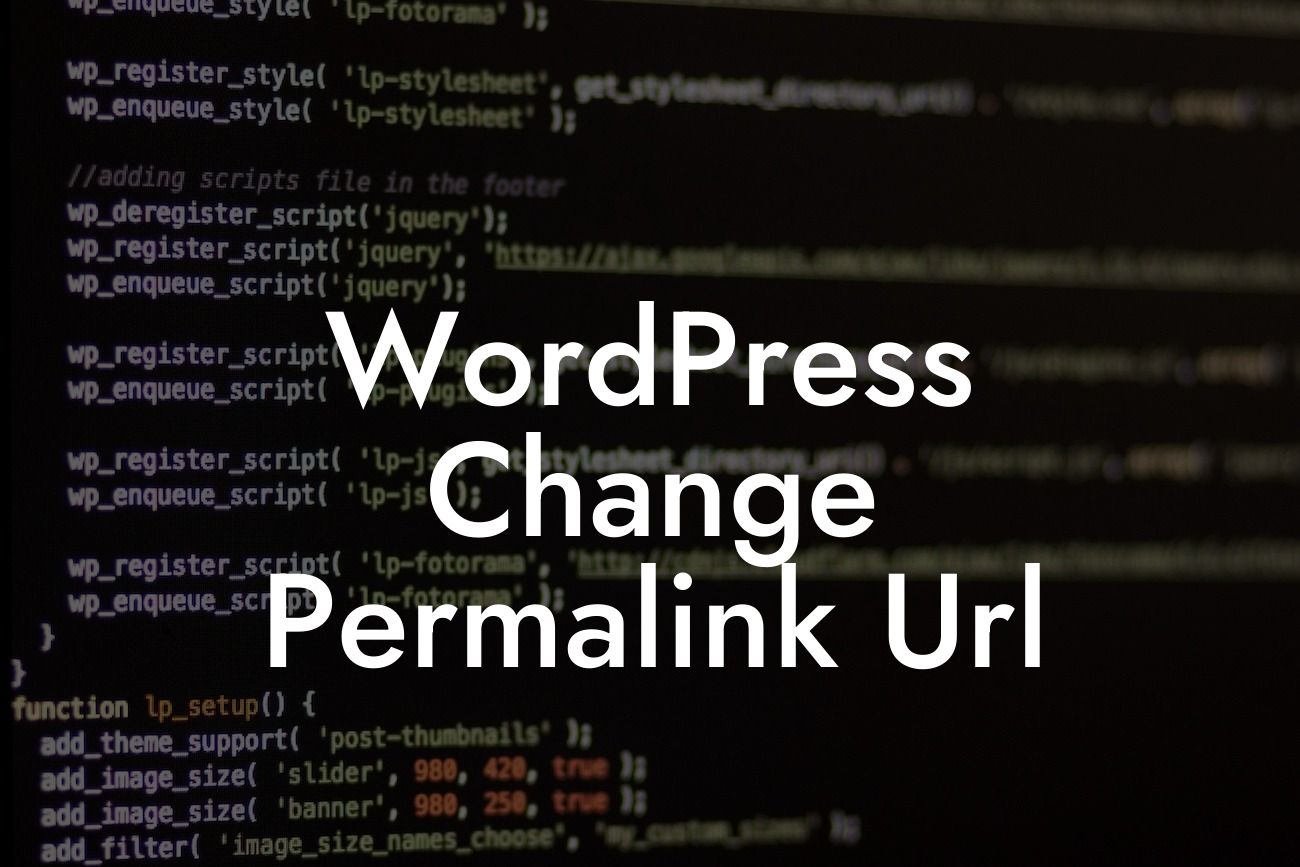Are you tired of having a messy permalink structure on your WordPress website? Do you want to improve your SEO and make your URLs more user-friendly? Look no further! In this comprehensive guide, we will show you how to change the permalink URL structure in WordPress, step by step. Say goodbye to those generic and cluttered URLs and get ready to supercharge your website's SEO performance. Let's dive in!
Changing the permalink URL structure is an essential aspect of optimizing your WordPress website for better search engine rankings. It helps search engines and users understand the content of your pages more easily. Follow these detailed steps to change your permalink URL structure in WordPress:
1. Login to your WordPress Dashboard:
- Head to your website's admin area by adding "/wp-admin" to your domain name (e.g., yourwebsite.com/wp-admin).
- Enter your login credentials and click on the "Log In" button to access the dashboard.
Looking For a Custom QuickBook Integration?
2. Navigate to the Permalink Settings:
- In the left-hand menu, hover over "Settings" and click on "Permalinks."
- This will take you to the Permalink Settings page, where you can customize your URL structure.
3. Choose a Permalink Structure:
- WordPress offers several permalink structure options, including "Plain," "Day and Name," "Month and Name," "Numeric," and "Post Name."
- Select the one that best suits your needs and click on the "Save Changes" button to update your permalink structure.
4. Customize the Permalink Structure (Optional):
- If none of the default permalink structures meet your requirements, you can create a custom structure using available variables.
- Variables like %postname%, %year%, %monthnum%, %day%, and %category% can be combined to create a unique URL structure.
- Choose wisely to ensure readability, relevance, and keyword optimization.
Wordpress Change Permalink Url Example:
Let's consider a realistic example to illustrate the permalink structure change. Suppose you run a small business that offers web design services. Initially, your website's URL structure was set to the default "Plain" format, resulting in messy and ineffective URLs like "yourwebsite.com/?p=123." By changing the permalink structure to the "Post Name" format, your web design service page URL could become "yourwebsite.com/web-design-services." This user-friendly and keyword-rich URL will significantly improve your SEO efforts and attract more potential clients.
Congratulations! You have successfully learned how to change the permalink URL structure in WordPress. By implementing this simple yet powerful technique, you have taken a significant step towards improving your website's SEO rankings. Don't stop here - explore other guides on DamnWoo to optimize your WordPress website further. And if you want to take your online presence to the next level, try out one of our awesome plugins. Share this article with others who may find it helpful, and let's embrace the extraordinary together!
Word Count: 759.