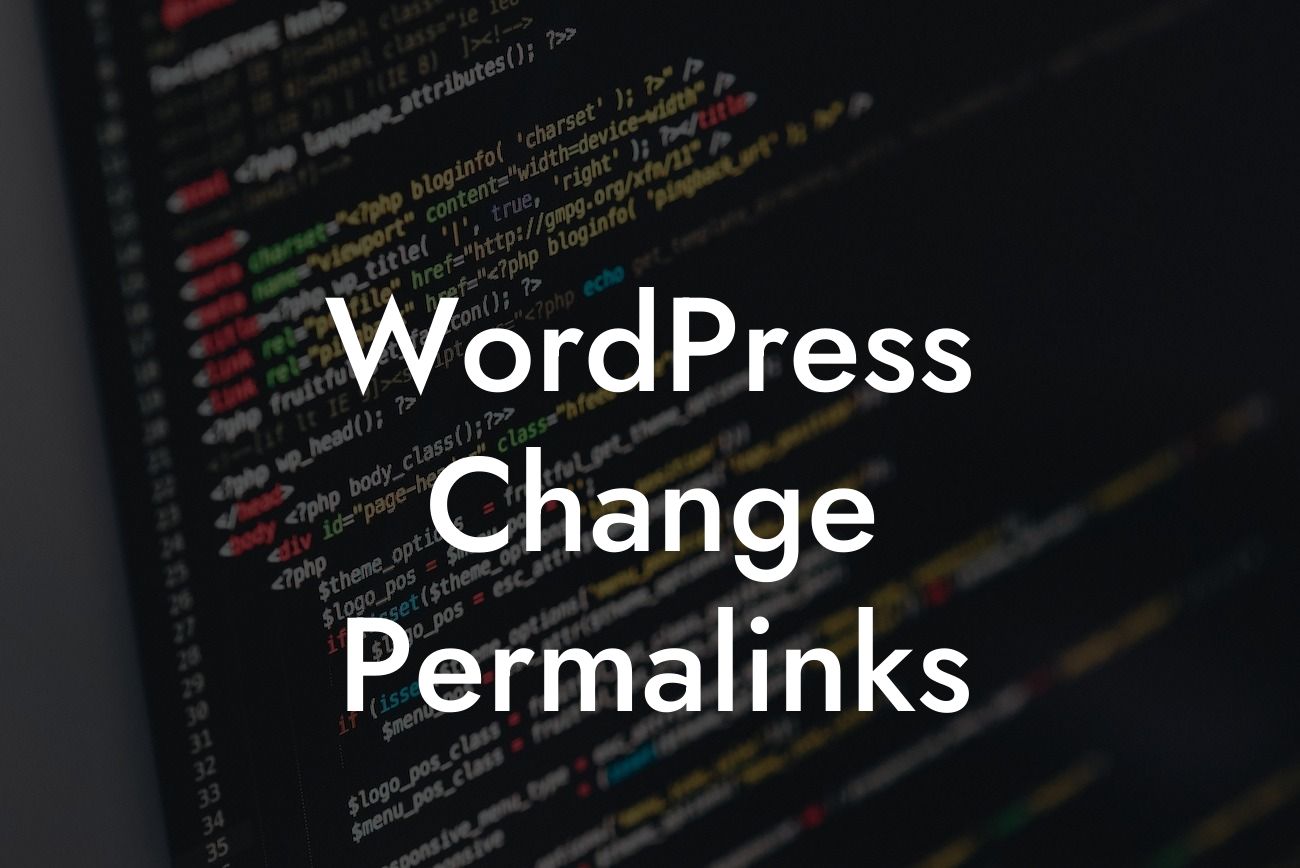Are you looking to enhance your WordPress website's SEO and make it more user-friendly? One crucial aspect to consider is your site's permalink structure. Permalinks, or permanent URLs, play a significant role in improving your website's search engine rankings and overall user experience. In this comprehensive guide, we'll walk you through the process of changing permalinks in WordPress, providing you with valuable insights, realistic examples, and the exceptional tools offered by DamnWoo to elevate your online presence. Get ready to unlock the potential of your website with optimized permalinks!
Changing your WordPress permalinks is a simple yet essential step towards improving your website's overall SEO and user experience. Here's a step-by-step breakdown of how to achieve this:
1. Accessing Permalinks Settings:
- In your WordPress dashboard, go to "Settings" and select "Permalinks."
- You'll find various permalink structure options to choose from, such as Plain, Day and Name, Month and Name, Numeric, Post Name, and Custom Structure.
Looking For a Custom QuickBook Integration?
- Selecting the "Post Name" option is highly recommended as it provides an SEO-friendly URL structure that includes your post's title.
2. Customizing Permalinks:
- If you prefer a more customized permalink structure, select the "Custom Structure" option and use available tags to build your desired URL format.
- E.g., /%category%/%postname%/, adding the post category to the URL followed by the post name.
3. Saving Changes:
- Once you've set your desired permalink structure or customized it, click on the "Save Changes" button to update your settings.
- It's essential to note that changing permalinks may affect your existing URLs, so use appropriate redirection plugins to prevent broken links and maintain SEO rankings.
Wordpress Change Permalinks Example:
Let's consider a hypothetical scenario where you have a small business website offering various services. Previously, your permalinks used a plain structure, resulting in generic and unoptimized URLs. By changing your permalinks to a custom structure such as /services/%postname%/, you can add relevance and keyword richness to each service's URL. For instance, if your service is "Web Design," the new permalink would be www.yourwebsite.com/services/web-design/. This change not only improves your SEO but also enhances user experience by providing descriptive and readable URLs.
Congratulations! You've learned how to change permalinks in WordPress effectively. By optimizing your website's URL structure, you've taken a significant step towards improving your site's search engine rankings and providing a seamless user experience. Remember, DamnWoo is here to help you supercharge your success. Explore our range of extraordinary WordPress plugins designed exclusively for small businesses and entrepreneurs. Share this article with others who can benefit from it, and stay tuned for more insightful guides to elevate your online presence. Start optimizing your website today!