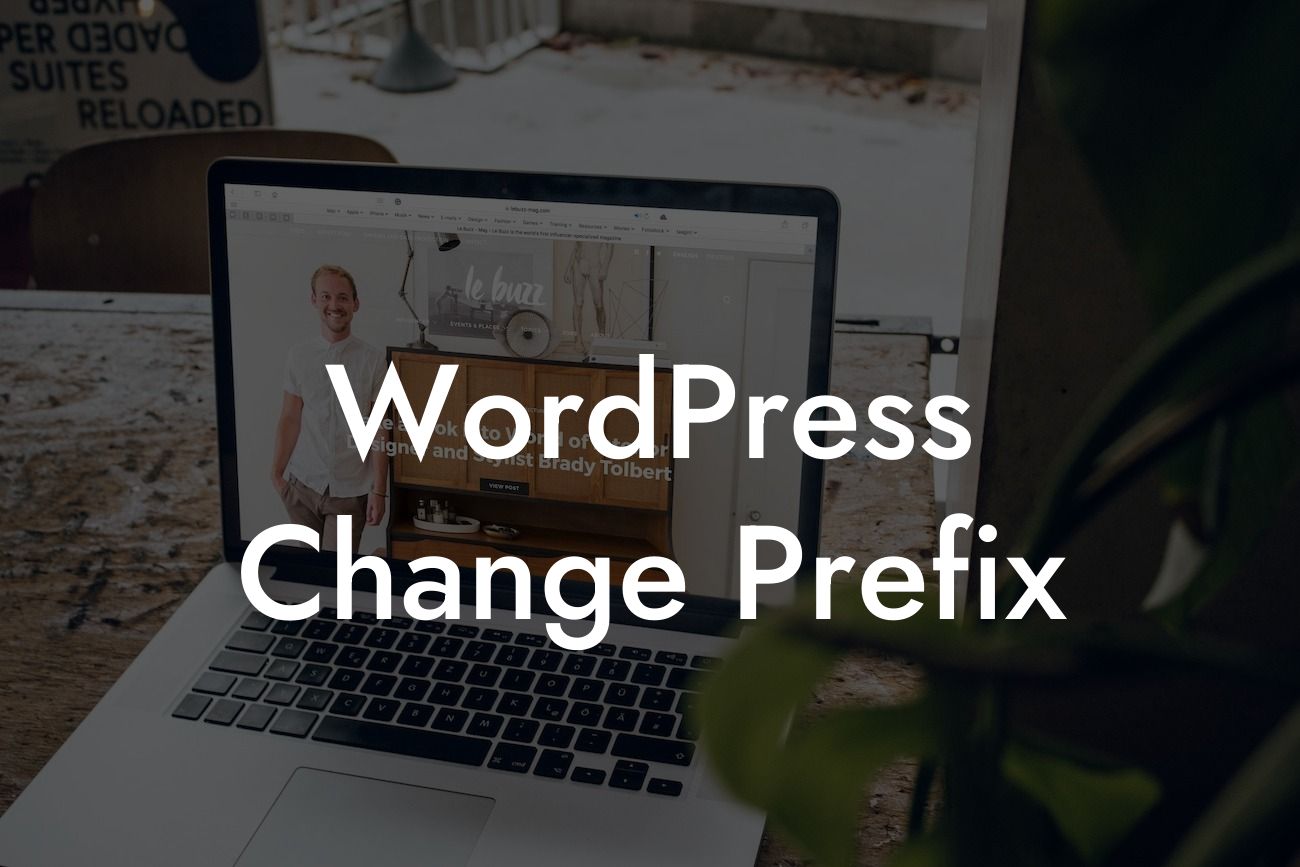WordPress is an exceptional platform for small businesses and entrepreneurs to build their online presence. However, to ensure enhanced security and customization, it is essential to modify the default prefix used in WordPress. In this comprehensive guide, DamnWoo will walk you through the process of changing the prefix in WordPress effectively. Get ready to elevate your website's security and take control of your online success.
Changing the prefix in WordPress is a vital step towards fortifying your website against potential attacks. With a unique prefix, you make it significantly harder for hackers to infiltrate your site and compromise your valuable data. Let's dive into the step-by-step process of changing the prefix:
1. Backup Your Database:
Before making any modifications, it is crucial to create a backup of your WordPress database. This step acts as a safety net in case anything goes awry during the prefix change process.
2. Open Your Database:
Looking For a Custom QuickBook Integration?
Access your website's database using a tool like phpMyAdmin or through your hosting platform's database management system. Locate the table named "wp_options" or any table with a similar naming pattern.
3. Change the Prefix:
In the selected table, locate the row containing the "option_name" column with the value "wp_options" or something similar. Edit this value, replacing the default prefix "wp_" with your preferred custom prefix. Ensure the new prefix is unique and not already in use within your database.
4. Update the Remaining Table Names:
After changing the prefix in the "wp_options" table, you must modify the prefix for other tables in your database. Look for table names beginning with the default prefix, such as "wp_posts," "wp_users," and so on. Update these table names by replacing the default prefix with your custom one.
5. Modify Your wp-config.php File:
To complete the prefix change process, you need to update the wp-config.php file, which contains crucial information for connecting to the database. Open the file and locate the line defining the "$table_prefix" variable. Change the value of this variable to your new custom prefix.
Wordpress Change Prefix Example:
Let's consider a scenario where John, an entrepreneur running an e-commerce website powered by WordPress, wants to change the default prefix. By following the steps mentioned above, John modifies the prefix from "wp_" to "johnecomm_". As a result, John's website becomes more resilient against hacking attempts, offering peace of mind to both him and his customers.
Congratulations! You have successfully changed the prefix in WordPress, enhancing your website's security and customization. At DamnWoo, we're dedicated to providing small businesses and entrepreneurs with exceptional WordPress plugins to supercharge their online success. Explore our range of plugins tailored specifically for you, and take your website to new heights. Don't forget to share this article with others looking to elevate their online presence. Stay tuned for more informative guides from DamnWoo!