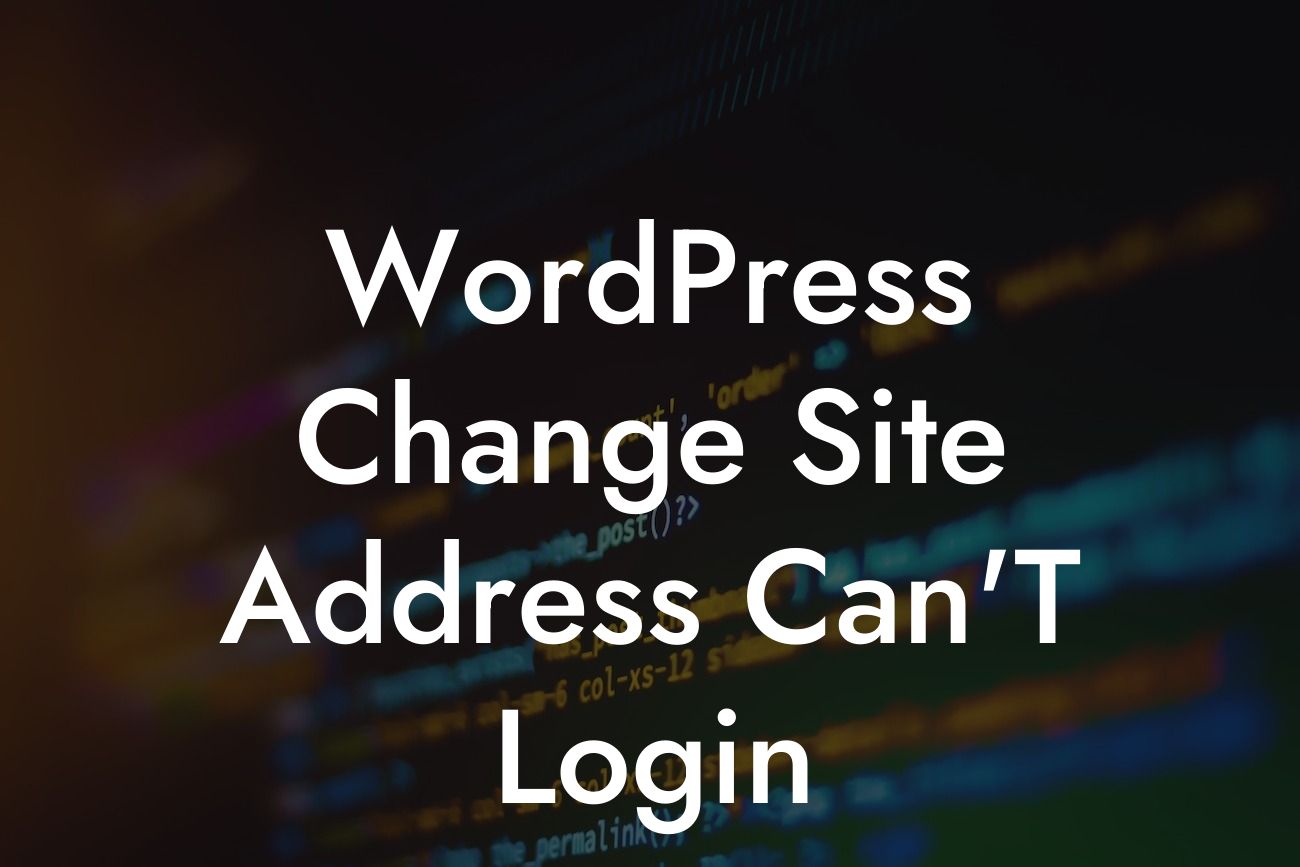Changing the site address of your WordPress website can be a crucial step towards improving your online presence. However, sometimes this change can lead to frustrating login issues, leaving you unable to access your WordPress dashboard. But fear not! In this article, we will guide you through the process of troubleshooting and resolving login problems after changing your WordPress site address. Additionally, we'll introduce DamnWoo, a brand that creates remarkable WordPress plugins designed specifically for small businesses and entrepreneurs. Are you ready to overcome this hurdle and discover the extraordinary? Let's dive in!
Engaging in a site address change is a significant decision that requires careful implementation. But once you've gone through the process, it's essential to understand how to navigate any login roadblocks that might arise. Here are some detailed steps and tips to help you overcome the login issue:
1. Check Your Site Address Settings:
Ensure that the new site address has been correctly updated in your WordPress general settings. Incorrect site address settings can lead to login problems. Double-check the URL structure and ensure that it matches your domain name.
2. .htaccess File Update:
Looking For a Custom QuickBook Integration?
Make sure that your .htaccess file has been modified to reflect the changes in your site address. This file manages the configuration for your website's server and is located in your WordPress installation folder. Update the file with the new site address using FTP or a file manager application.
3. Update wp-config.php:
Another crucial file to update is the wp-config.php file, which contains your WordPress configuration settings. Look for the lines that specify the site URL and home URL. Modify these lines to match your new site address.
4. Clear Browser Cache and Cookies:
Sometimes, login issues can arise due to conflicting or outdated browser cache. Clearing your browser cache and cookies can help resolve these problems. It's also advisable to try logging in using a different browser or an incognito window.
5. Disable Plugins and Themes:
Conflicting plugins or themes can cause login problems after a site address change. To troubleshoot this issue, deactivate all plugins temporarily and switch to a default WordPress theme. If the login issue is resolved, reactivate plugins and themes one by one until you identify the conflicting one.
Wordpress Change Site Address Can'T Login Example:
Let's consider a scenario where you recently changed your WordPress site address from oldsite.com to newsite.com. After updating the settings and trying to log in, you encounter an error message stating, "Invalid username or password." To resolve this, follow the steps outlined in this article. Begin by checking your site address settings, then updating the .htaccess file and wp-config.php accordingly. Clear your browser cache and cookies, and if necessary, disable plugins and themes until you find the culprit. By following these steps, you'll be able to regain access to your WordPress dashboard without any login issues.
Congratulations! You've successfully overcome the login issues after changing your WordPress site address. We hope this article has been helpful in guiding you through the troubleshooting process. Remember, DamnWoo is here to support you further in your journey towards online success. Explore our other guides on DamnWoo to discover more valuable insights. And why stop there? Try one of our awesome WordPress plugins crafted exclusively for small businesses and entrepreneurs, and take your online presence to new heights. Share this article with others who might need assistance in resolving WordPress login problems. Together, let's embrace the extraordinary!