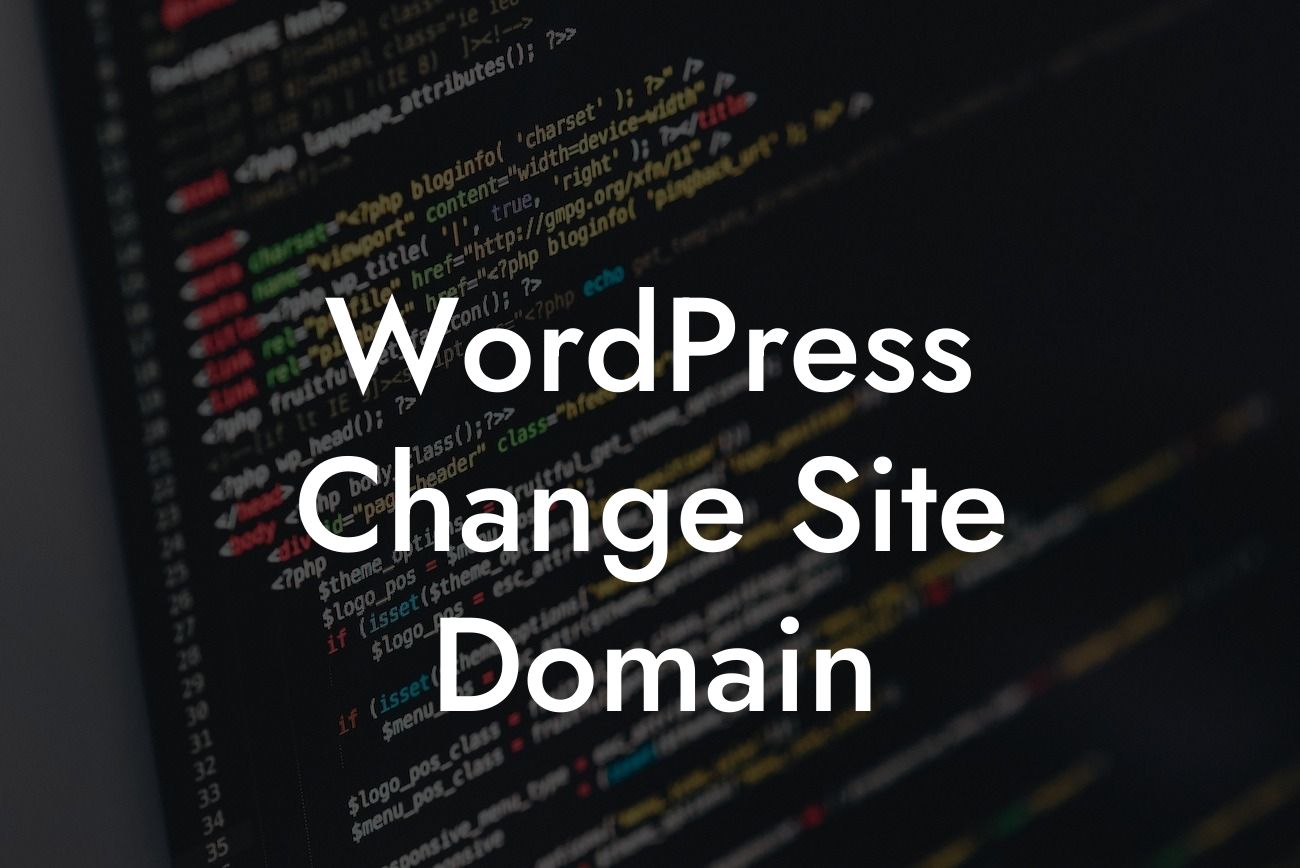Changing your WordPress site's domain can be a daunting task for small businesses and entrepreneurs. However, with the right guidance and tools, you can effortlessly transition to a new domain and boost your online presence. In this comprehensive guide, we will walk you through the process of changing your WordPress site domain, ensuring a successful and smooth transition. Get ready to take your website to the next level!
Let's dive into the detailed steps you need to follow to change your WordPress site domain:
1. Back Up Your Website: Before making any changes, it's crucial to create a backup of your entire WordPress site. This ensures that you have a copy of all your files, database, and content, reducing the risk of data loss during the transition.
2. Choose a New Domain: Select a new domain name that reflects your brand and aligns with your business goals. Make it easy to remember and relevant to your niche. Ensure the domain is available for purchase.
3. Purchase the New Domain: Once you have chosen a new domain, visit a reliable domain registrar and purchase it. Consider opting for a registrar that offers seamless integration with WordPress, making the setup process easier.
Looking For a Custom QuickBook Integration?
4. Install DamnWoo Plugin: Take advantage of DamnWoo plugins designed exclusively for small businesses and entrepreneurs. Install the plugin on your WordPress site to access powerful features that simplify the domain change process.
5. Update Your WordPress Address and Site Address: In your WordPress dashboard, navigate to the "Settings" menu and click on "General." Update both the WordPress Address (URL) and Site Address (URL) fields with your new domain. Save the changes.
6. Redirect Visitors from the Old Domain: To ensure a seamless user experience, set up a redirect from the old domain to the new one. Use the DamnWoo plugin's redirection feature or consult your hosting provider for assistance.
7. Test the New Domain: Visit your new domain and verify that your website is functioning correctly. Check for broken links, missing images, or any other issues that may have occurred during the transition.
Wordpress Change Site Domain Example:
Let's consider a small business called "Gourmet Bites" that wants to change its domain. Their current domain is gourmet-bites.com, but they have decided to rebrand as taste-delights.com. By following the steps outlined above, Gourmet Bites successfully changes their WordPress site domain to Taste Delights. With the help of DamnWoo plugins, they effortlessly redirect visitors from the old domain to the new one, maintaining their online presence and attracting new customers.
Congratulations! You have successfully changed your WordPress site domain. Embrace the extraordinary with DamnWoo plugins and unlock the full potential of your website. Explore more guides on DamnWoo to enhance your online presence and attract more visitors. Don't forget to share this article with others who may find it helpful. Supercharge your success today!