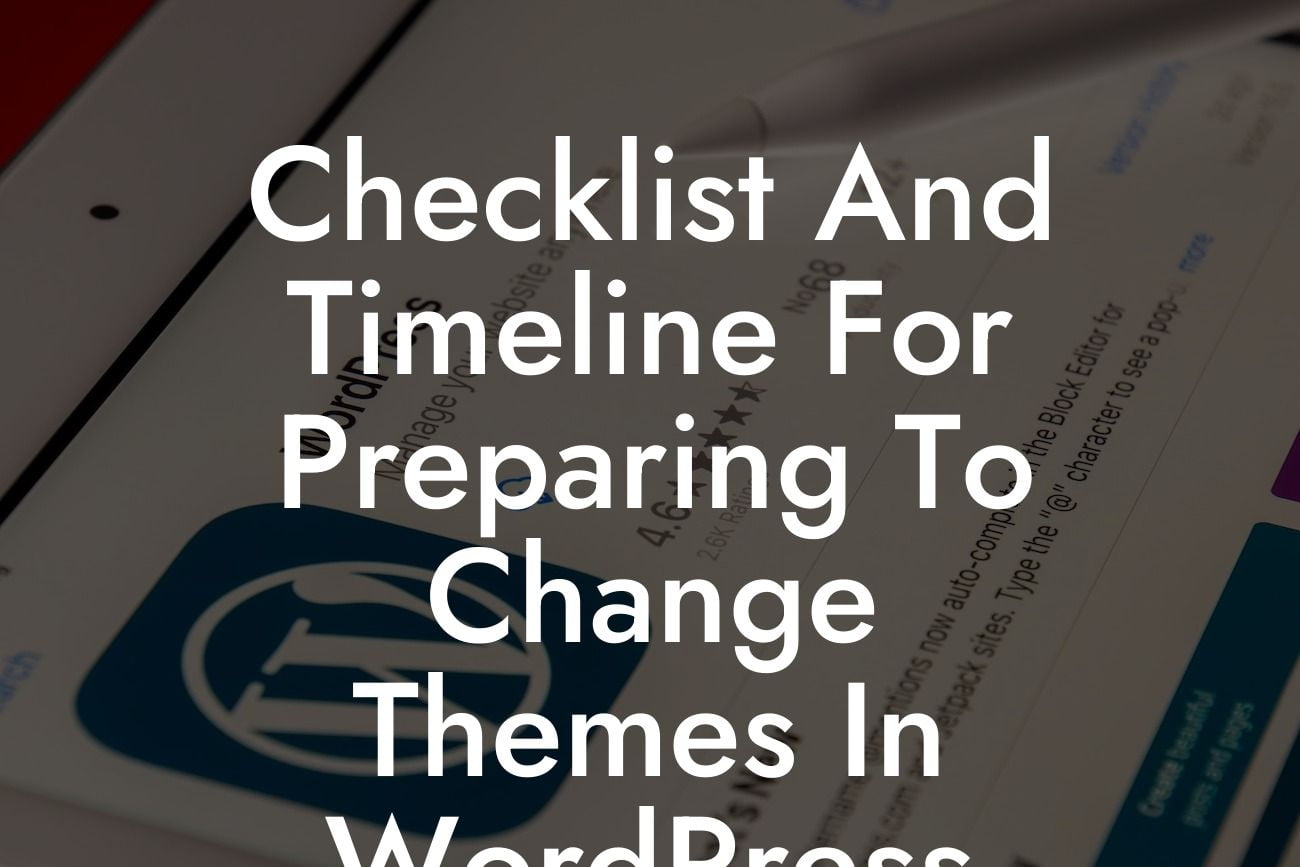Are you ready to give your WordPress website a fresh new look? Changing themes can be an exciting but challenging process. It requires careful planning, meticulous attention to detail, and a thorough understanding of the steps involved. In this article, we will provide you with a comprehensive checklist and timeline to ensure a seamless transition during the theme change in WordPress.
Changing themes in WordPress is not as simple as clicking a button. It involves several crucial steps that need to be followed to avoid any disruptions to your website's functionality and aesthetics. Let's dive into the detailed process of changing themes:
1. Evaluate your current theme: Start by assessing your current theme's strengths and weaknesses. Identify what you want to retain and what needs improvement to guide you in selecting a new theme.
2. Research and select a new theme: Explore reputable theme marketplaces and browse through various themes. Look for one that suits your business's branding, functionality requirements, and provides excellent support from the theme developer.
3. Set up a testing environment: Before making any changes on your live website, create a separate staging environment to test the new theme. This ensures that you can work on the changes without affecting your site's performance.
Looking For a Custom QuickBook Integration?
4. Backup your website: It's crucial to create a complete backup of your website before embarking on any major changes. This serves as a safety net in case anything goes wrong during the theme change process.
5. Install and activate the new theme: Once you have selected the perfect theme, install and activate it in your testing environment. Ensure that you have downloaded all necessary files and plugins associated with the new theme.
6. Customize and configure the new theme: Begin customizing the new theme by adjusting settings, colors, fonts, and layouts to match your desired look and feel. Configure the theme's options, widgets, and menus to ensure seamless integration with your website's content.
7. Test functionality and responsiveness: Thoroughly test your website's functionality and responsiveness across different devices and browsers. Check for any plugins or features that may conflict with the new theme and make necessary adjustments.
8. Migrate changes to the live website: Once you are satisfied with the new theme's performance in the testing environment, it's time to migrate the changes to your live website. This involves exporting and importing data, updating settings, and activating the new theme on your main domain.
Checklist And Timeline For Preparing To Change Themes In Wordpress Example:
Let's say you are a small business owner running an online store. You have been using a simple and basic theme but want to revamp your website's design to attract more customers. After careful research and consideration, you decide to switch to a modern and responsive e-commerce theme. Following the checklist and timeline mentioned above, you set up a testing environment, customize the new theme to match your brand, test its functionality, and finally migrate it to your live website. As a result, your online store now has a stunning, user-friendly design that enhances the overall shopping experience for your customers.
Congratulations! You have successfully changed themes in WordPress using our comprehensive checklist and timeline. By following these steps, you have ensured a smooth transition and a visually appealing website. Don't forget to share this article with others who may find it helpful. Explore other guides on DamnWoo to further enhance your website's performance, and try our awesome plugins to elevate your online presence. Embrace the extraordinary and say goodbye to cookie-cutter solutions.