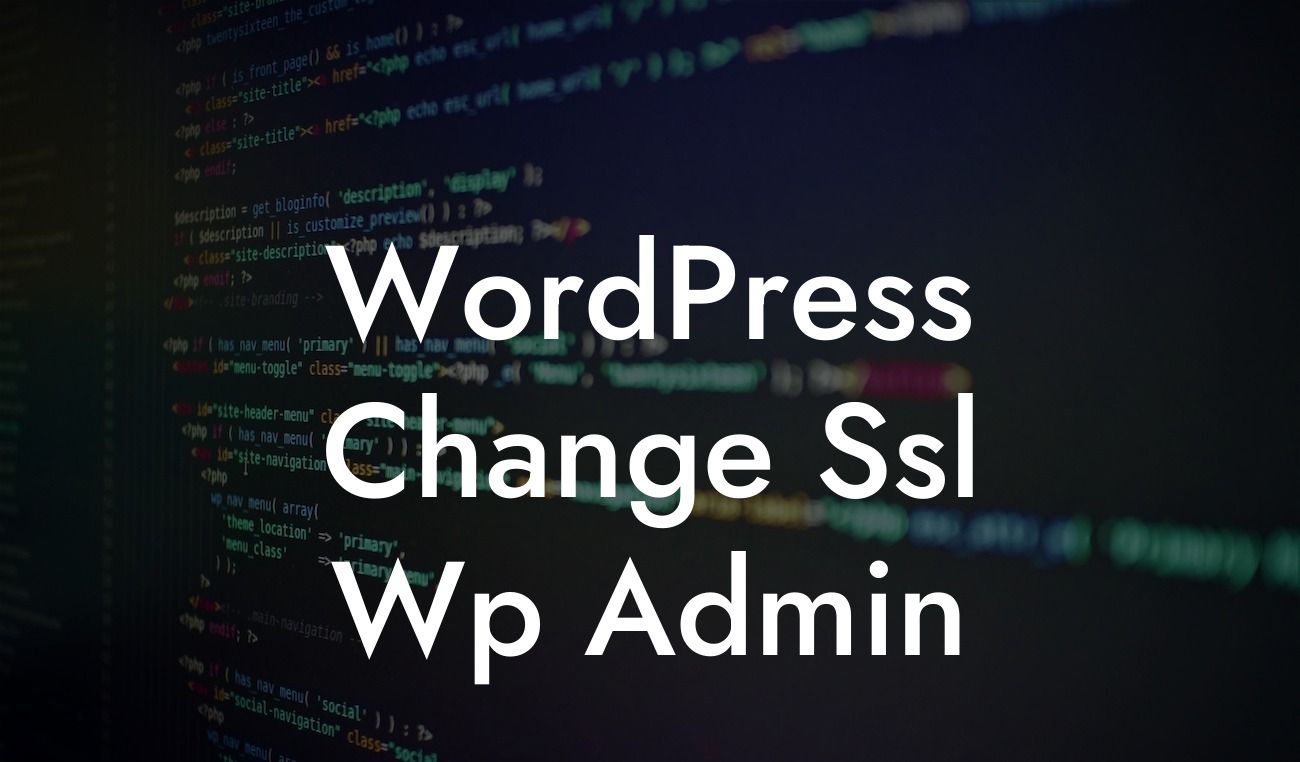Securing your WordPress website is essential in today's online landscape. By implementing SSL (Secure Sockets Layer) technology, you can ensure that all communication between your website and its users remains encrypted and secure. In this article, we will guide you through the process of changing SSL in WordPress admin, amplifying your website's security and providing a seamless browsing experience for your visitors.
H2: What is SSL and Why is it Important?
SSL, or Secure Sockets Layer, is a cryptographic protocol that establishes a secure connection between a web server and a browser. It encrypts data transmitted between these two entities, preventing hackers from intercepting and accessing sensitive information. Implementing SSL is crucial in building trust with your website visitors and protecting their data, including login credentials, personal information, and payment details.
H2: Step-by-Step Guide to Changing SSL in WordPress Admin
1. Evaluate your current SSL certificate: Begin by assessing your existing SSL certificate. Determine whether it is self-signed or obtained from a trusted Certificate Authority (CA). If it is self-signed, consider acquiring a reputable SSL certificate from a trusted provider.
Looking For a Custom QuickBook Integration?
2. Install and activate an SSL plugin: To simplify the SSL management process, install an SSL plugin specifically designed for WordPress. Popular choices include "Really Simple SSL" and "SSL Insecure Content Fixer." Once installed, activate the plugin and follow the provided setup instructions.
3. Update your WordPress site settings: Head to the Settings tab in your WordPress dashboard, and navigate to the General section. Update both the WordPress Address (URL) and Site Address (URL) fields to display the secure HTTPS version of your website.
4. Update internal links and media files: Make sure all internal links and media files within your website are updated to reflect the secure HTTPS URLs. You can achieve this by using the "Better Search Replace" plugin, which allows you to search and replace insecure HTTP links with secure HTTPS links throughout your website.
5. Implement a content delivery network (CDN): Consider integrating a CDN to further enhance your website's performance and security. CDNs enable faster content delivery by storing your website's static files on servers around the world. Popular CDN providers include Cloudflare and MaxCDN.
Wordpress Change Ssl Wp Admin Example:
Let's assume you manage a small e-commerce store, specializing in handmade leather goods. To secure your customers' data during the checkout process and build trust, it's vital to change the SSL in your WordPress admin. By following the steps outlined above, you can ensure that your customers' payment information, addresses, and other personal details are encrypted and protected from potential cyber threats.
By taking the necessary steps to change SSL in your WordPress admin, you elevate your website's security and provide a safer browsing experience for your visitors. At DamnWoo, we go above and beyond to empower small businesses and entrepreneurs with exceptional WordPress plugins designed to enhance online presence and drive success. Explore our range of plugins, try them risk-free, and join countless others who have embraced the extraordinary. Don't forget to share this article with others seeking to fortify their website's security while discovering more guides on DamnWoo.