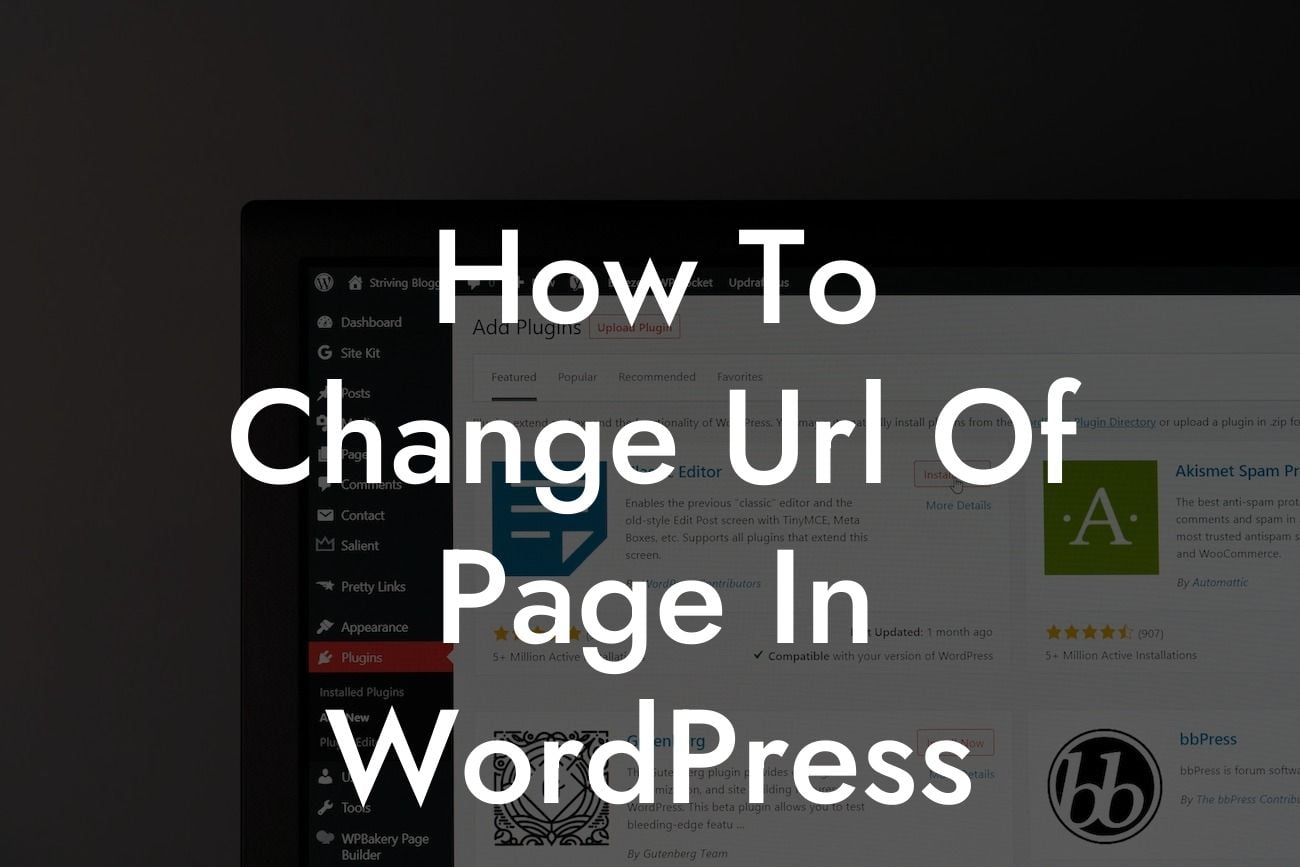Changing the URL of a page in Wordpress can be a daunting task, especially if you're not familiar with the platform's intricacies. However, with the right knowledge and tools, you can easily make the necessary modifications to enhance your website's SEO performance and user experience. In this article, we will guide you through the process of changing the URL of a page in Wordpress using our powerful DamnWoo plugins, designed exclusively for small businesses and entrepreneurs. Get ready to elevate your online presence and supercharge your success!
Changing the URL of a page in Wordpress is a straightforward process. Follow these steps to make the necessary modifications:
1. Backup Your Website:
Before making any changes, it's crucial to create a backup of your Wordpress website. This ensures that you can revert back to the previous state in case anything goes wrong during the URL modification process. There are numerous backup plugins available, but we recommend using our DamnWoo Backup plugin for its reliability and ease of use.
2. Update the Page URL:
Looking For a Custom QuickBook Integration?
To change the URL of a specific page, navigate to your Wordpress dashboard and select "Pages" from the left-hand menu. Locate the page you want to modify and click on "Edit." In the editor, you will find the permalink or URL field at the top. Update the URL according to your desired changes. Ensure that the new URL is SEO-friendly and reflects the content of the page accurately.
3. Set Up Redirects:
Changing the URL of a page may lead to broken links and negatively impact your website's SEO. To prevent this, it's essential to set up redirects from the old URL to the new one. Our DamnWoo Redirect plugin simplifies this process with its user-friendly interface. Install and activate the plugin, then navigate to the settings page. Enter the old URL and set the target as the new URL. This ensures that visitors and search engines are automatically directed to the updated page.
How To Change Url Of Page In Wordpress Example:
Let's say you want to change the URL of your "About Us" page from "www.example.com/about" to "www.example.com/company-story." Follow the steps mentioned earlier to update the URL in Wordpress and set up redirects using the DamnWoo Redirect plugin. By doing so, you ensure that anyone visiting the old URL will be seamlessly redirected to the new URL without any hassle, preserving your website's SEO value.
Changing the URL of a page in Wordpress may seem intimidating, but with the right tools and guidance, it becomes a seamless process. Elevate your online presence and supercharge your success by exploring other informative guides on DamnWoo and trying our awesome Wordpress plugins. Don't settle for cookie-cutter solutions; embrace the extraordinary with DamnWoo. Share this article with others who can benefit from it and empower them to take control of their Wordpress website.