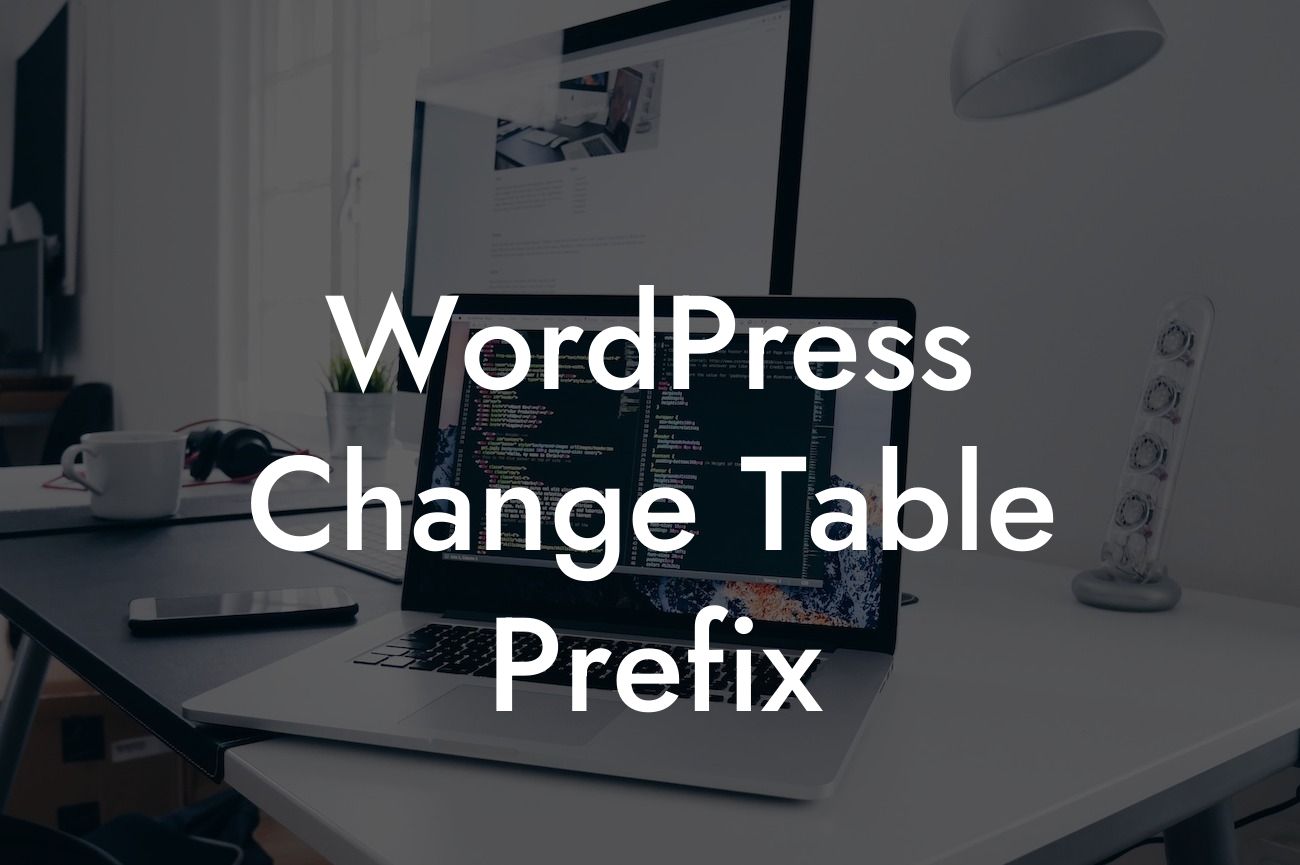Do you want to secure your WordPress website? One simple yet effective way is to change the table prefix. By default, WordPress uses the "wp_" table prefix for its database tables, making it vulnerable to malicious attacks. In this guide, we will walk you through the process of changing the table prefix in WordPress, step by step. With this easy customization, you can enhance the security of your website and take control of your online presence.
Changing the table prefix is crucial as it adds an additional layer of protection to your WordPress site. Here's how you can do it:
1. Backup Your Database:
Before making any changes, it's essential to create a backup of your WordPress database. This ensures that you have a restore point if anything goes wrong during the process.
2. Update wp-config.php:
Looking For a Custom QuickBook Integration?
To change the table prefix, you need to modify the wp-config.php file located in your WordPress root directory. Open the file using a text editor and look for the line that mentions "$table_prefix". You can change the prefix value to anything you desire, ensuring it is unique and not easily guessable.
3. Rename Database Tables:
Now it's time to rename the existing database tables. You can use a database management tool like phpMyAdmin or DBeaver to access your database. Locate tables that begin with the default "wp_" prefix and rename them to match the new prefix you set in the wp-config.php file. Remember to update all relevant table names, including custom tables that your plugins might have created.
4. Modify Existing References:
After renaming the tables, you need to update any references to the old prefix within your content and plugin settings. This step is important to ensure that your website functions correctly even with the new table prefix. Look for static pages, custom code snippets, or plugin configurations that include the old prefix and modify them accordingly.
Wordpress Change Table Prefix Example:
Let's say your WordPress website has been using the default "wp_" table prefix, and you decide to change it to "dwoo_". After following the steps above, all your database tables will be renamed, such as "dwoo_options", "dwoo_posts", and "dwoo_users". Any references to the old prefix will also be updated, ensuring a seamless transition.
Congratulations! You have successfully changed the table prefix in WordPress, bolstering your website's security. Remember, taking proactive steps like this is vital in the digital age to protect your online presence. If you want to explore more WordPress guides and enhance your website further, check out DamnWoo's awesome plugins. With our range of customized solutions, you can elevate your online presence and supercharge your success. Don't forget to share this article with others and let them benefit from this essential change too. Stay ahead of the game with DamnWoo!