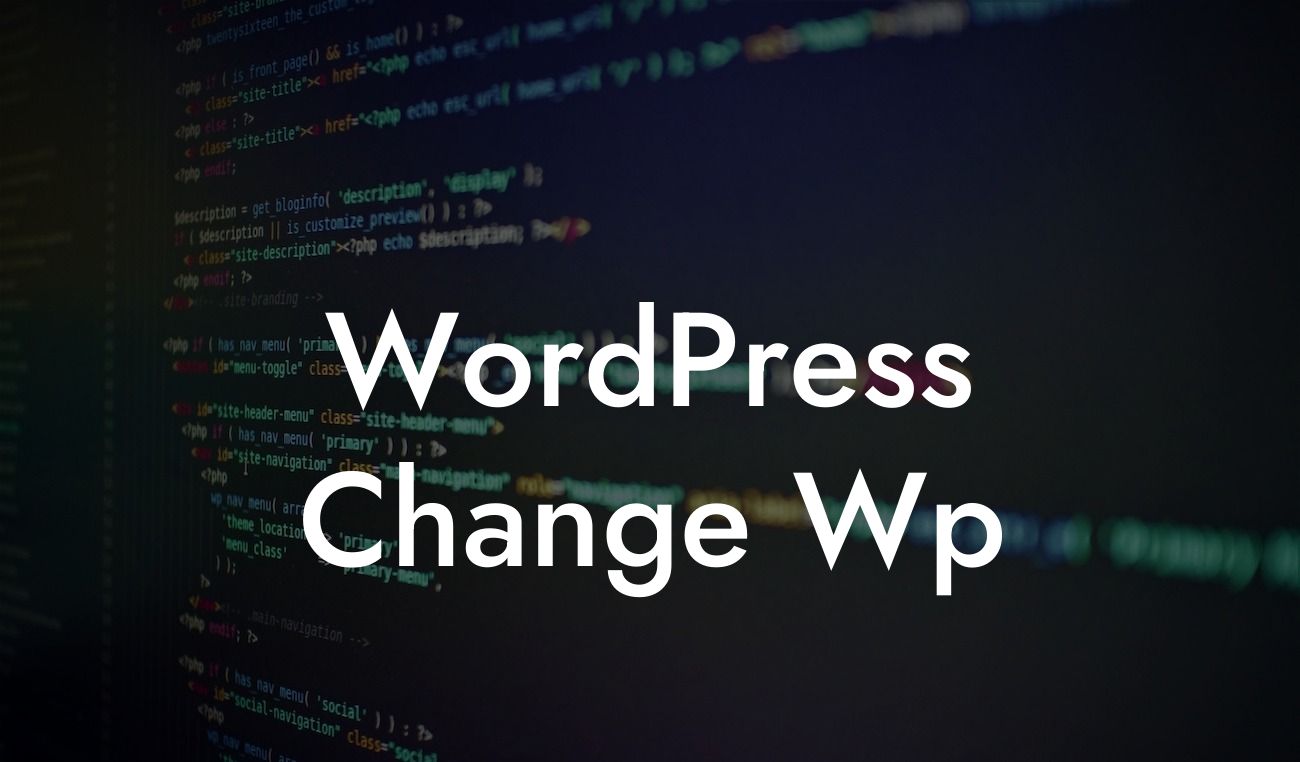WordPress is an incredibly powerful and popular platform for small businesses and entrepreneurs to create and manage their online presence. However, as with any online platform, security is of utmost importance. One key way to enhance the security and organization of your WordPress website is by changing the Wp-Content path. In this detailed guide, we will walk you through the steps of this essential process and show you how DamnWoo's plugins can take your website to the next level.
Changing the Wp-Content path is a crucial step in securing your WordPress website from potential hackers and other cyber threats. By default, WordPress uses a predictable path for storing all media uploads, themes, and plugins. This predictability makes it easier for malicious users to target and exploit your website. However, by changing the Wp-Content path, you can effectively obscure this vulnerability and enhance the security of your website.
To change the Wp-Content path, follow these simple steps:
1. Backup your website: Before making any changes to your website, it's always wise to create a backup. This ensures that you can easily restore your website in case anything goes wrong during the process.
2. Use a security plugin: DamnWoo offers a range of WordPress plugins specifically designed to enhance the security of your website. Choose a reliable security plugin that supports the Wp-Content path change feature. These plugins will guide you through the process and ensure a seamless transition.
Looking For a Custom QuickBook Integration?
3. Update your .htaccess file: The .htaccess file is a configuration file that controls various aspects of your website's functionality. By updating this file, you can change the Wp-Content path. Open your .htaccess file and add the necessary code provided by your chosen security plugin.
4. Update WordPress settings: After updating the .htaccess file, you need to inform WordPress about the new Wp-Content path. Go to your WordPress dashboard, navigate to "Settings" and then "Media." Update the "Store uploads in this folder" field with the new path.
Wordpress Change Wp Example:
Let's say you have a WordPress website for your small business named "XYZ Company." By default, the Wp-Content path is "www.xyzcompany.com/wp-content." However, by following the steps mentioned above and using DamnWoo's reliable security plugin, you can change the path to something like "www.xyzcompany.com/jumpinjellybeans."
Congratulations! You have successfully changed the Wp-Content path of your WordPress website, enhancing its security and organization. However, don't stop here. Explore DamnWoo's other guides to further optimize your website's performance and functionality. Take a look at our range of awesome plugins that can supercharge your success and elevate your online presence. Don't miss out on the extraordinary. Share this article with your fellow entrepreneurs and let them benefit from the knowledge too!