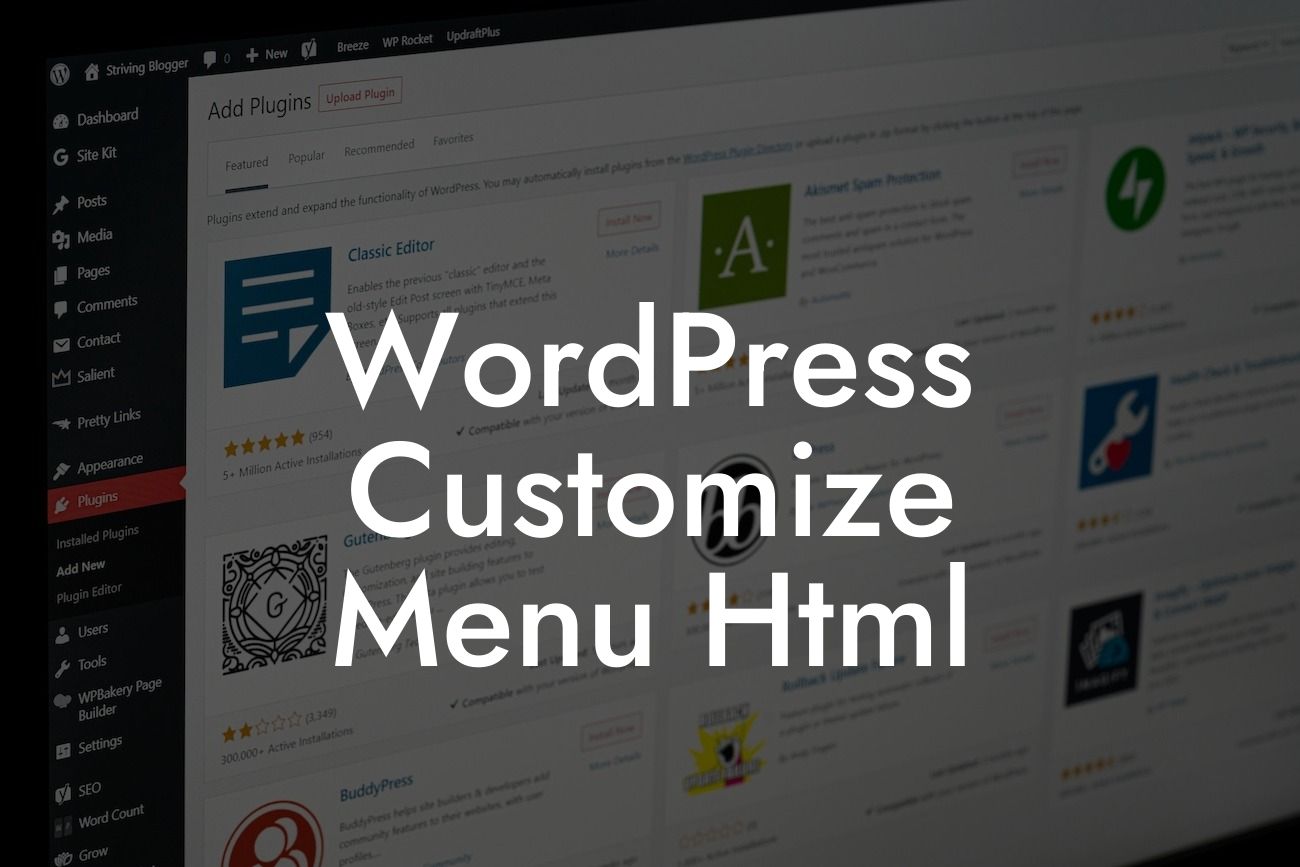WordPress is a versatile and widely-used platform that empowers small businesses and entrepreneurs to create stunning websites. One essential aspect of WordPress customization is the ability to modify and personalize your website menus. In this article, we will dive into the exciting world of customizing WordPress menus using HTML. Whether you are a beginner or an experienced WordPress user, these tips and tricks will help you elevate your website's navigation to a whole new level.
Creating a visually appealing and user-friendly menu is crucial for any website. With HTML, you can transform your WordPress menu into a dynamic and engaging element. Let's explore a step-by-step guide on how to customize your WordPress menu using HTML:
1. Understand the Structure: Before we start customizing, it's important to understand the basic structure of a WordPress menu. WordPress menus consist of a combination of links, submenus, and parent items. Each menu item has a unique ID, which we will use to apply custom styling.
2. Add Custom Classes: To begin, navigate to your WordPress dashboard and go to Appearance > Menus. Here, you can create and customize your menu. To add custom classes to your menu items, click on the menu item, expand the "CSS Classes" option, and enter your desired class name.
3. Styling with CSS: With the custom classes in place, it's time to apply CSS styles to your menu. You can add the CSS code directly to your theme's style.css file or use a WordPress customizer plugin. Experiment with different CSS properties such as font, color, background, and hover effects to achieve the desired look and feel of your menu.
Looking For a Custom QuickBook Integration?
4. Utilize HTML Markup: To take your customization to the next level, leverage HTML markup within your menu. HTML allows you to add icons, tooltips, badges, and more. Use HTML tags such as for icons and for additional styling elements. Remember to always validate your HTML markup to ensure compatibility and accessibility.
Wordpress Customize Menu Html Example:
Let's say you have a fashion blog and want to add a stylish icon to your menu. You can use HTML markup to achieve this. First, find an appropriate icon from a free icon library like FontAwesome. Next, add the icon's HTML code within a tag, and apply a custom class to it. Finally, use CSS to style the icon, such as size, color, and positioning. This simple addition will enhance your menu's visual appeal and make it stand out from the crowd.
Congratulations! You have unlocked the power of HTML customization for your WordPress menu. Now, don't stop here, explore other guides on DamnWoo to unlock more possibilities for your website. And hey, why not try one of our awesome WordPress plugins? They are specifically designed to supercharge your online presence and amplify your success. Don't forget to share this article with fellow entrepreneurs who are looking to take their WordPress menus to the next level. Together, let's create extraordinary websites!