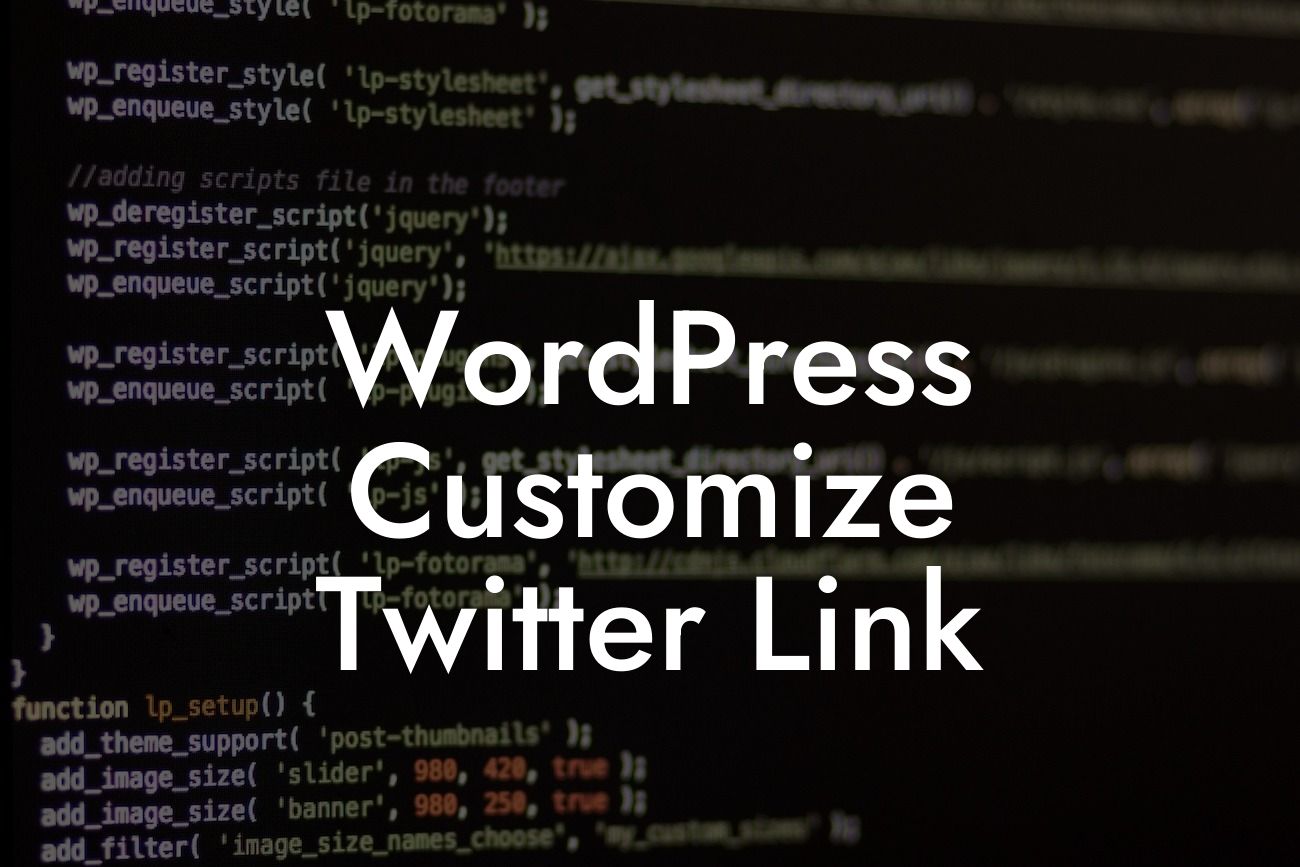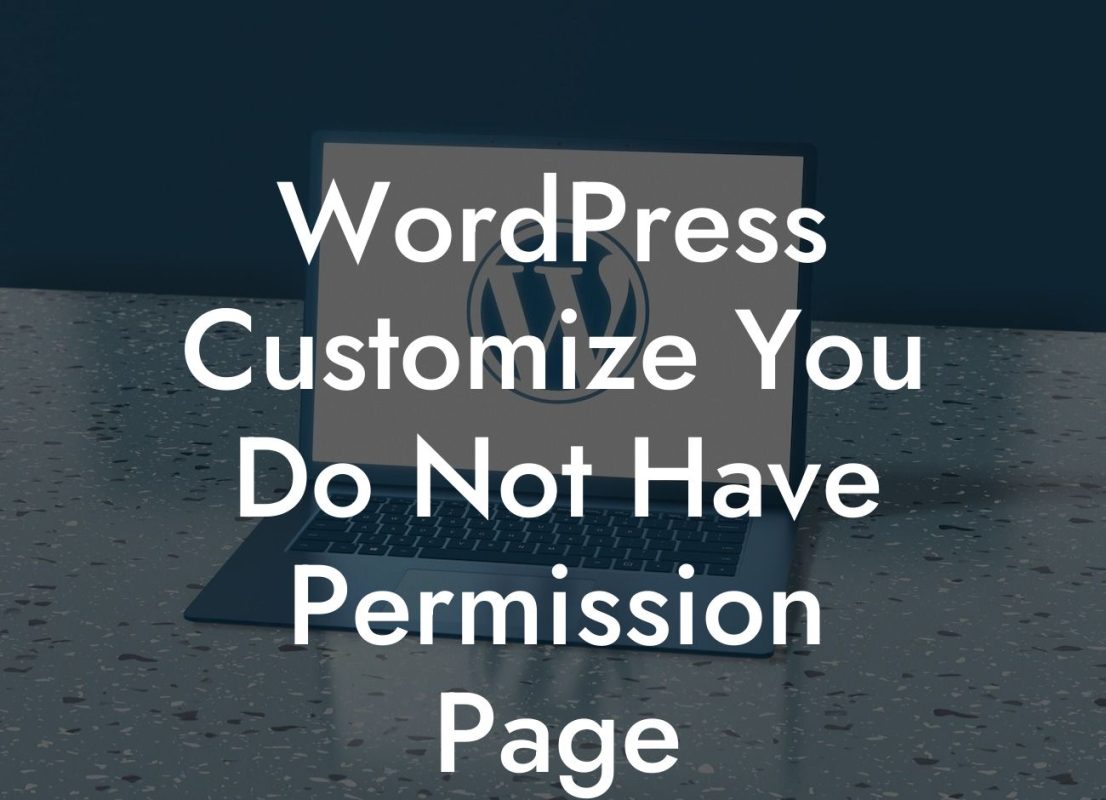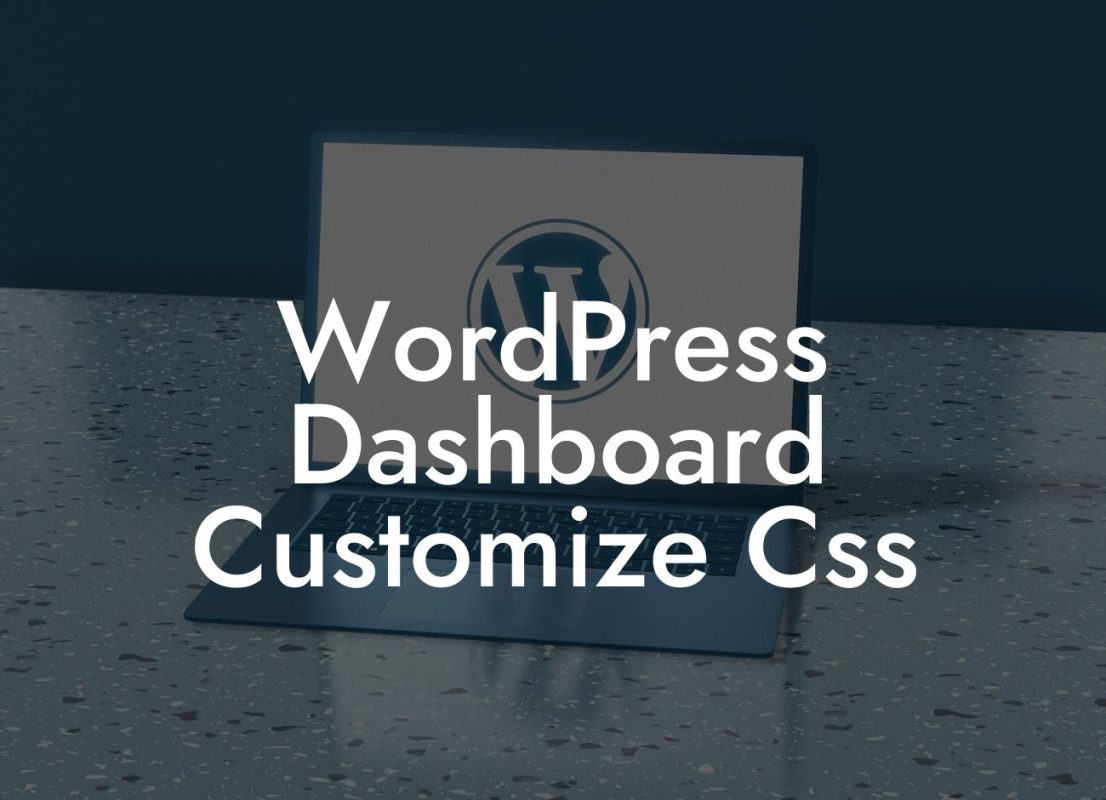Are you tired of having a generic Twitter link on your WordPress website? Do you want to stand out from the crowd and add a personal touch to your social media presence? Look no further! In this article, we will show you how to customize your Twitter link on WordPress, allowing you to better represent your brand and engage with your audience. Say goodbye to dull and hello to extraordinary!
Twitter is a powerful tool for businesses and entrepreneurs to connect with their target audience. By customizing your Twitter link on your WordPress website, you can create a unique and memorable experience for your visitors. Let's dive into the step-by-step process to make your Twitter link truly yours:
1. Choose Your Customization Method:
There are a few different ways to customize your Twitter link on WordPress. You can manually edit the link in your theme's code, use a plugin specifically designed for this purpose, or utilize a shortcode. Each method has its pros and cons, so choose the one that aligns with your technical expertise and preferences.
2. Editing the Link in Your Theme's Code:
Looking For a Custom QuickBook Integration?
If you're comfortable editing your theme's code, this method is for you. Locate the code responsible for generating the Twitter link, usually found in the header.php file. Replace the default link with your personalized Twitter URL. Save the changes and refresh your website to see the new link in action.
3. Using a Plugin:
For those who don't want to tinker with code, using a plugin is the way to go. There are numerous WordPress plugins available that allow you to easily customize your Twitter link. One popular plugin is "Custom Twitter Feeds," which not only lets you customize the link but also provides other customization options. Install and activate the plugin, configure the settings, and update the Twitter link within the plugin's dashboard.
4. Utilizing a Shortcode:
Shortcodes provide a simple yet effective way to customize your Twitter link without dealing with code or installing plugins. WordPress offers a built-in shortcode called "Twitter Follow Button" that you can embed on your website. Customize the shortcode parameters, such as your Twitter handle and desired appearance, and paste the shortcode into your desired location on your website. Your customized Twitter link will be ready to impress your visitors.
Wordpress Customize Twitter Link Example:
Let's imagine you run a small business selling handmade jewelry. You want your Twitter link to reflect your brand and invite potential customers to connect with you. By customizing your Twitter link, you can display a call-to-action, such as "Discover our unique jewelry collection on Twitter!" instead of a generic link. This personal touch enhances your online presence and encourages engagement, ultimately leading to more sales and loyal customers.
Now that you know how to customize your Twitter link on WordPress, it's time to put our expertise into practice. Share this article with fellow entrepreneurs, explore our other guides on DamnWoo to fuel your success, and don't forget to try our awesome WordPress plugins designed exclusively for small businesses. Elevate your online presence and supercharge your success now!