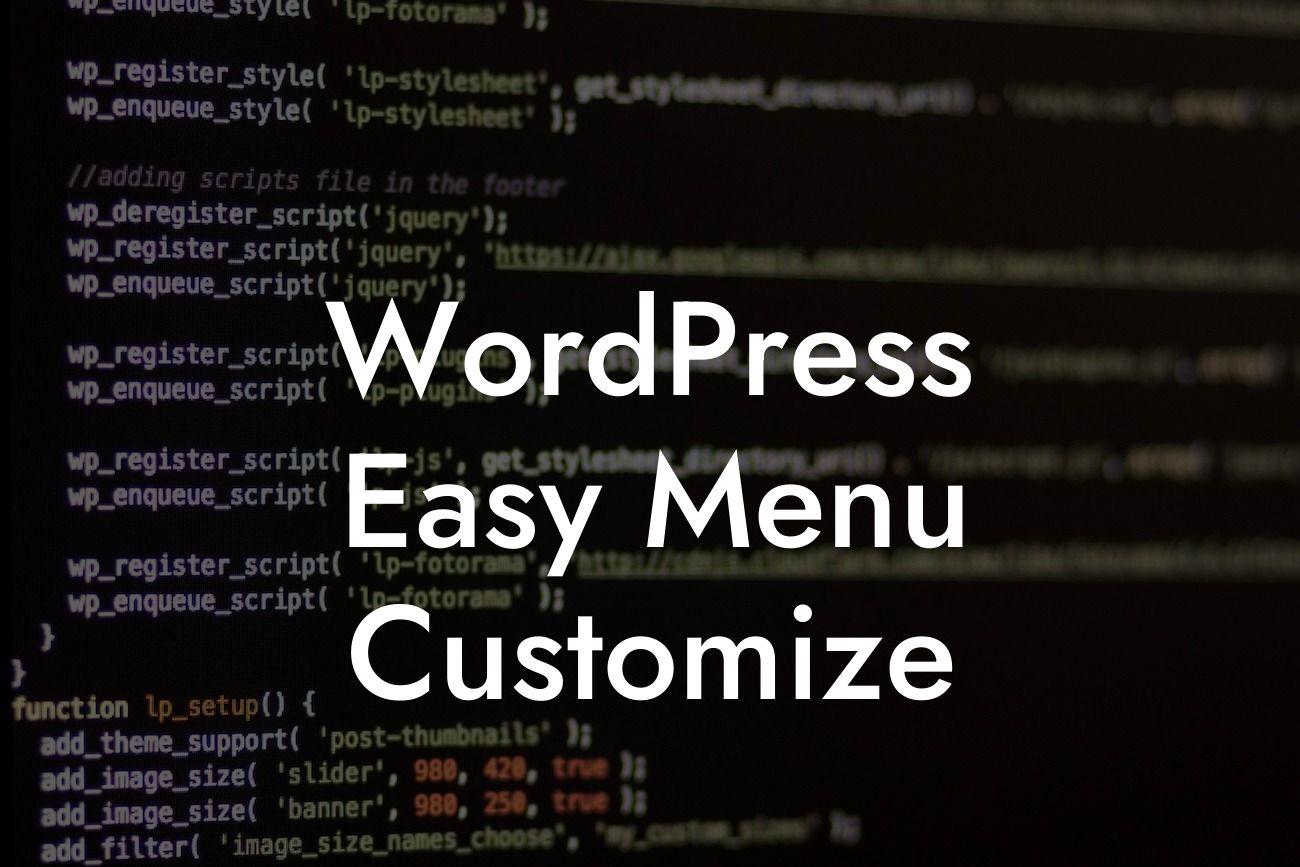Have you ever visited a website and immediately noticed its unique, eye-catching menu? That's the power of customization. By personalizing your WordPress menu, you can create a stunning, memorable website that stands out from the crowd. In this article, we'll explore how you can easily customize your WordPress menu to reflect your brand's personality and engage your visitors in an unforgettable way.
Customization is all about making your website truly yours. With WordPress, you have plenty of options to tailor your menu to fit your brand and website goals. Let's dive into the step-by-step process:
1. Choose a Suitable Theme: A well-designed theme forms the foundation of your WordPress website. Look for a theme that offers menu customization options and aligns with your brand's aesthetics.
2. Access the WordPress Menu Editor: WordPress makes it simple to edit your menu. In your WordPress dashboard, navigate to "Appearance" and select "Menus." Here, you'll find all the tools you need to customize your menu.
3. Create a New Menu: If you don't have a pre-existing menu, you can easily create a new one. Name it accordingly, such as "Main Menu" or "Navigation Menu."
Looking For a Custom QuickBook Integration?
4. Add Menu Items: With your menu created, it's time to add your desired menu items. You can include pages, posts, categories, custom links, and more. Drag and drop the items to arrange their order within the menu.
5. Customize Menu Structure: WordPress allows you to create multi-level menus for a more organized and visually appealing navigation experience. Use the drag-and-drop feature to create sub-menus and establish a hierarchy.
6. Apply Styling: To make your menu visually appealing, you can apply different styling options. Fonts, colors, hover effects, and even animated transitions can enhance the overall user experience.
Wordpress Easy Menu Customize Example:
Let's say you're running a small bakery business and want to create a customized menu for your website. You can start by selecting a theme with a clean and elegant design. In the WordPress Menu Editor, you can create a new menu called "Bakery Menu." Add menu items such as "Cakes," "Pastries," "Breads," and "Specials." To make it more visually appealing, you can apply attractive fonts and colors that complement your brand's identity.
Now that you have learned how to easily customize your WordPress menu, it's time to implement these techniques and create a stunning website. Don't forget to explore other helpful guides on DamnWoo and try out our awesome plugins to supercharge your online presence. Remember, with DamnWoo, you can say goodbye to cookie-cutter solutions and embrace the extraordinary. Share this article with your friends and fellow entrepreneurs to spread the knowledge!