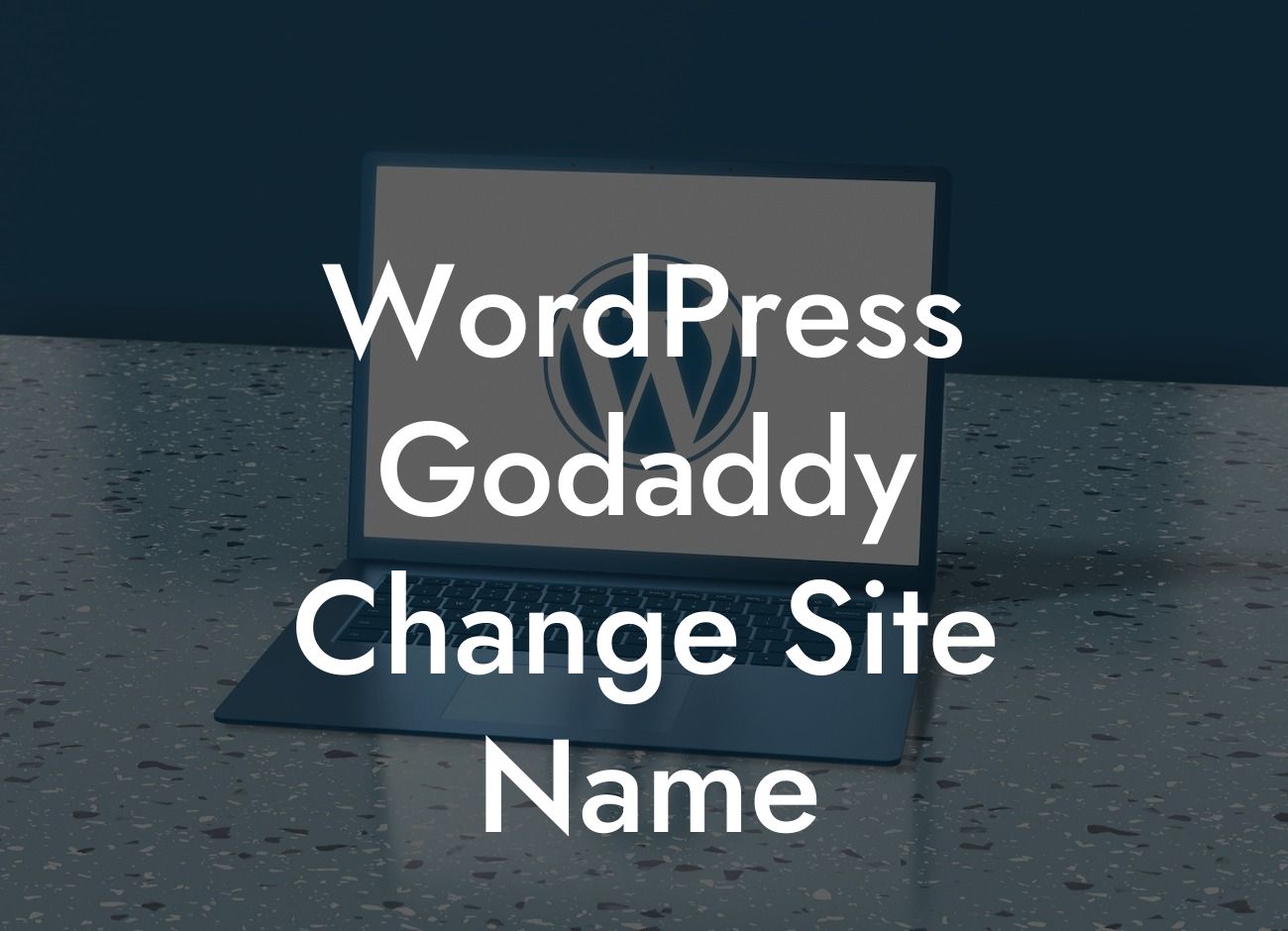Are you a small business owner or entrepreneur looking to give your WordPress site a new name? Changing your site name can be a powerful way to rebrand your online presence and attract more visitors. In this article, we will guide you through the process of changing your WordPress site name on GoDaddy, one of the most popular hosting providers out there. Say goodbye to generic site names and make way for a new, captivating identity that reflects your brand's uniqueness.
Changing your WordPress site name on GoDaddy is a straightforward process that can be completed in just a few simple steps. Follow along as we break down the process for you:
1. Log in to your GoDaddy account: Begin by accessing your GoDaddy account and navigating to the "My Products" section. Locate your WordPress hosting and click on the "Manage" button.
2. Access site settings: In the WordPress dashboard, navigate to the "Settings" tab on the left-hand side. Click on "General" to access your site settings.
3. Change the site name: Under the "General" settings, locate the "Site Title" field. Simply replace the existing name with your desired site name. As you type, you can preview the changes in the "Site Address" field right below.
Looking For a Custom QuickBook Integration?
4. Save and publish: Once you've chosen your new site name, scroll down to the bottom of the page and click on the "Save Changes" button. Your WordPress site name on GoDaddy is now updated!
Wordpress Godaddy Change Site Name Example:
Let's say you initially named your WordPress site "MyBlog123" but realized it didn't truly represent the essence of your brand. You decide to change it to "TheCreativeBlogger," which aligns perfectly with your creative content. By following the steps outlined above, you effortlessly modify your site name to reflect your brand's personality and purpose.
Congratulations! You've successfully changed your WordPress site name on GoDaddy. Now, it's time to leverage DamnWoo's exceptional WordPress plugins to amplify your online presence even further. Explore our collection of plugins tailored exclusively for small businesses and entrepreneurs. Don't forget to share this article with your fellow business owners and check out our other helpful guides. With DamnWoo, your online success knows no bounds.
[CTA: Try DamnWoo's WordPress plugins and elevate your website's performance now!]