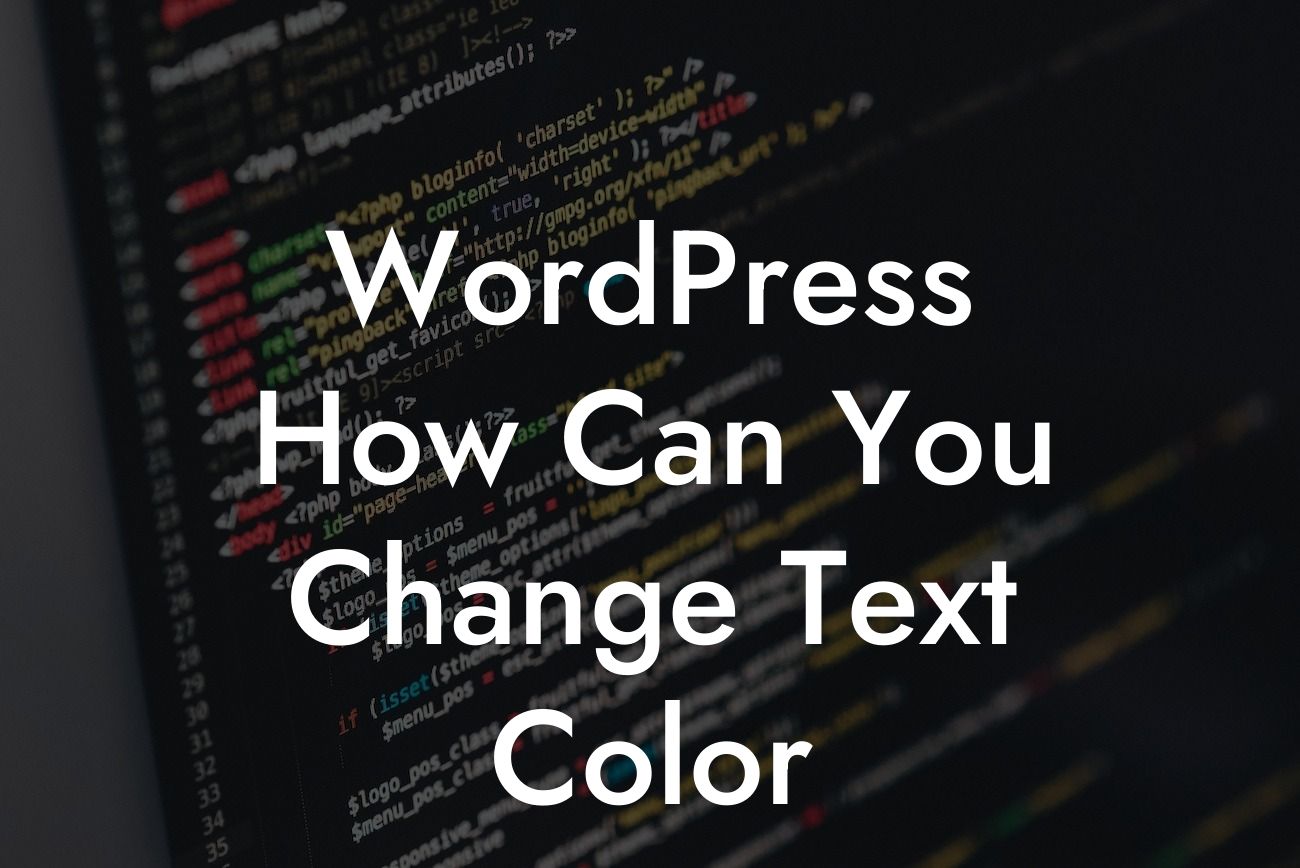Changing the text color on your WordPress website can have a significant impact on its overall design and appeal. Whether you're looking to match your brand's color scheme or add a splash of creativity, this guide will walk you through the process. At DamnWoo, we understand the importance of standing out in an online world saturated with ordinary websites. That's why we've crafted unique and customizable WordPress plugins exclusively for small businesses and entrepreneurs. Say goodbye to generic solutions and let's dive into the exciting world of changing text color on WordPress.
Changing text color in WordPress is a relatively simple process. Follow these steps to transform the look and feel of your website:
1. Identify the text element: Before you can change the color, you need to identify which text element you want to modify. It could be the body text, headings, menu items, or even specific sections on your website.
2. Use a theme customization feature: Many WordPress themes offer built-in customization options that allow you to change text color without any coding. Go to the "Appearance" section in your WordPress dashboard and look for "Theme Customization." From there, find the option to modify the text color and select your preferred shade from the color picker.
3. Use CSS coding: If your theme doesn't provide customization options, you can still change text color by adding a custom CSS code. Go to the "Appearance" section in your WordPress dashboard and click on "Customize." Then, select "Additional CSS" and add the following code:
Looking For a Custom QuickBook Integration?
```css
.element-class {
color: #000000;
}
```
Replace `.element-class` with the specific class or ID of the text element you want to change, and `#000000` with your desired color code.
Wordpress How Can You Change Text Color Example:
Let's say you want to change the color of your website's headings from the default black to a vibrant blue (#0099ff). Follow these steps:
1. Identify the heading element class or ID. For example, if your theme uses the "h2" tag for headings, the class would be `.entry-title` or `.h2`.
2. Add the CSS code to the Additional CSS section:
```css
.entry-title {
color: #0099ff;
}
```
Now, refresh your website, and you'll see the headings in the new color!
Congratulations! You've successfully changed the text color on your WordPress website. But don't stop here! DamnWoo offers a wide range of customizable WordPress plugins designed exclusively for small businesses and entrepreneurs like you. Explore our website for more guides, tips, and tricks to elevate your online presence. Don't settle for ordinary when you can achieve extraordinary results with DamnWoo's plugins. Share this article with others who may find it helpful and let them join the DamnWoo community of success.