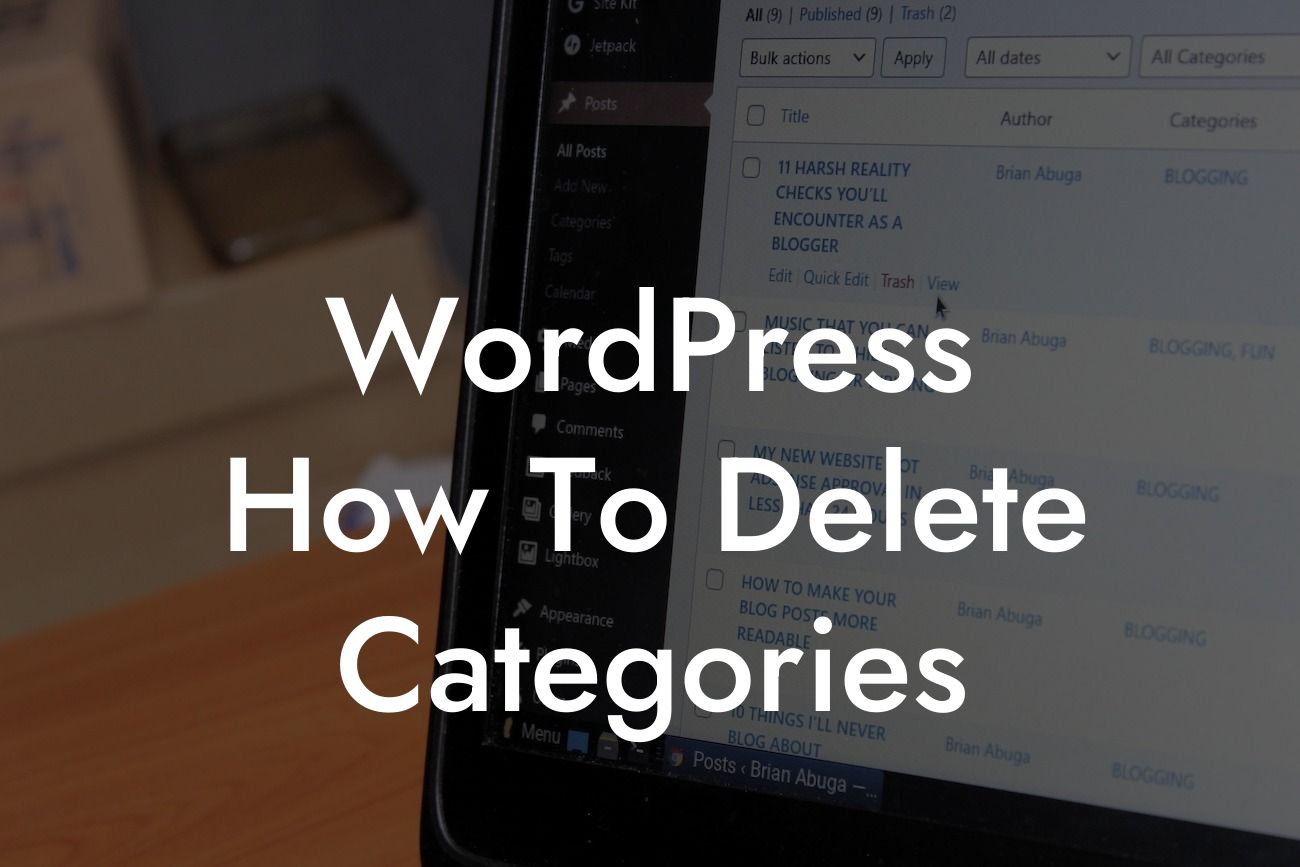Are you struggling with managing categories on your WordPress website? Creating a well-organized and user-friendly website is crucial for your online success. However, having unnecessary or unused categories can clutter your site's interface, confuse your visitors, and even affect your search engine optimization (SEO) efforts. In this guide by DamnWoo, we will walk you through the step-by-step process of deleting categories in WordPress and help you streamline your website's structure.
Deleting categories in WordPress may seem like a daunting task, but with the right guidance, it's actually quite simple. Follow these steps to remove unwanted categories and improve your website's overall organization:
1. Accessing the WordPress Dashboard:
To begin, log in to your WordPress website and navigate to the dashboard. This is where you'll find all the tools and settings needed to manage your website effectively.
2. Navigating to the Categories Section:
Looking For a Custom QuickBook Integration?
In the dashboard, look for the "Posts" tab on the left-hand side. Hover over it, and a submenu will appear. Click on "Categories" from the submenu to access the category management section.
3. Selecting the Category to Delete:
Once you're in the categories section, you'll see a list of all the categories on your website. Identify the category you wish to delete and hover over it. Several options will appear, including "Edit," "Quick Edit," and "Delete." Click on "Delete" to proceed.
4. Confirming the Deletion:
WordPress will ask you to confirm the deletion of the category. Double-check the name of the category to ensure that you're removing the correct one. Once you're certain, click on the "OK" button to confirm the deletion.
5. Managing Posts in Deleted Categories:
If the category you're deleting has any posts associated with it, WordPress will prompt you to choose a new category for those posts. You can either select an existing category or create a new one. Ensure that the posts remain organized and accessible after the deletion.
Wordpress How To Delete Categories Example:
Let's imagine you have a WordPress blog with multiple categories that are no longer relevant to your content. For instance, you might have created a category called "Fitness Tips" a few years ago, but now you focus solely on "Healthy Recipes." Deleting the "Fitness Tips" category will help you streamline your website, ensuring that visitors can easily find the content they expect. By removing unnecessary categories, you make your website more organized and user-friendly.
Congratulations! You have successfully learned how to delete categories in WordPress. By following these steps, you can now declutter your website, enhance its organization, and improve your visitors' experience. Remember, an organized website is the key to success in the digital world. Don't forget to share this article with others who may find it helpful. Explore more useful guides on DamnWoo to elevate your online presence further. And when you're ready, try one of our awesome WordPress plugins to take your website to the next level.