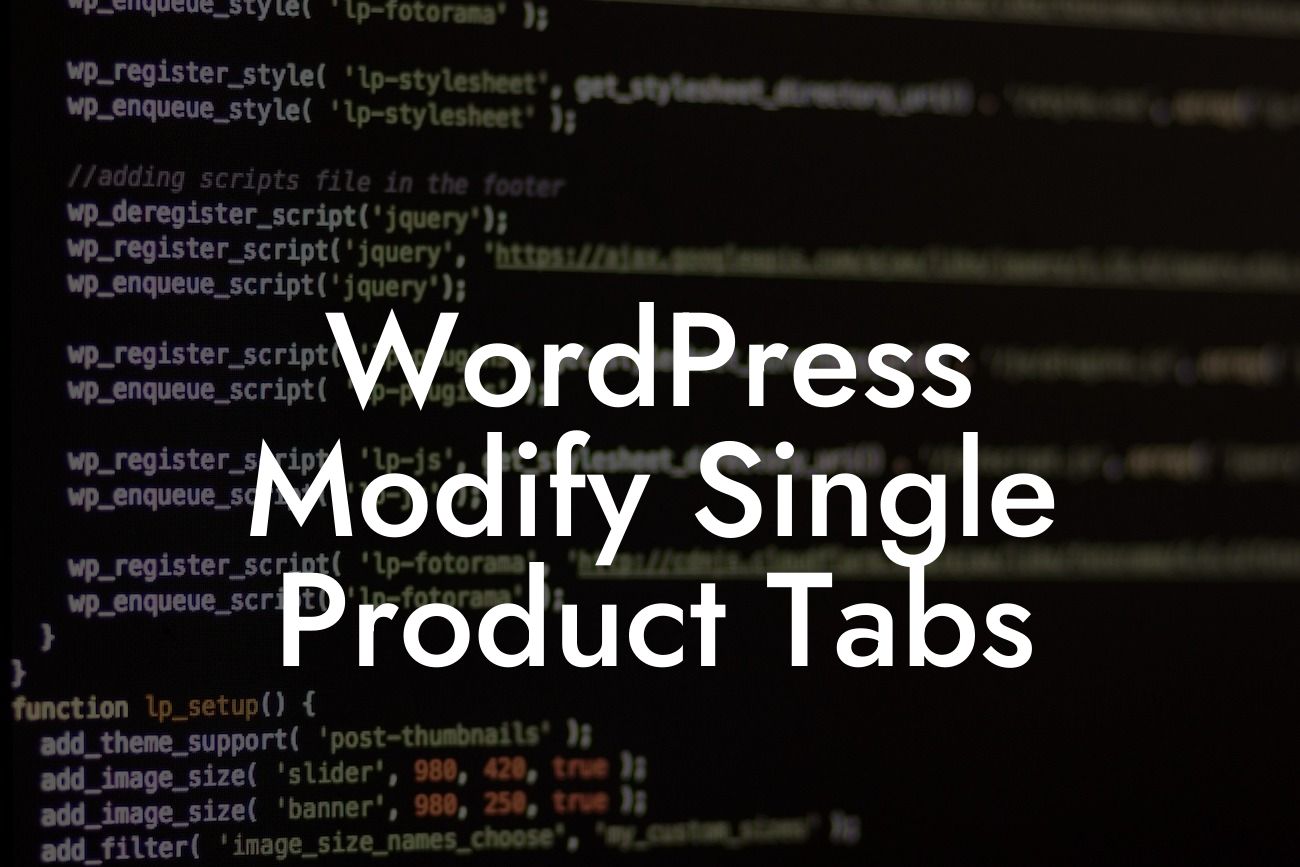Have you ever wanted to customize the product information tabs on your WordPress site? Whether you run an online store or simply want to provide more detailed information about your products, modifying single product tabs can greatly enhance the user experience. In this guide, we will walk you through the process of customizing product tabs on your WordPress website. Say goodbye to generic tabs and hello to a more engaging and informative online store!
Product tabs play a crucial role in showcasing essential information about your products. With our step-by-step instructions, you can easily modify single product tabs according to your specific requirements.
First, let's familiarize ourselves with the default structure of the product tabs in WooCommerce. The product tabs typically include "Description," "Additional Information," and "Reviews." While these tabs serve their purpose, they might not cover all the information you want to share with your customers. Here's how you can customize them:
1. Install and activate the DamnWoo Custom Tabs plugin: Begin by installing our powerful WordPress plugin specifically designed for enhancing product tabs. Once activated, you'll have access to a variety of customization options.
2. Access the custom tabs settings: In your WordPress dashboard, navigate to WooCommerce > Settings > Product > Custom Tabs. Here, you'll find a user-friendly interface that allows you to Add New Tabs and manage existing ones.
Looking For a Custom QuickBook Integration?
3. Add new tabs and configure their content: Click on "Add New Tab" to create additional product tabs. Give your tab a name, and choose its position – either before or after the default tabs. You can utilize HTML formatting to create rich content, including headings, bullet point lists, and ordered lists. This gives you the flexibility to provide detailed specifications, FAQs, or any other relevant information you want to display.
4. Customize the tab appearance: Besides the content, you can also modify the appearance of the custom tabs. Customize their background color, font size, and text color to match your website's branding. Make them visually appealing and stand out from the rest.
5. Rearrange and delete tabs: Drag and drop the tabs to rearrange their order, ensuring the most important information is easily accessible to your customers. Furthermore, you can remove unwanted tabs altogether, providing a cleaner and more streamlined browsing experience.
Wordpress Modify Single Product Tabs Example:
Let's imagine you run an online clothing store. In addition to the default tabs, you want to include a tab called "Sizing Guide," where customers can find detailed measurements and recommendations. By using DamnWoo Custom Tabs, you can easily create the "Sizing Guide" tab and showcase all the relevant information in a well-organized format. Customers will appreciate the convenience of having all the necessary details readily available, leading to a smoother purchasing process.
Congratulations, you've successfully learned how to modify single product tabs in WordPress! By customizing product tabs, you can provide valuable information tailored to your customers' needs, ultimately enhancing their shopping experience. Explore more guides on DamnWoo to unlock the full potential of your online store. Don't forget to check out our collection of awesome WordPress plugins designed exclusively for small businesses and entrepreneurs. Start elevating your online presence today!