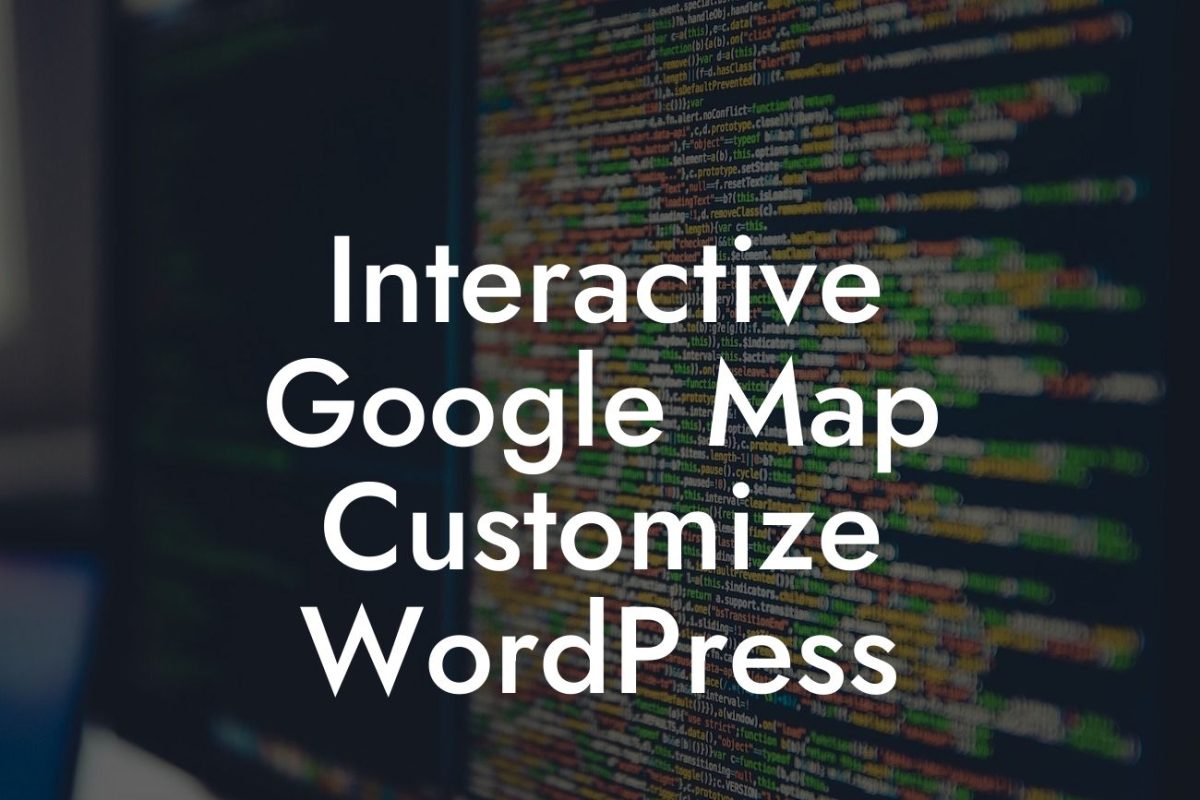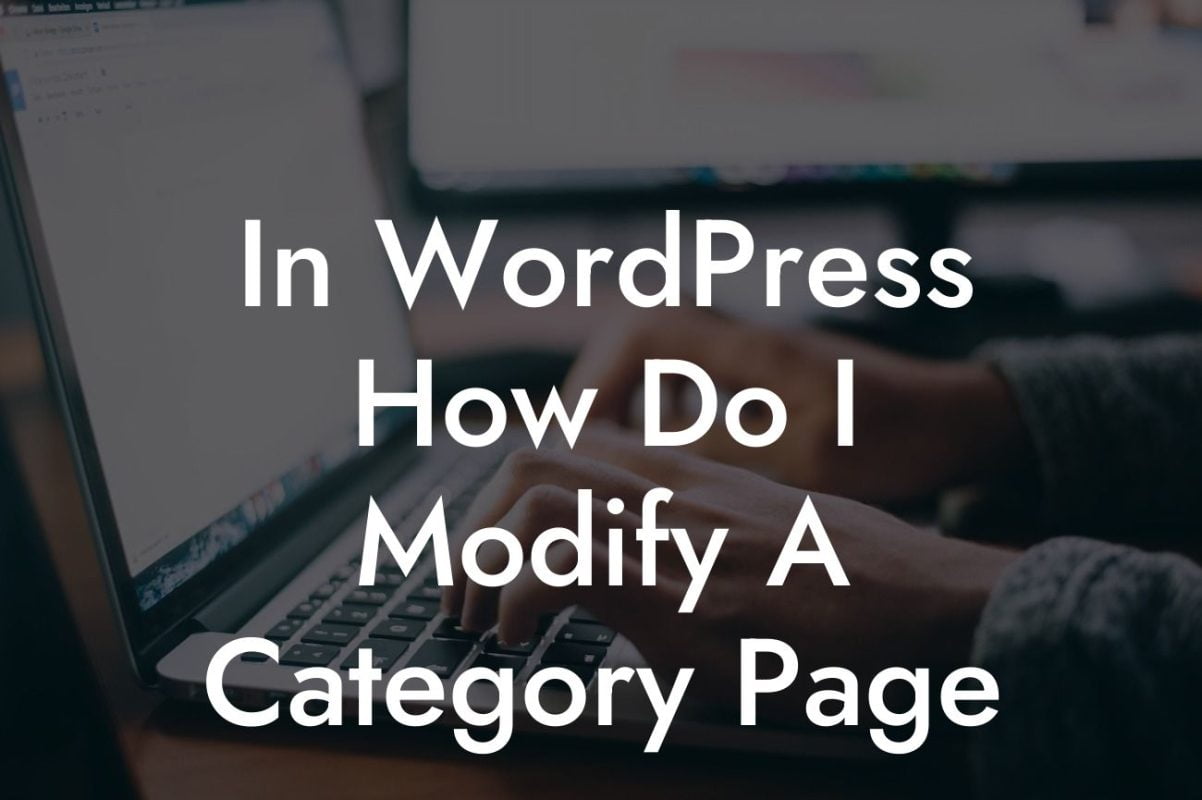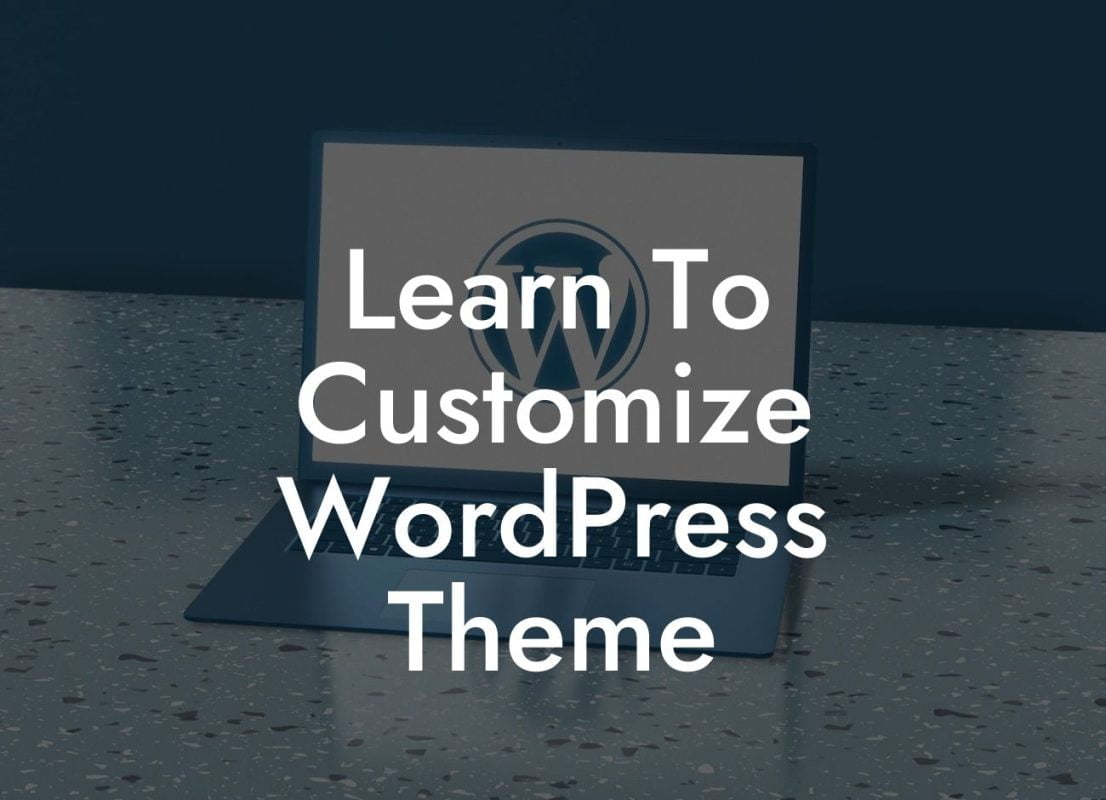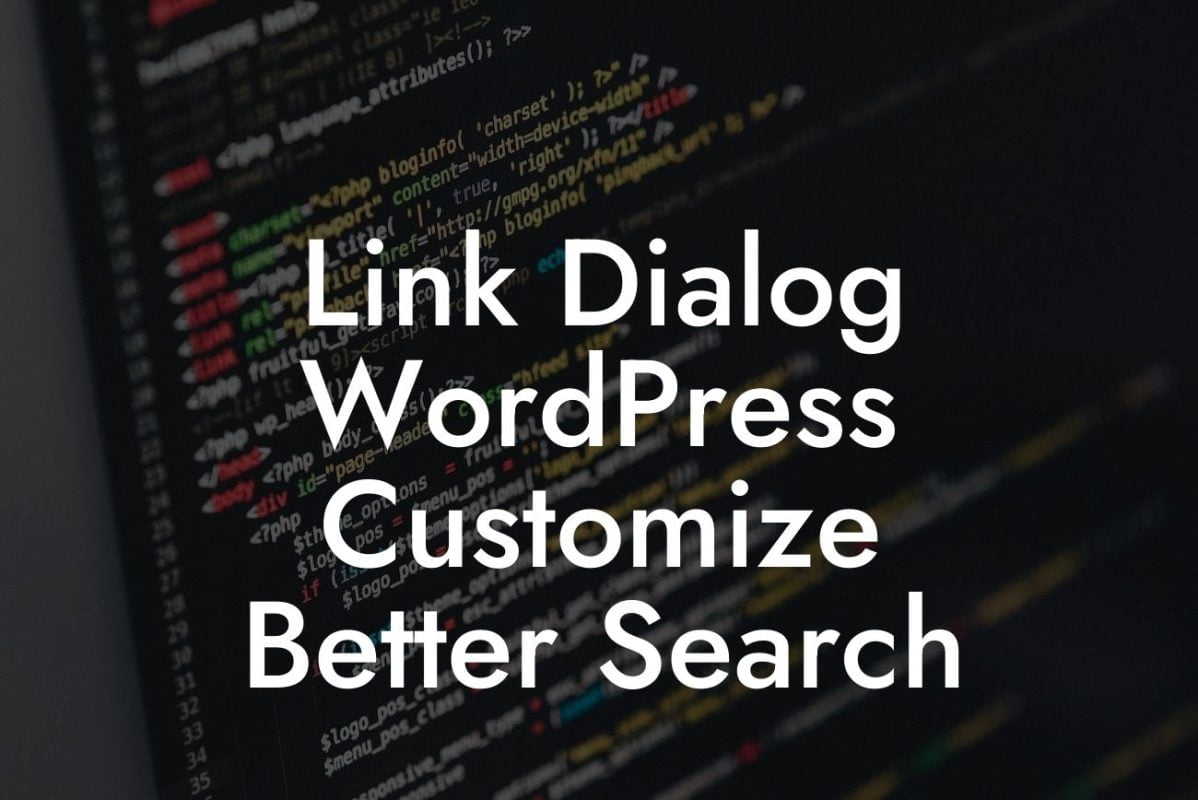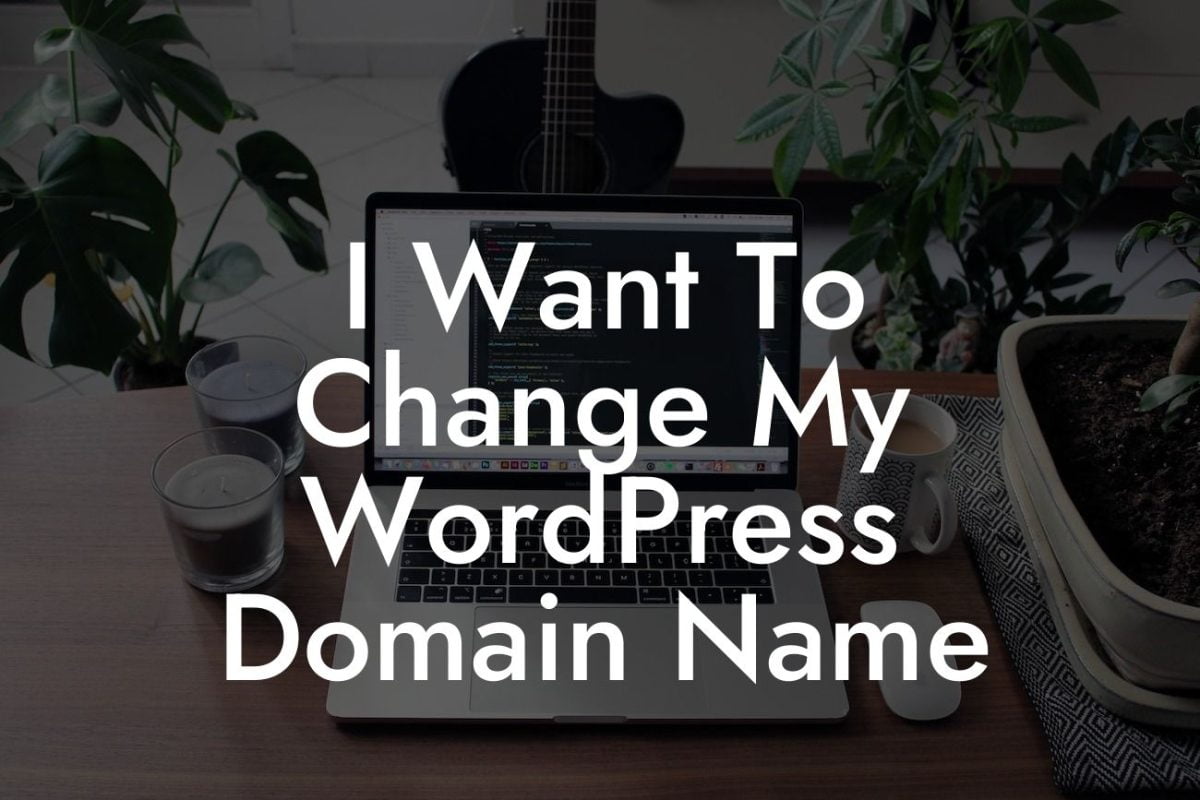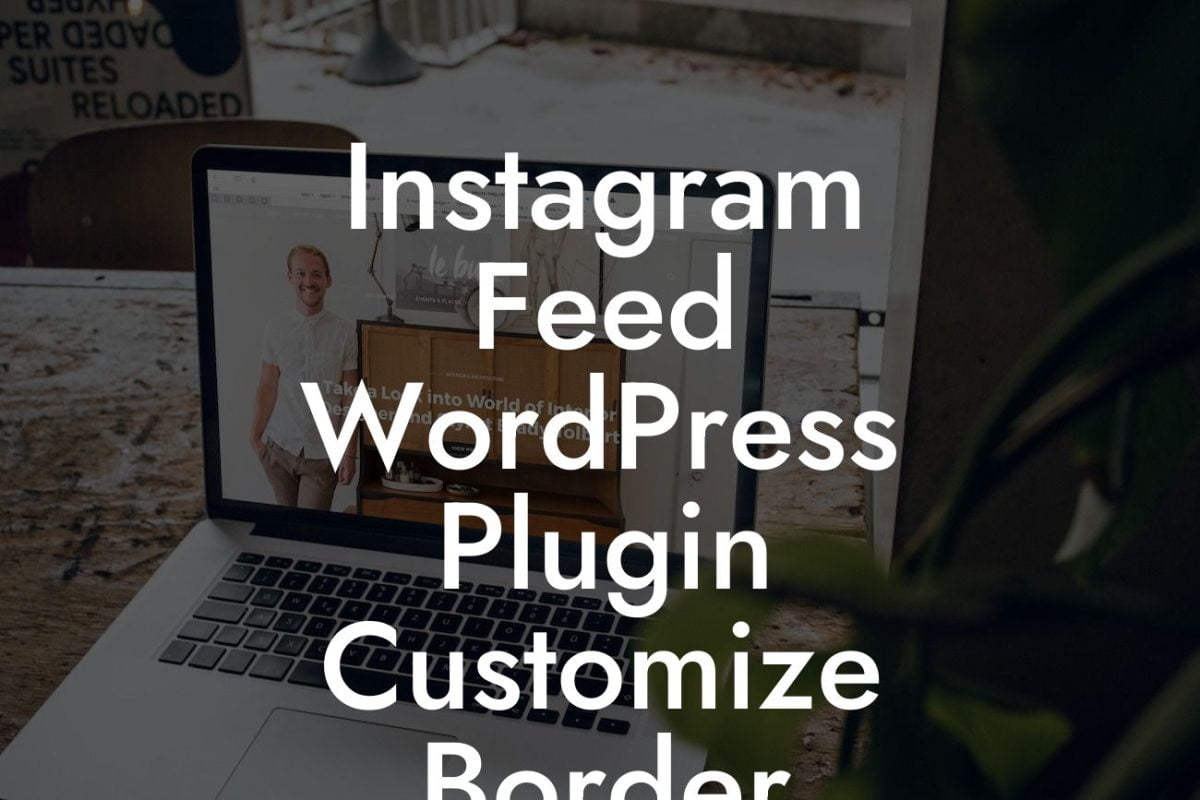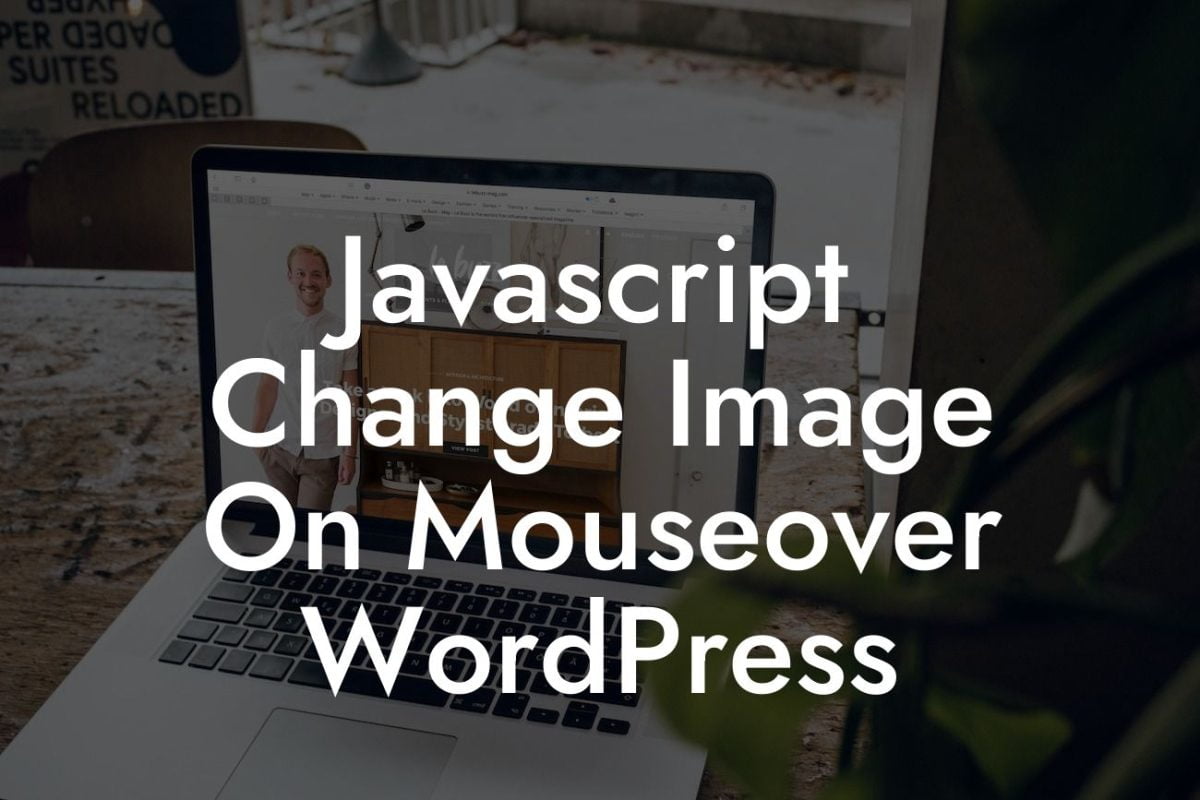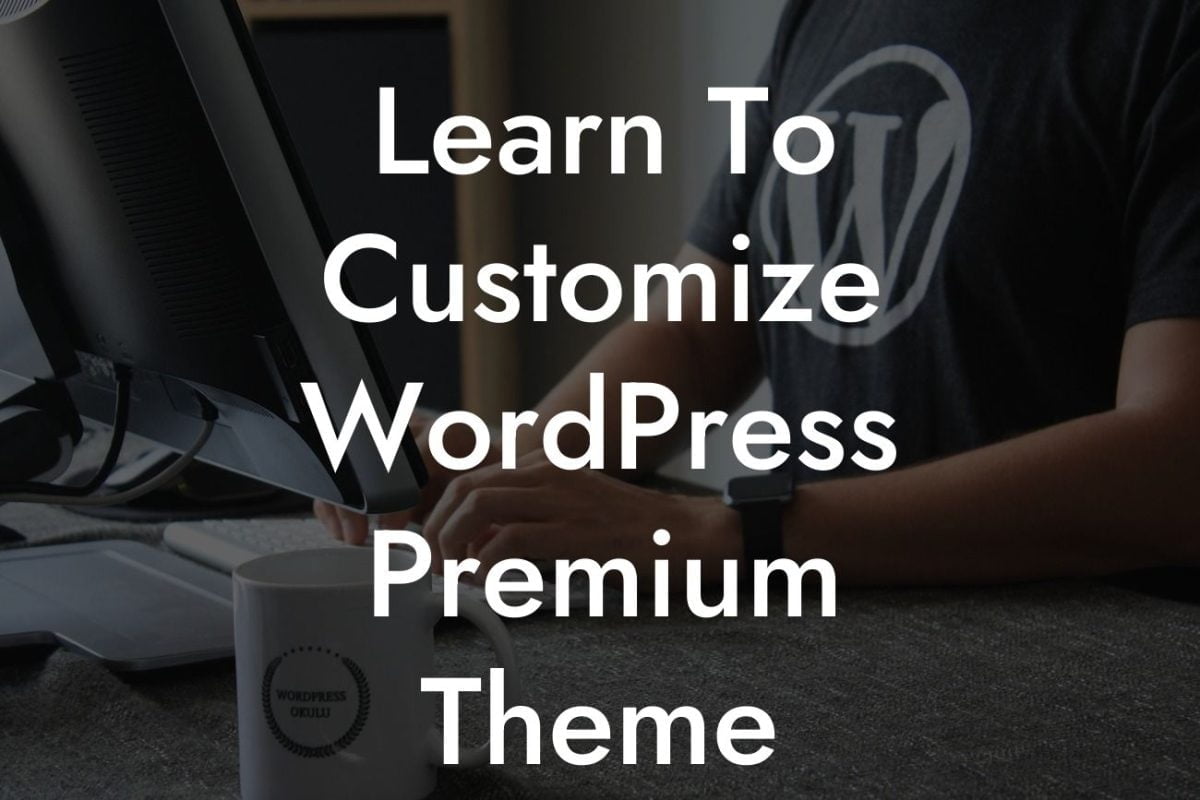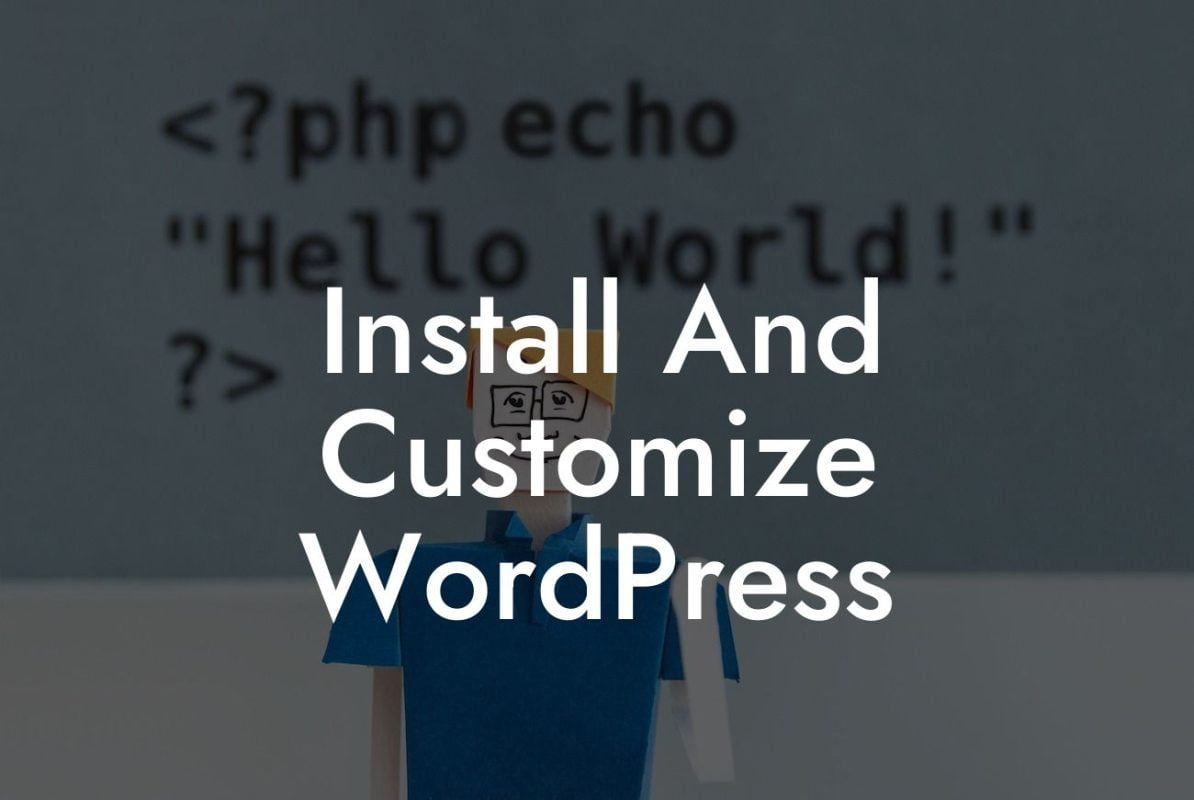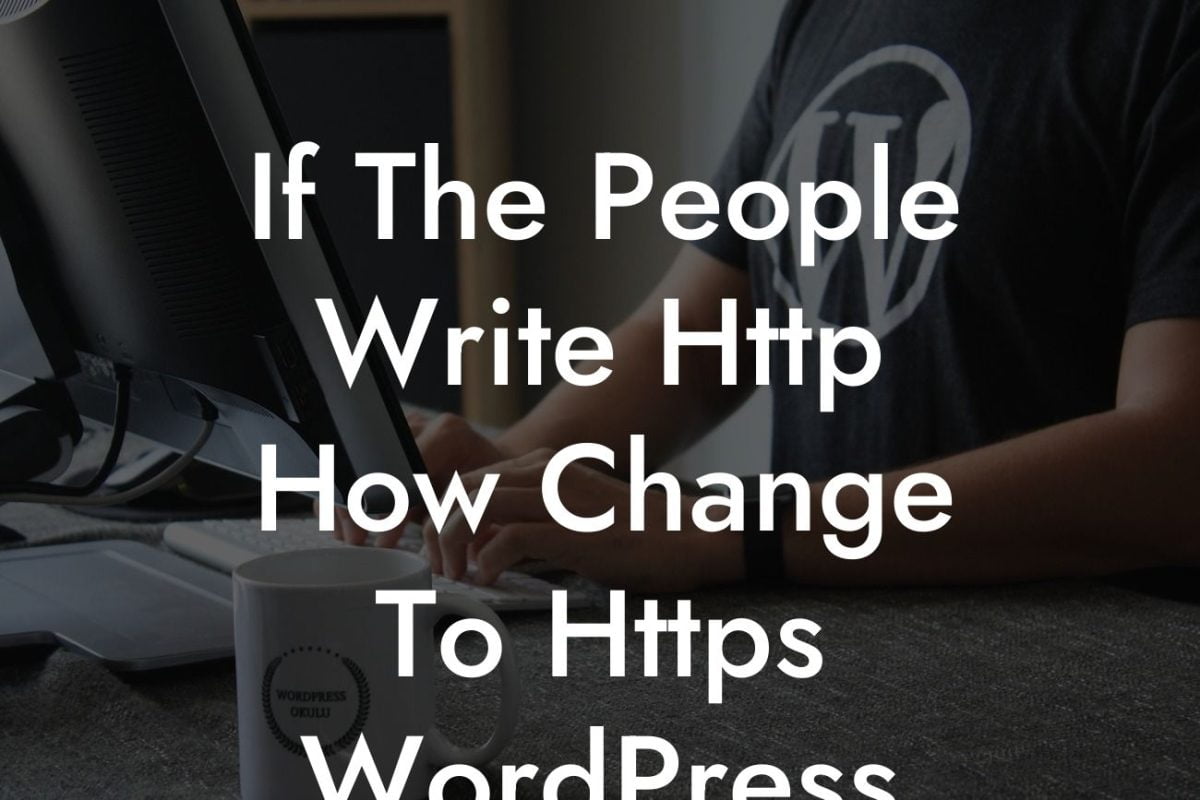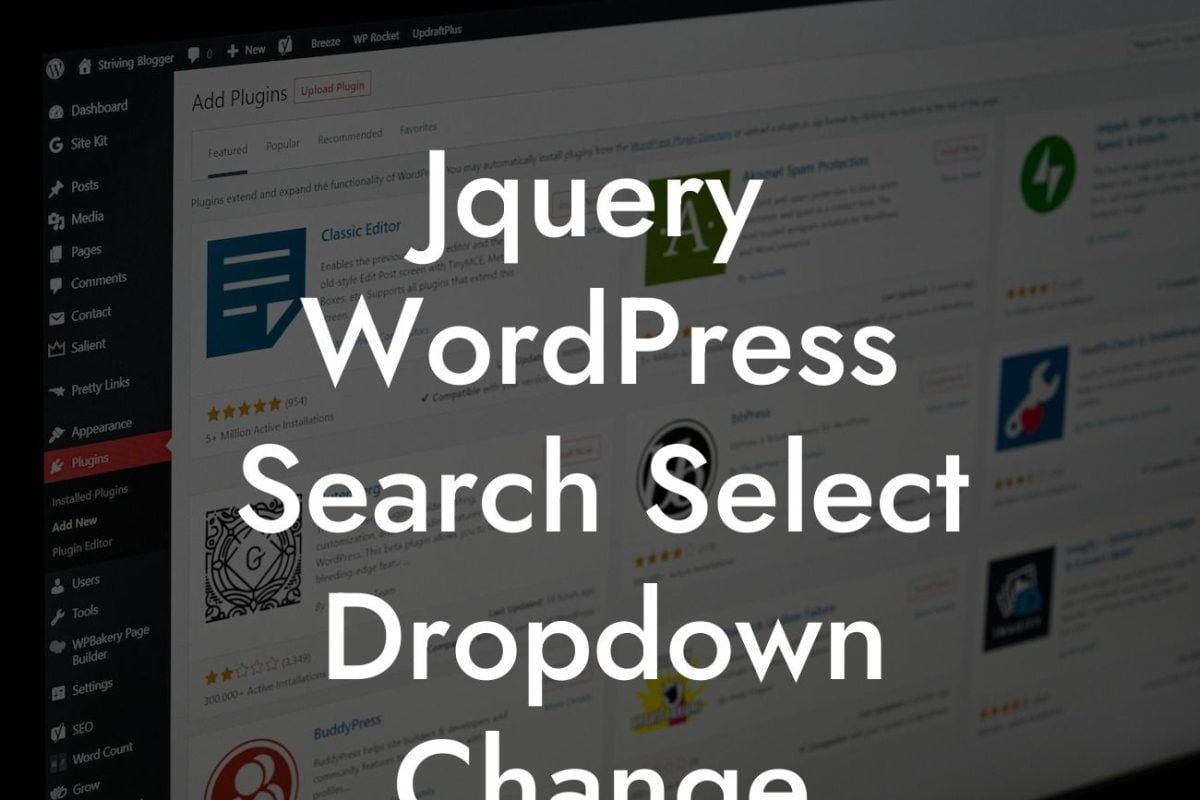Are you struggling to customize the theme on your WordPress Multisite? Look no further! At DamnWoo, we understand the importance of a unique online presence for small businesses and entrepreneurs. In this guide, we will delve into the complexities of WordPress Multisite customization and provide you with actionable steps to overcome this challenge. Say goodbye to generic themes and embrace the extraordinary!
H2: Understanding WordPress Multisite
H3: What is WordPress Multisite?
WordPress Multisite is a powerful feature that allows you to manage multiple websites from a single installation of WordPress. It provides a convenient solution for businesses and entrepreneurs looking to manage multiple websites under one roof. By utilizing WordPress Multisite, you can streamline your website management tasks and save valuable time.
H3: Challenges of Customizing WordPress Multisite Themes
Looking For a Custom QuickBook Integration?
While WordPress Multisite offers great advantages, customizing the theme can be a daunting task. Unlike a regular WordPress installation, where you can easily customize the theme within each individual website, WordPress Multisite requires a different approach. The challenge lies in finding the right balance between customization and maintaining a consistent brand across all websites within the network.
H3: Actionable Steps to Customize Your WordPress Multisite Theme
Step 1: Evaluate Your Needs
Before diving into customization, take the time to evaluate your needs and define a clear vision for your website. Consider your target audience, branding guidelines, and unique features that set your business apart. This will serve as a guide throughout the customization process.
Step 2: Choose a Multisite-Compatible Theme
Selecting a theme that is compatible with WordPress Multisite is crucial. Ensure that the theme supports network-wide customization options, allowing you to make changes that apply to all websites within your network. Look for themes specifically designed for Multisite installations or those that explicitly mention Multisite support.
Step 3: Utilize Child Themes
Child themes are a lifesaver when it comes to customizing your WordPress Multisite theme. By creating a child theme, you can make modifications without altering the parent theme's core files. This allows for easier updates and ensures your customizations remain intact.
Step 4: Use Custom CSS and Plugins
Take advantage of custom CSS to further customize your WordPress Multisite theme. Injecting custom CSS code allows you to modify the appearance and layout without altering the theme's underlying structure. Additionally, explore plugins that offer additional customization options tailored specifically for WordPress Multisite.
Wordpress Multisite I Can'T Customize The Theme Example:
Let's say you run a network of blogs on various topics within your WordPress Multisite installation. To maintain a consistent brand, you want to display your logo and a particular color scheme across all websites. By creating a child theme and utilizing custom CSS, you can easily add your logo to the header and customize the color scheme network-wide. This ensures a cohesive look and strengthens your brand identity.
Congratulations! You've now gained a deeper understanding of WordPress Multisite customization. By following our actionable steps and embracing the power of child themes, custom CSS, and plugins, you can take full control of your website's appearance. Explore more guides on DamnWoo to enhance your online presence and try our awesome plugins designed exclusively for small businesses and entrepreneurs. Don't forget to share this article with others who might benefit from it and let us supercharge your success!