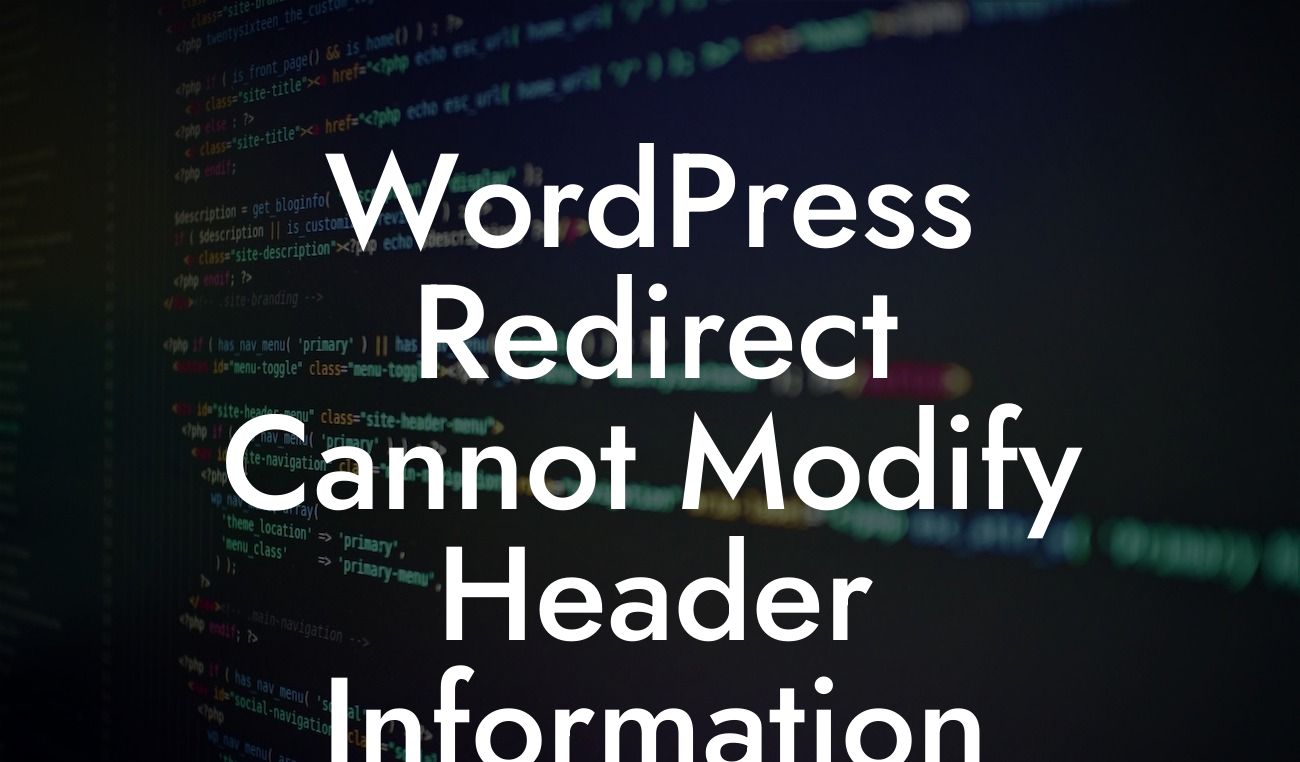WordPress is a powerful platform that empowers small businesses and entrepreneurs to create stunning websites. However, as with any technology, there can be occasional hiccups along the way. One frustrating error that many WordPress users encounter is the "WordPress Redirect Cannot Modify Header Information - Headers Already Sent By" message. If you've ever faced this issue, worry not, as we have prepared this comprehensive guide to help you understand and overcome this error. In this article, we will delve into the common causes of the error, provide practical solutions, and introduce you to our incredible plugins that can boost your website's performance.
When it comes to troubleshooting the "WordPress Redirect Cannot Modify Header Information" error, it is essential to understand its root causes. This error typically occurs when there is output sent to the browser before a redirect or header modification is attempted. Here are some common reasons for this issue:
1. Whitespace or Extra Characters: Often, extra spaces or characters can accidentally find their way into theme or plugin files, causing the error. Detecting and removing these unnecessary elements can resolve the problem.
2. Buggy Plugins or Themes: In some cases, incompatible or poorly coded plugins and themes can conflict with one another, triggering the error. Regularly updating your plugins and themes and testing them for compatibility is crucial in avoiding this issue.
3. File Encoding Issues: Differences in file encoding between the server and the WordPress installation can lead to headers being sent prematurely. Verifying the encoding of your files and correcting any mismatches can prevent this error.
Looking For a Custom QuickBook Integration?
To fix the "WordPress Redirect Cannot Modify Header Information" error, follow these practical steps:
1. Check for Whitespace or Extra Characters: Open your theme and plugin files and ensure there are no extraneous spaces, characters, or HTML markup before the opening `` tag. Eliminating these unwanted elements can resolve the error.
2. Disable Problematic Plugins or Themes: Temporarily deactivate your plugins and switch to a default WordPress theme. Then, reactivate them one by one, testing your website after each activation. This process helps identify the conflicting plugin or theme causing the issue.
3. Inspect Your File Encoding: Compare the file encoding of your server with your WordPress installation. Make sure they are consistent and match. Adjust any discrepancies by changing the encoding settings or converting the file encoding.
Wordpress Redirect Cannot Modify Header Information Example:
Let's consider a scenario where a small business owner, Emily, encounters the "WordPress Redirect Cannot Modify Header Information" error. Emily recently updated her website's theme and started experiencing this frustrating issue. Following the steps outlined in this guide, she discovered that a newly installed plugin was causing the conflict. Emily deactivated the plugin, and voila! Her website was back to normal.
Congratulations! You now have a comprehensive understanding of the "WordPress Redirect Cannot Modify Header Information - Headers Already Sent By" error. By following the troubleshooting steps and leveraging our exceptional WordPress plugins, you can overcome this issue and enhance your website's performance. Don't forget to explore other insightful guides on DamnWoo and consider trying our awesome plugins – designed exclusively for small businesses and entrepreneurs like you. Share this article with fellow WordPress enthusiasts and let us know your success stories!