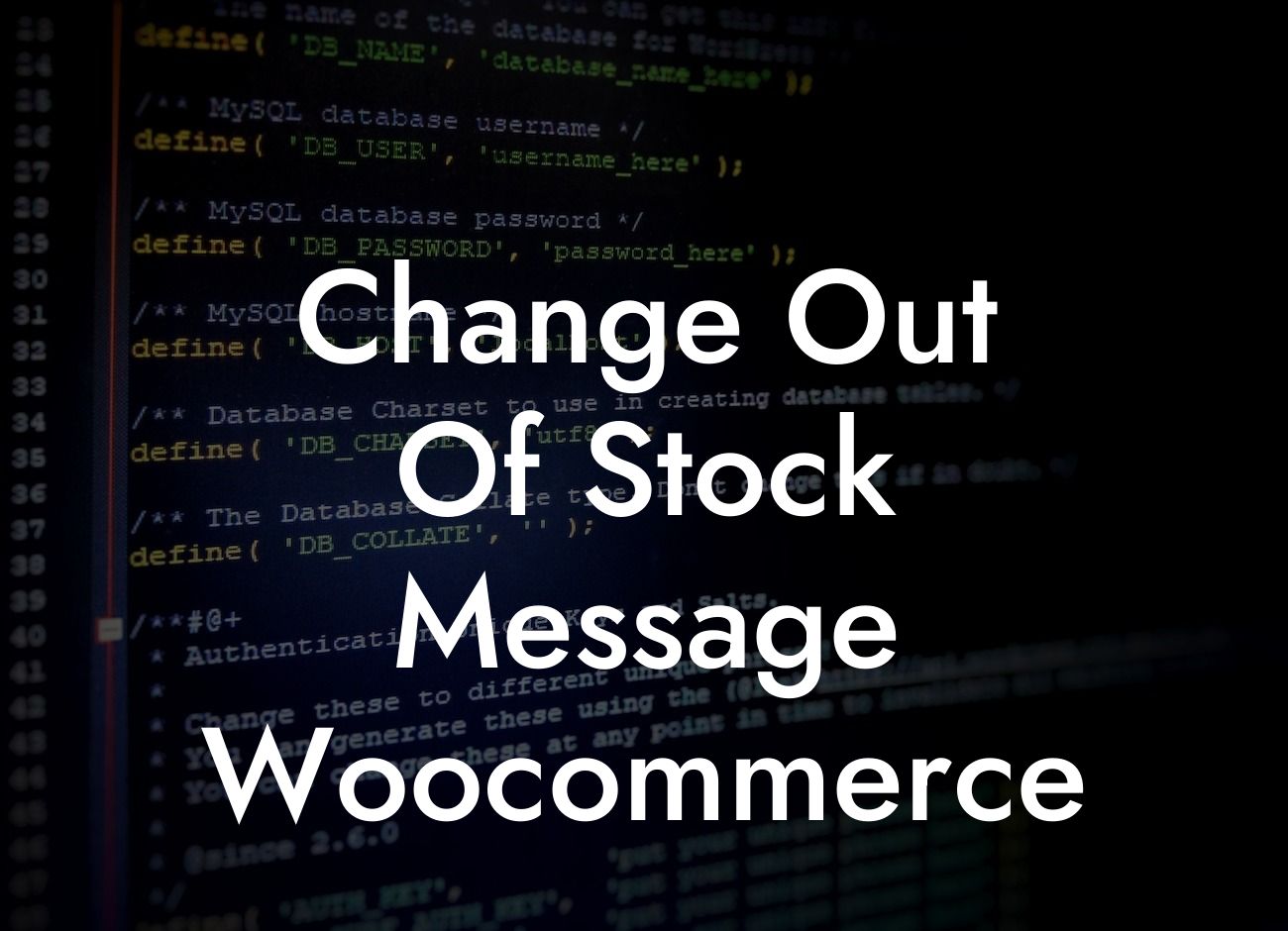Out of stock messages in your Woocommerce store play a crucial role in informing customers about the availability of products. However, the default out of stock message can be bland and generic. It's time to level up your online presence and make a lasting impression on your customers. In this article, we will guide you through the process of changing the out of stock message in Woocommerce, enabling you to provide a more personalized and engaging experience for your visitors.
Changing the out of stock message in Woocommerce is a simple yet effective way to add a touch of your brand's personality to your online store. Follow these steps to give your out of stock message a makeover:
1. Locate the theme directory:
- Access your website's hosting server via FTP or cPanel File Manager.
- Navigate to the "wp-content/themes" directory.
Looking For a Custom QuickBook Integration?
2. Find your active theme folder:
- Look for the folder of the theme currently active on your Woocommerce store.
3. Create a child theme (optional but recommended):
- If you want to preserve your changes even after updating your theme, consider creating a child theme. This ensures that your modifications won't be overwritten.
- Create a new folder inside the "themes" directory and name it something like "my-child-theme".
- Inside the child theme folder, create a style.css file with the necessary theme information.
- Activate your child theme via the WordPress admin panel.
4. Locate the woocommerce directory:
- Within your active theme folder, navigate to "woocommerce" > "single-product" > "add-to-cart".
5. Modify the out of stock message:
- Open the "variable.php" file with a text editor.
- Look for the function "woocommerce_variable_add_to_cart".
- Find the code that displays the default out of stock message.
- Customize the message by editing the text within the appropriate HTML tags.
6. Save the changes:
- Once you have made your modifications, save the file.
Change Out Of Stock Message Woocommerce Example:
Let's say you run a fashion store and want to make your out of stock message more engaging and on-brand. You can modify the out of stock message in the "variable.php" file to say something like, "Temporarily Out of Stock. Stay in style by subscribing to our newsletter for updates on when this fabulous product will be back in stock!"
Congratulations! You've successfully personalized the out of stock message in your Woocommerce store. By implementing this simple tweak, you've added an extra flair to your brand and created a more engaging shopping experience for your customers. Don't forget to explore other guides on DamnWoo to enhance your online presence further and take advantage of our awesome WordPress plugins. Start elevating your success with DamnWoo today!
Word Count: 708 words