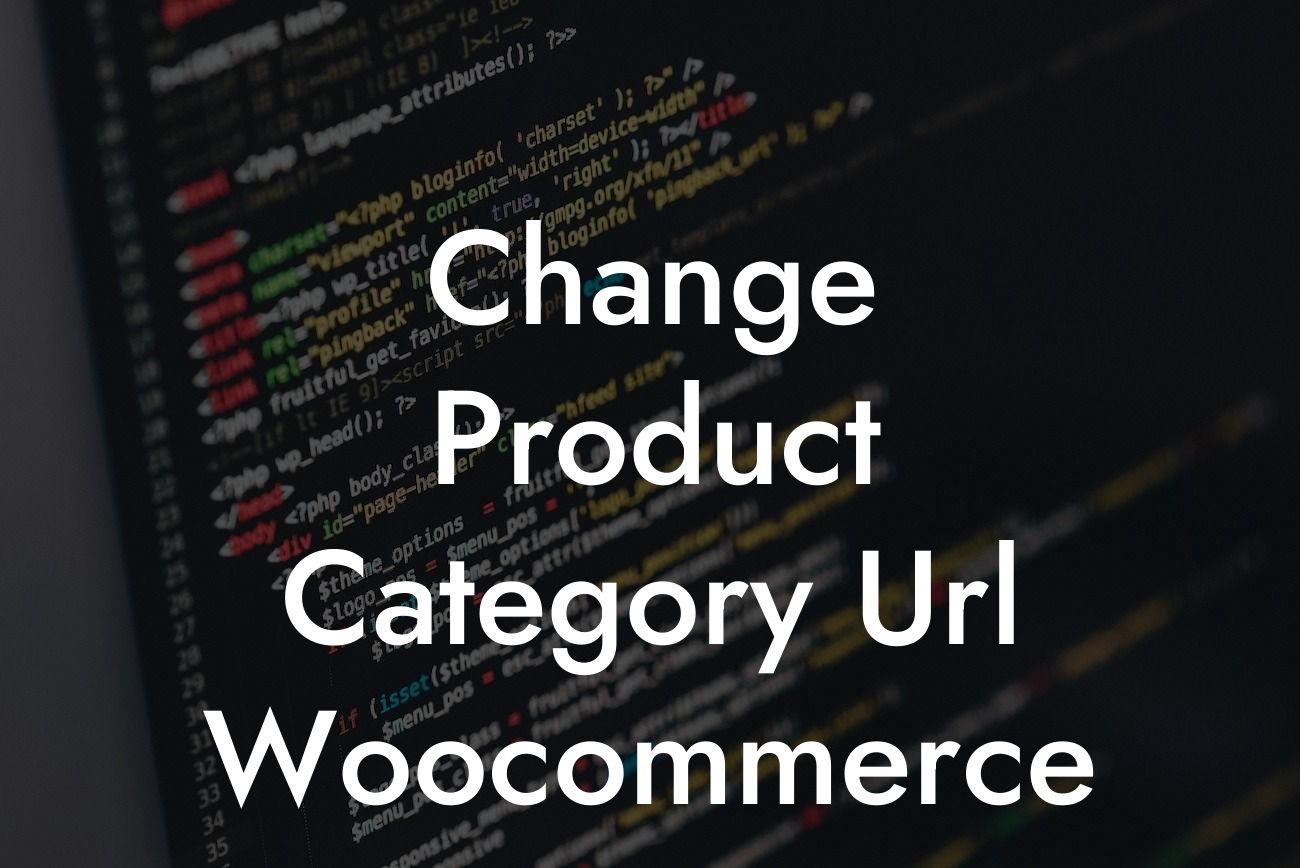Are you tired of the default URLs for your Woocommerce store's product categories? Looking to enhance your online presence and improve your search engine rankings? You've come to the right place! In this article, we'll guide you through the process of changing your product category URLs in Woocommerce, allowing you to create a more tailored and effective online store. Say goodbye to cookie-cutter solutions and embrace the extraordinary with DamnWoo!
When it comes to optimizing your Woocommerce store, every detail matters. Custom URLs for your product categories not only improve the user experience but also contribute to better search engine optimization (SEO) and ranking. Let's dive into the steps you need to take to change your Woocommerce product category URLs.
1. Install and Activate the Yoast SEO Plugin:
Yoast SEO is a powerful WordPress plugin that can help you optimize your Woocommerce store for search engines. Install and activate the Yoast SEO plugin to access additional features and settings, including the ability to customize your product category URLs.
2. Access the Permalinks Settings:
Looking For a Custom QuickBook Integration?
To change your product category URLs, navigate to the Permalinks settings page within your WordPress dashboard. This page allows you to customize the structure of your URL and choose different variables to include in the URL.
3. Customize the Product Category Base:
In the Permalinks settings, locate the section for Woocommerce and look for the "Product category base" field. By default, this field is set to "product-category." Change it to your desired keyword or phrase that relates to your product categories. For example, if your store sells clothing, you may want to set it to "clothing-category" or "shop-by-category."
4. Save and Update Permalinks:
After customizing the product category base, click on the "Save Changes" button to update your permalinks. This action ensures that the changes you made are reflected in your store's URLs.
Change Product Category Url Woocommerce Example:
Let's say you run a small business selling handmade jewelry and want to optimize your product category URLs for better visibility. By following the steps mentioned above, you can change your product category base to "jewelry-category." This customization not only represents your business accurately but also creates more user-friendly and SEO-friendly URLs.
Congratulations! You've successfully learned how to change your product category URLs in Woocommerce. By making this simple yet effective optimization, you can enhance your online presence, improve SEO, and provide a seamless shopping experience for your customers. Don't forget to explore other guides on DamnWoo to further elevate your small business or entrepreneurial journey. And be sure to try out our awesome WordPress plugins designed exclusively for small businesses like yours. Share this article with others who might find it helpful and join the DamnWoo community for extraordinary results.