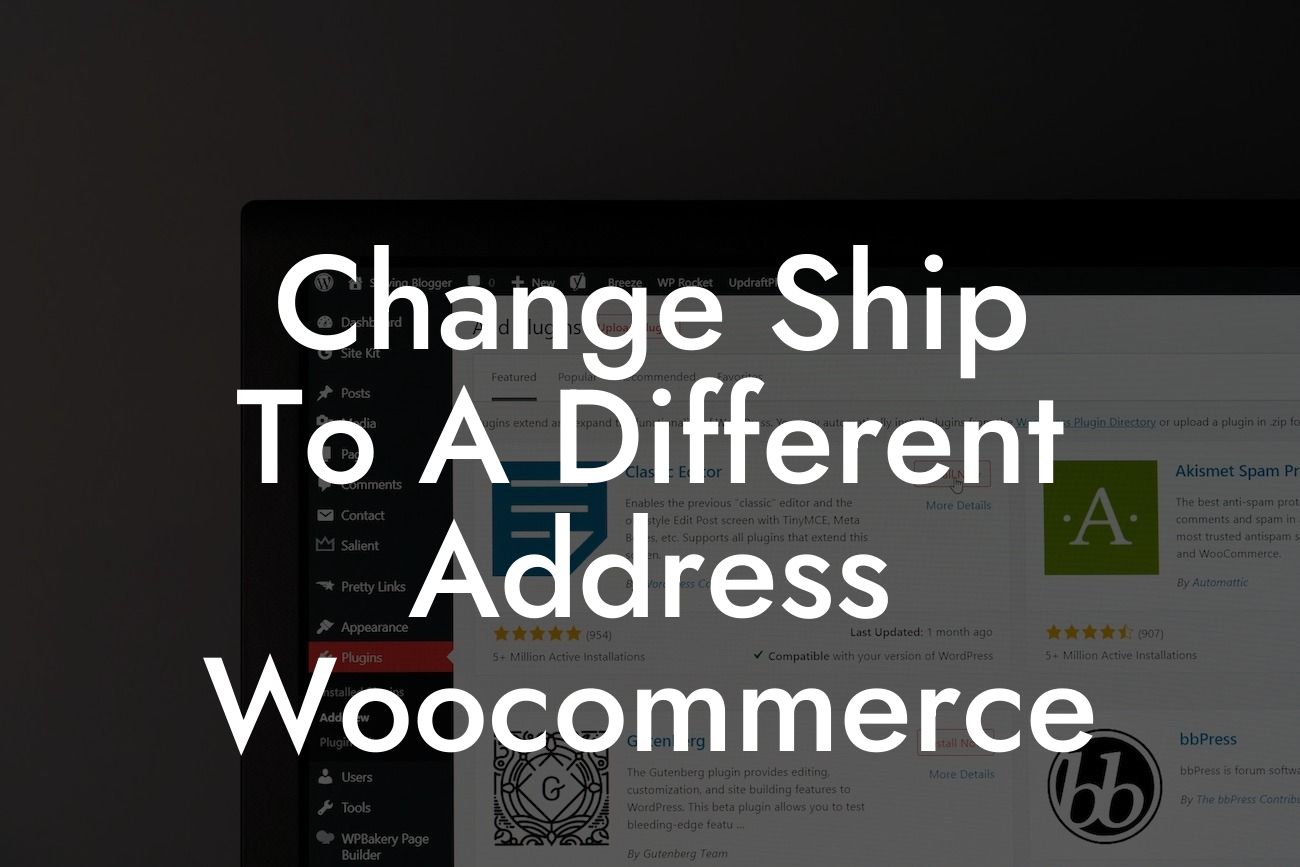Have you ever had a customer request to change the shipping address after placing an order in your WooCommerce store? It's a common scenario for many small businesses and entrepreneurs. Fortunately, with the right tools and knowledge, you can easily accommodate these requests and provide a seamless experience for your customers. In this article, we'll explore the steps to change the ship-to address in WooCommerce effortlessly. Say goodbye to customer frustration and hello to improved customer satisfaction.
Changing the shipping address in WooCommerce requires a few simple steps. Let's dive into them:
1. Log in to your WordPress admin panel: Access your website's backend by entering your login credentials. Once logged in, navigate to the WooCommerce settings.
2. Go to the "Orders" section: In the WooCommerce settings, find the "Orders" tab. Click on it to access the orders page.
3. Search for the specific order: Locate the order for which you need to change the shipping address. Use the search bar or browse through the list of orders.
Looking For a Custom QuickBook Integration?
4. Edit the order: Once you find the order, click on it to view the details. Look for the "Edit" button, usually located near the order number or customer details. Click on it to proceed to the order editing screen.
5. Update the shipping address: On the order editing screen, you'll find various fields to modify the order details. Locate the shipping address section and make the necessary changes. Ensure that the new address is accurate and complete.
6. Save the changes: After updating the shipping address, don't forget to save the changes. Look for the "Save" or "Update" button on the order editing screen and click on it to finalize the modifications.
Change Ship To A Different Address Woocommerce Example:
Let's say you own an online clothing store, and a customer recently placed an order for a dress but accidentally entered the wrong shipping address. To rectify this, follow the steps mentioned above. Edit the order, update the shipping address to the correct one, and save the changes. By promptly accommodating the customer's request, you'll ensure the dress is delivered to the correct address, resulting in a satisfied customer and avoiding unnecessary returns or delivery issues.
Now that you know how to change the shipping address in WooCommerce, make the most of your online business by exploring DamnWoo's range of awesome WordPress plugins. Our plugins are exclusively designed for small businesses and entrepreneurs, ensuring that your online presence is elevated and success is supercharged. Don't settle for cookie-cutter solutions; embrace the extraordinary with DamnWoo. Also, don't forget to share this article with others who might find it helpful. And if you're looking for more useful guides, be sure to explore other articles on DamnWoo's website. Start transforming your online business today!