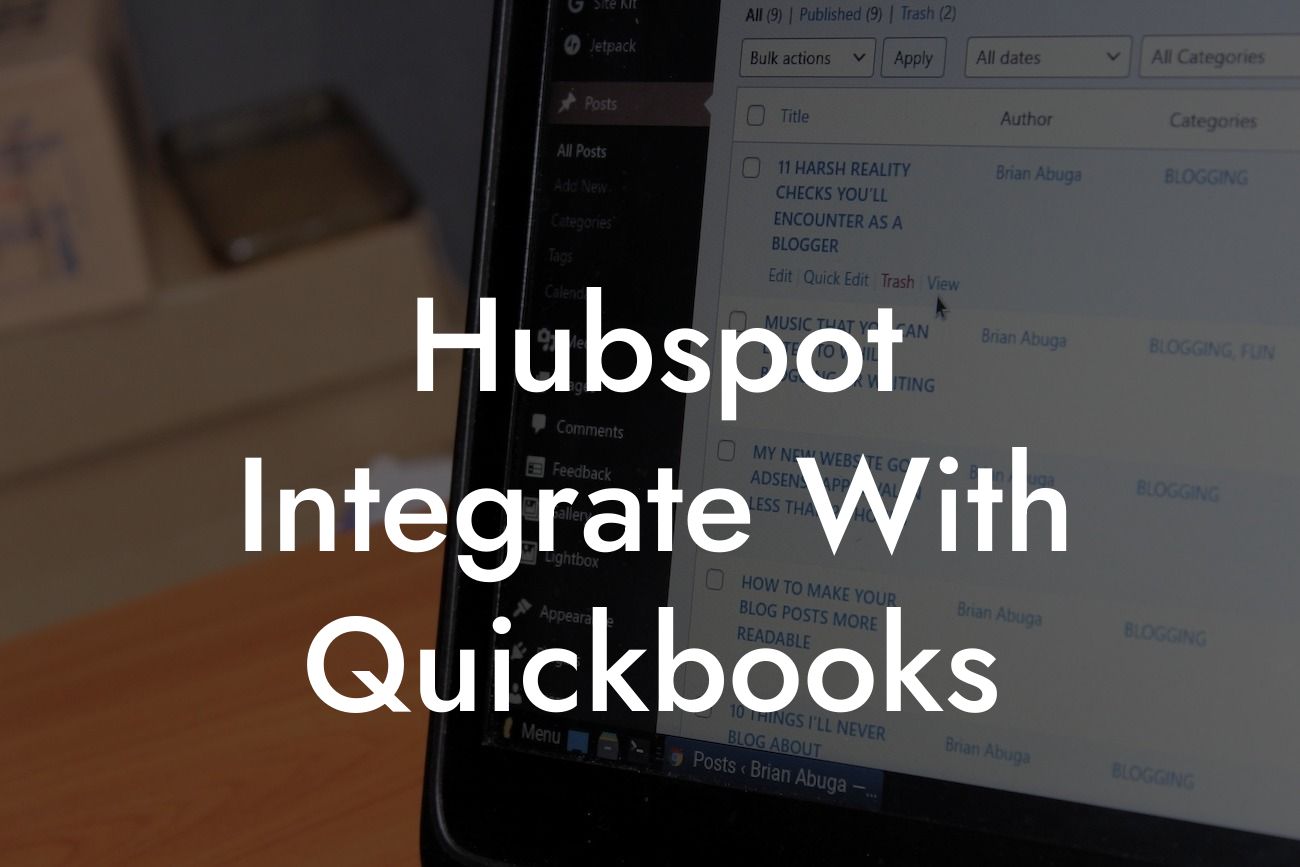Unlocking the Power of Hubspot and QuickBooks Integration
As a business owner, you understand the importance of streamlining your operations and making data-driven decisions. Two powerful tools that can help you achieve this are Hubspot and QuickBooks. Hubspot is a leading customer relationship management (CRM) platform, while QuickBooks is a popular accounting software. By integrating these two systems, you can unlock a wealth of benefits that can take your business to the next level. In this article, we'll explore the benefits of Hubspot and QuickBooks integration, how to set it up, and what you need to know to get started.
Benefits of Hubspot and QuickBooks Integration
Integrating Hubspot and QuickBooks can have a significant impact on your business operations. Here are some of the benefits you can expect:
• Streamlined Data Entry: With integration, you can eliminate manual data entry and reduce errors. This means you can focus on more strategic activities, such as growing your business.
• Accurate Financial Data: By syncing your Hubspot and QuickBooks data, you can ensure that your financial records are accurate and up-to-date. This is especially important for businesses that rely on invoicing and payment tracking.
• Enhanced Customer Insights: Integration provides a 360-degree view of your customers, allowing you to better understand their needs and preferences. This can help you develop more targeted marketing campaigns and improve customer satisfaction.
Looking For a Custom QuickBook Integration?
• Improved Sales Forecasting: By integrating Hubspot and QuickBooks, you can gain insights into your sales pipeline and revenue growth. This enables you to make more informed decisions about resource allocation and strategic planning.
How to Integrate Hubspot and QuickBooks
Integrating Hubspot and QuickBooks is a relatively straightforward process. Here's a step-by-step guide to get you started:
1. Connect Your QuickBooks Account: Log in to your Hubspot account and navigate to the integrations page. Click on the QuickBooks icon and follow the prompts to connect your QuickBooks account.
2. Authenticate Your Hubspot Account: Once you've connected your QuickBooks account, you'll need to authenticate your Hubspot account. This involves entering your Hubspot login credentials and granting permission for the integration to access your data.
3. Configure Your Integration Settings: After authentication, you'll need to configure your integration settings. This includes specifying which data you want to sync between Hubspot and QuickBooks, as well as setting up any custom field mappings.
4. Test Your Integration: Once you've configured your integration settings, it's essential to test the connection. This ensures that data is syncing correctly and that any errors are identified and resolved.
Common Integration Scenarios
Hubspot and QuickBooks integration can be used in a variety of scenarios. Here are some common examples:
• Invoicing and Payment Tracking: By integrating Hubspot and QuickBooks, you can automatically generate invoices and track payments in real-time. This ensures that your financial records are accurate and up-to-date.
• Customer Management: Integration enables you to manage your customers more effectively. You can track interactions, view payment history, and access customer data from a single platform.
• Sales Forecasting and Reporting: With integration, you can generate accurate sales forecasts and reports. This enables you to make more informed decisions about resource allocation and strategic planning.
Challenges and Limitations
While Hubspot and QuickBooks integration offers many benefits, there are also some challenges and limitations to be aware of:
• Data Syncing Issues: One of the biggest challenges of integration is ensuring that data is syncing correctly. This can be due to various factors, such as incorrect field mappings or connectivity issues.
• Customization Requirements: Depending on your specific business needs, you may require custom field mappings or workflows. This can add complexity to the integration process and require additional support.
• Cost and Resource Intensive: Integration can require significant resources and investment, especially if you have complex business processes or large datasets.
Best Practices for Hubspot and QuickBooks Integration
To get the most out of your Hubspot and QuickBooks integration, here are some best practices to follow:
• Define Your Integration Goals: Before setting up integration, define your goals and objectives. This will help you determine which data to sync and how to configure your integration settings.
• Map Your Fields Correctly: Accurate field mapping is critical to successful integration. Take the time to map your fields correctly, and ensure that data is syncing as expected.
• Monitor and Test Your Integration: Regularly monitor and test your integration to ensure that data is syncing correctly and that any errors are identified and resolved.
Hubspot and QuickBooks integration can have a transformative impact on your business operations. By streamlining data entry, providing accurate financial data, and enhancing customer insights, you can make more informed decisions and drive growth. Remember to define your integration goals, map your fields correctly, and monitor and test your integration regularly. With the right approach, you can unlock the full potential of Hubspot and QuickBooks integration and take your business to the next level.
Additional Resources
If you're looking for more information on Hubspot and QuickBooks integration, here are some additional resources to explore:
• Hubspot Knowledge Base: The Hubspot knowledge base provides a wealth of information on integration, including setup guides, troubleshooting tips, and best practices.
• QuickBooks Support Center: The QuickBooks support center offers resources on integration, including setup guides, FAQs, and troubleshooting tips.
• Integration Partner Resources: If you're working with an integration partner, be sure to explore their resources and support options. They can provide valuable guidance and expertise to help you get the most out of your integration.
Frequently Asked Questions
What is the purpose of integrating HubSpot with QuickBooks?
Integrating HubSpot with QuickBooks allows you to streamline your sales, marketing, and accounting processes by synchronizing customer data, invoices, and payment information between the two platforms. This integration helps you to eliminate data duplication, reduce manual errors, and gain a more accurate view of your customer interactions and financial performance.
What are the benefits of integrating HubSpot with QuickBooks?
The integration of HubSpot with QuickBooks offers numerous benefits, including improved data accuracy, enhanced customer insights, automated workflows, and increased efficiency. It also enables you to track customer interactions, create invoices, and manage payments from a single platform, providing a more comprehensive understanding of your customers and their needs.
How does the HubSpot and QuickBooks integration work?
The integration works by establishing a connection between your HubSpot and QuickBooks accounts, allowing data to be synchronized in real-time. This means that when you create a new customer or invoice in HubSpot, it is automatically reflected in QuickBooks, and vice versa.
What data is synchronized between HubSpot and QuickBooks?
The integration synchronizes a range of data, including customer information, invoices, payments, and transaction history. This ensures that your sales, marketing, and accounting teams have access to the same accurate and up-to-date information, enabling them to make informed decisions and provide a better customer experience.
Can I customize the data that is synchronized between HubSpot and QuickBooks?
Yes, you can customize the data that is synchronized between HubSpot and QuickBooks to meet your specific business needs. This can be done by configuring the integration settings to select the specific data fields and objects that you want to synchronize.
How often is data synchronized between HubSpot and QuickBooks?
Data is synchronized in real-time between HubSpot and QuickBooks, ensuring that your teams have access to the most up-to-date information at all times. This means that when you make a change to a customer record or invoice in one platform, it is instantly reflected in the other.
Do I need to have a QuickBooks account to integrate with HubSpot?
Yes, you need to have a QuickBooks account to integrate with HubSpot. If you don't have a QuickBooks account, you can sign up for one and then integrate it with your HubSpot account.
Do I need to have a HubSpot account to integrate with QuickBooks?
Yes, you need to have a HubSpot account to integrate with QuickBooks. If you don't have a HubSpot account, you can sign up for one and then integrate it with your QuickBooks account.
How do I set up the integration between HubSpot and QuickBooks?
To set up the integration, you need to navigate to the HubSpot settings, select the QuickBooks integration, and follow the prompts to authenticate your QuickBooks account. Once authenticated, you can configure the integration settings to select the data fields and objects that you want to synchronize.
How long does it take to set up the integration between HubSpot and QuickBooks?
The setup process typically takes around 10-15 minutes, depending on the complexity of your integration requirements. Once set up, the integration will start synchronizing data in real-time, providing you with a unified view of your customer interactions and financial performance.
Is the integration between HubSpot and QuickBooks secure?
Yes, the integration between HubSpot and QuickBooks is secure. Both platforms use industry-standard security protocols, such as SSL encryption and OAuth authentication, to ensure that your data is protected and secure.
What happens if I encounter an error during the integration setup process?
If you encounter an error during the integration setup process, you can contact HubSpot or QuickBooks support for assistance. Both platforms offer comprehensive support resources, including knowledge bases, community forums, and support tickets, to help you resolve any issues that may arise.
Can I use the integration to create invoices in QuickBooks from HubSpot?
Yes, you can use the integration to create invoices in QuickBooks from HubSpot. This allows you to streamline your invoicing process, reduce manual errors, and ensure that your invoices are accurate and up-to-date.
Can I use the integration to track payments in HubSpot from QuickBooks?
Yes, you can use the integration to track payments in HubSpot from QuickBooks. This provides you with a comprehensive view of your customer payments, enabling you to identify trends, opportunities, and areas for improvement.
How does the integration handle duplicate data between HubSpot and QuickBooks?
The integration is designed to handle duplicate data by synchronizing data in real-time and using intelligent matching algorithms to identify and merge duplicate records. This ensures that your data is accurate, up-to-date, and consistent across both platforms.
Can I use the integration to create custom workflows and automations?
Yes, you can use the integration to create custom workflows and automations in HubSpot and QuickBooks. This allows you to streamline your business processes, reduce manual errors, and increase efficiency.
Is the integration compatible with all versions of QuickBooks?
The integration is compatible with most versions of QuickBooks, including QuickBooks Online, QuickBooks Pro, and QuickBooks Enterprise. However, it's recommended to check the compatibility of your specific QuickBooks version with the integration before setting it up.
Is the integration compatible with all versions of HubSpot?
The integration is compatible with most versions of HubSpot, including HubSpot CRM, HubSpot Marketing, and HubSpot Sales. However, it's recommended to check the compatibility of your specific HubSpot version with the integration before setting it up.
Can I use the integration to integrate with other QuickBooks apps?
Yes, you can use the integration to integrate with other QuickBooks apps, such as payment gateways, accounting software, and e-commerce platforms. This allows you to create a comprehensive ecosystem of connected apps that streamline your business processes.
Can I use the integration to integrate with other HubSpot apps?
Yes, you can use the integration to integrate with other HubSpot apps, such as CRM, marketing, and sales tools. This allows you to create a comprehensive ecosystem of connected apps that streamline your sales, marketing, and customer service processes.
What kind of support is available for the integration?
Both HubSpot and QuickBooks offer comprehensive support resources for the integration, including knowledge bases, community forums, and support tickets. You can also contact their support teams directly for assistance with any issues that may arise.
How do I troubleshoot issues with the integration?
To troubleshoot issues with the integration, you can check the integration logs, review the setup and configuration, and contact HubSpot or QuickBooks support for assistance. You can also refer to the knowledge bases and community forums for troubleshooting guides and tips.
Can I cancel the integration at any time?
Yes, you can cancel the integration at any time by navigating to the HubSpot settings, selecting the QuickBooks integration, and clicking the "Disconnect" button. This will stop the synchronization of data between the two platforms.
What happens to my data if I cancel the integration?
If you cancel the integration, your data will remain in both HubSpot and QuickBooks, but it will no longer be synchronized in real-time. You can still access and manage your data in both platforms, but you will need to manually update any changes made in one platform to ensure consistency.