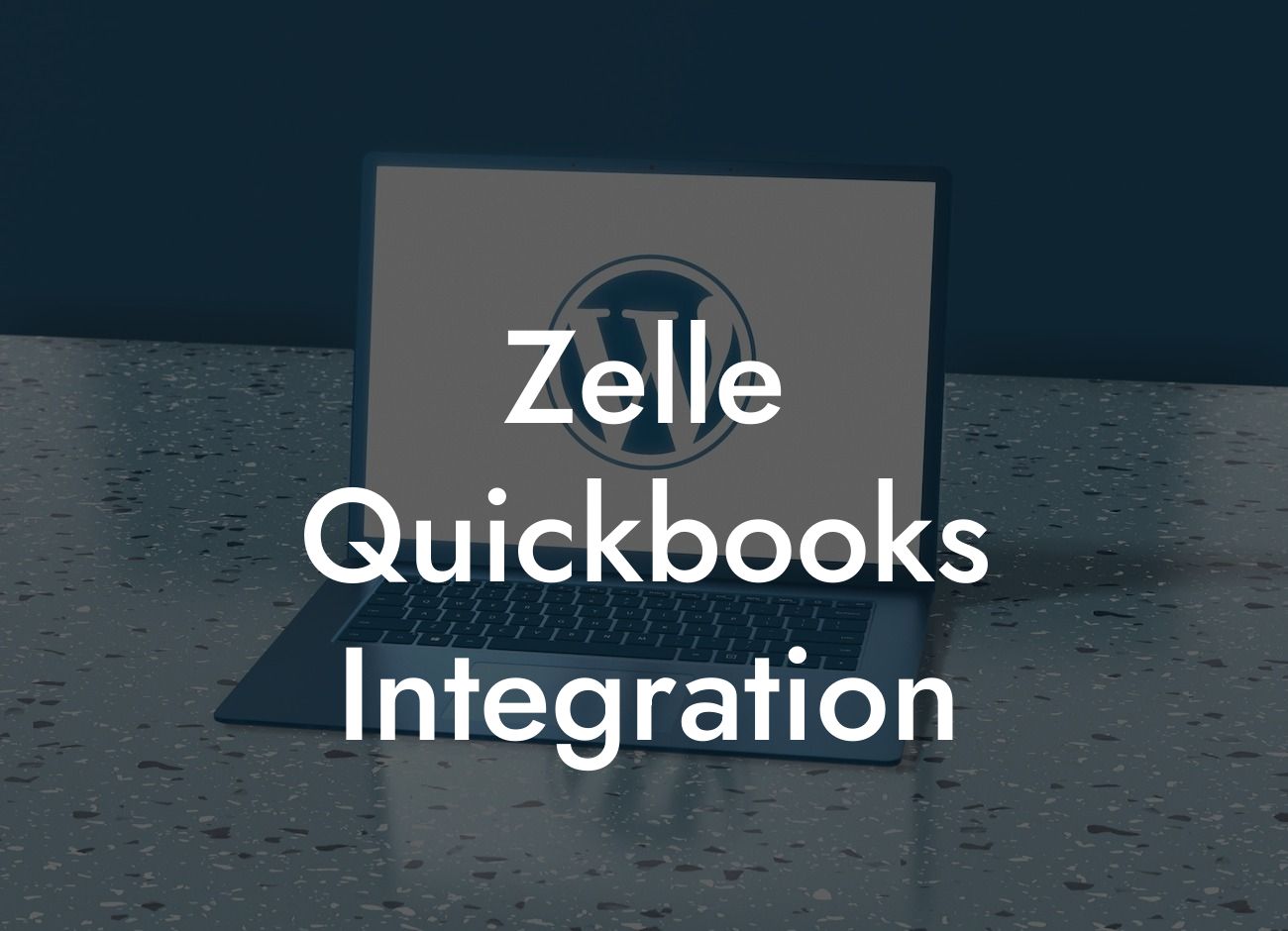Zelle QuickBooks Integration: Streamlining Your Business Finances
As a business owner, managing your finances efficiently is crucial to the success of your venture. With the rise of digital payment systems, it's essential to integrate your payment platforms with your accounting software to reduce errors, save time, and increase productivity. One such integration that can revolutionize your financial management is Zelle QuickBooks integration. In this article, we'll delve into the world of Zelle and QuickBooks, exploring the benefits, setup process, and best practices for a seamless integration.
What is Zelle?
Zelle is a peer-to-peer payment service that allows users to send and receive money directly from their bank accounts. Launched in 2017, Zelle has gained popularity as a convenient and secure way to make payments. With Zelle, users can send money to anyone with a bank account in the United States, making it an ideal solution for businesses to receive payments from customers, vendors, and partners.
What is QuickBooks?
QuickBooks is a popular accounting software designed for small and medium-sized businesses. It provides a comprehensive platform for managing financial data, including invoicing, expense tracking, and financial reporting. With QuickBooks, businesses can streamline their financial operations, reduce errors, and make informed decisions.
Benefits of Zelle QuickBooks Integration
Integrating Zelle with QuickBooks can bring numerous benefits to your business, including:
- Automated payment processing: Eliminate manual data entry and reduce the risk of errors by automating payment processing.
Looking For a Custom QuickBook Integration?
- Real-time tracking: Get instant updates on payment status, allowing you to track your cash flow more effectively.
- Enhanced security: Zelle's secure payment system ensures that your transactions are protected from fraud and unauthorized access.
- Improved customer experience: Offer your customers a convenient and fast payment method, enhancing their overall experience with your business.
- Increased efficiency: Reduce the time spent on payment processing, allowing you to focus on core business activities.
How to Set Up Zelle QuickBooks Integration
Setting up Zelle QuickBooks integration is a straightforward process that requires minimal technical expertise. Here's a step-by-step guide to get you started:
- Sign up for a Zelle account: Create a Zelle account and link it to your business bank account.
- Enable Zelle in QuickBooks: Go to the QuickBooks settings and enable Zelle as a payment method.
- Connect Zelle to QuickBooks: Enter your Zelle credentials in QuickBooks to establish a secure connection.
- Configure payment settings: Set up payment settings, such as payment types and frequencies, to suit your business needs.
- Test the integration: Perform a test transaction to ensure that the integration is working correctly.
Best Practices for Zelle QuickBooks Integration
To get the most out of your Zelle QuickBooks integration, follow these best practices:
- Set up clear payment terms: Establish clear payment terms and communicate them to your customers to avoid confusion.
- Use payment reminders: Send payment reminders to customers to ensure timely payments and reduce late fees.
- Monitor payment activity: Regularly monitor payment activity to detect any discrepancies or errors.
- Reconcile payments: Reconcile payments regularly to ensure that your financial records are accurate and up-to-date.
Common Issues and Troubleshooting
While Zelle QuickBooks integration is generally smooth, you may encounter some issues. Here are some common problems and their solutions:
- Payment processing errors: Check your internet connection, Zelle credentials, and payment settings to resolve payment processing errors.
- Incomplete transactions: Verify that the payment amount and payment method are correct, and try re-processing the transaction.
- Discrepancies in payment records: Reconcile payments regularly to detect and resolve any discrepancies in payment records.
Zelle QuickBooks integration is a powerful tool that can streamline your business finances, reduce errors, and increase productivity. By understanding the benefits, setup process, and best practices for integration, you can unlock the full potential of this powerful combination. Remember to monitor payment activity, reconcile payments regularly, and troubleshoot common issues to ensure a seamless integration. With Zelle QuickBooks integration, you can focus on growing your business while leaving the financial heavy lifting to these powerful tools.
Final Thoughts
As a business owner, it's essential to stay ahead of the curve when it comes to financial management. Zelle QuickBooks integration is a game-changer for businesses of all sizes, offering a convenient, secure, and efficient way to manage payments. By embracing this integration, you can take your business to the next level, improving customer satisfaction, reducing errors, and increasing profitability. So why wait? Integrate Zelle with QuickBooks today and start streamlining your business finances!
Frequently Asked Questions
What is Zelle QuickBooks integration?
Zelle QuickBooks integration is a feature that allows businesses to connect their Zelle account with QuickBooks, enabling seamless and secure transactions, automated bookkeeping, and enhanced financial management.
What are the benefits of integrating Zelle with QuickBooks?
The integration offers numerous benefits, including streamlined payment processing, reduced manual errors, improved cash flow management, and enhanced financial visibility. It also saves time and increases efficiency, allowing businesses to focus on core operations.
How does Zelle QuickBooks integration work?
The integration uses APIs to connect Zelle with QuickBooks, enabling real-time data exchange and synchronization. When a payment is made or received through Zelle, the transaction is automatically recorded in QuickBooks, eliminating the need for manual data entry.
Is Zelle QuickBooks integration secure?
Yes, the integration is highly secure. Zelle and QuickBooks employ robust security measures, including encryption, secure servers, and multi-factor authentication, to protect sensitive financial data and ensure the integrity of transactions.
Do I need to have a Zelle account to integrate with QuickBooks?
Yes, you need to have an active Zelle account to integrate with QuickBooks. If you don't have a Zelle account, you can sign up for one through your bank's online platform or mobile app.
Can I integrate Zelle with multiple QuickBooks accounts?
Currently, the integration only supports a single QuickBooks account per Zelle account. However, you can reach out to Zelle's customer support to explore possible solutions for integrating with multiple QuickBooks accounts.
How do I set up Zelle QuickBooks integration?
To set up the integration, log in to your QuickBooks account, navigate to the "Apps" or "Integrations" section, search for Zelle, and follow the prompts to connect your Zelle account. You may need to provide your Zelle login credentials and authorize the connection.
Can I use Zelle QuickBooks integration for personal transactions?
The integration is designed for business use cases. If you're looking to use Zelle for personal transactions, you can do so through your bank's online platform or mobile app, but you won't be able to integrate it with QuickBooks.
How long does it take to set up Zelle QuickBooks integration?
The setup process typically takes around 10-15 minutes, depending on your familiarity with QuickBooks and Zelle. If you encounter any issues, you can reach out to Zelle's customer support for assistance.
Can I cancel or reverse a transaction made through Zelle QuickBooks integration?
Yes, you can cancel or reverse a transaction made through the integration, but it's subject to Zelle's and QuickBooks' policies and procedures. You should contact Zelle's customer support to initiate the cancellation or reversal process.
Will Zelle QuickBooks integration affect my credit score?
No, the integration will not affect your credit score. Zelle and QuickBooks do not report transaction data to credit bureaus, and the integration is designed to facilitate business transactions, not personal credit activities.
Can I use Zelle QuickBooks integration for international transactions?
Zelle currently only supports domestic transactions within the United States. If you need to make international transactions, you should explore alternative payment solutions that support cross-border payments.
How do I troubleshoot issues with Zelle QuickBooks integration?
If you encounter any issues with the integration, you can try restarting the connection, checking your Zelle and QuickBooks login credentials, and ensuring that your accounts are up to date. If the issue persists, contact Zelle's customer support for assistance.
Is Zelle QuickBooks integration compatible with all QuickBooks versions?
The integration is compatible with most QuickBooks versions, including QuickBooks Online, QuickBooks Pro, and QuickBooks Premier. However, it's essential to check the compatibility of your specific QuickBooks version before setting up the integration.
Can I use Zelle QuickBooks integration for e-commerce transactions?
Yes, you can use the integration for e-commerce transactions, but you'll need to ensure that your e-commerce platform is compatible with Zelle and QuickBooks. You may need to configure your e-commerce platform to work with the integration.
How does Zelle QuickBooks integration handle refunds and disputes?
The integration allows for refunds and disputes to be processed through Zelle, and the corresponding transactions will be updated in QuickBooks. You should contact Zelle's customer support to initiate the refund or dispute process.
Can I customize the Zelle QuickBooks integration to fit my business needs?
While the integration offers some customization options, it's primarily designed to provide a standardized connection between Zelle and QuickBooks. If you have specific business needs, you can reach out to Zelle's customer support to explore possible customization options.
Is Zelle QuickBooks integration available for non-profit organizations?
Yes, the integration is available for non-profit organizations. Non-profits can benefit from the integration's streamlined payment processing and automated bookkeeping features to improve their financial management and focus on their core mission.
How do I get support for Zelle QuickBooks integration?
You can get support for the integration through Zelle's customer support, which is available through phone, email, and online chat. You can also refer to QuickBooks' support resources for assistance with integration-related issues.
Can I use Zelle QuickBooks integration for payroll processing?
While the integration doesn't directly support payroll processing, you can use Zelle to make payroll payments and then record the transactions in QuickBooks. However, you should ensure that you're complying with all applicable payroll laws and regulations.
Is Zelle QuickBooks integration compliant with accounting standards?
Yes, the integration is designed to be compliant with standard accounting principles and practices. The integration ensures that transactions are accurately recorded and reported in QuickBooks, enabling businesses to maintain accurate financial records.
Can I use Zelle QuickBooks integration for accounts payable and accounts receivable?
Yes, the integration supports accounts payable and accounts receivable transactions. You can use Zelle to make payments to vendors and receive payments from customers, and the corresponding transactions will be recorded in QuickBooks.
How does Zelle QuickBooks integration handle foreign currency transactions?
Zelle currently only supports transactions in US dollars. If you need to process foreign currency transactions, you should explore alternative payment solutions that support multi-currency transactions.
Can I use Zelle QuickBooks integration for online invoicing?
Yes, you can use the integration to send online invoices to customers and receive payments through Zelle. The integration streamlines the invoicing process and ensures that payments are accurately recorded in QuickBooks.