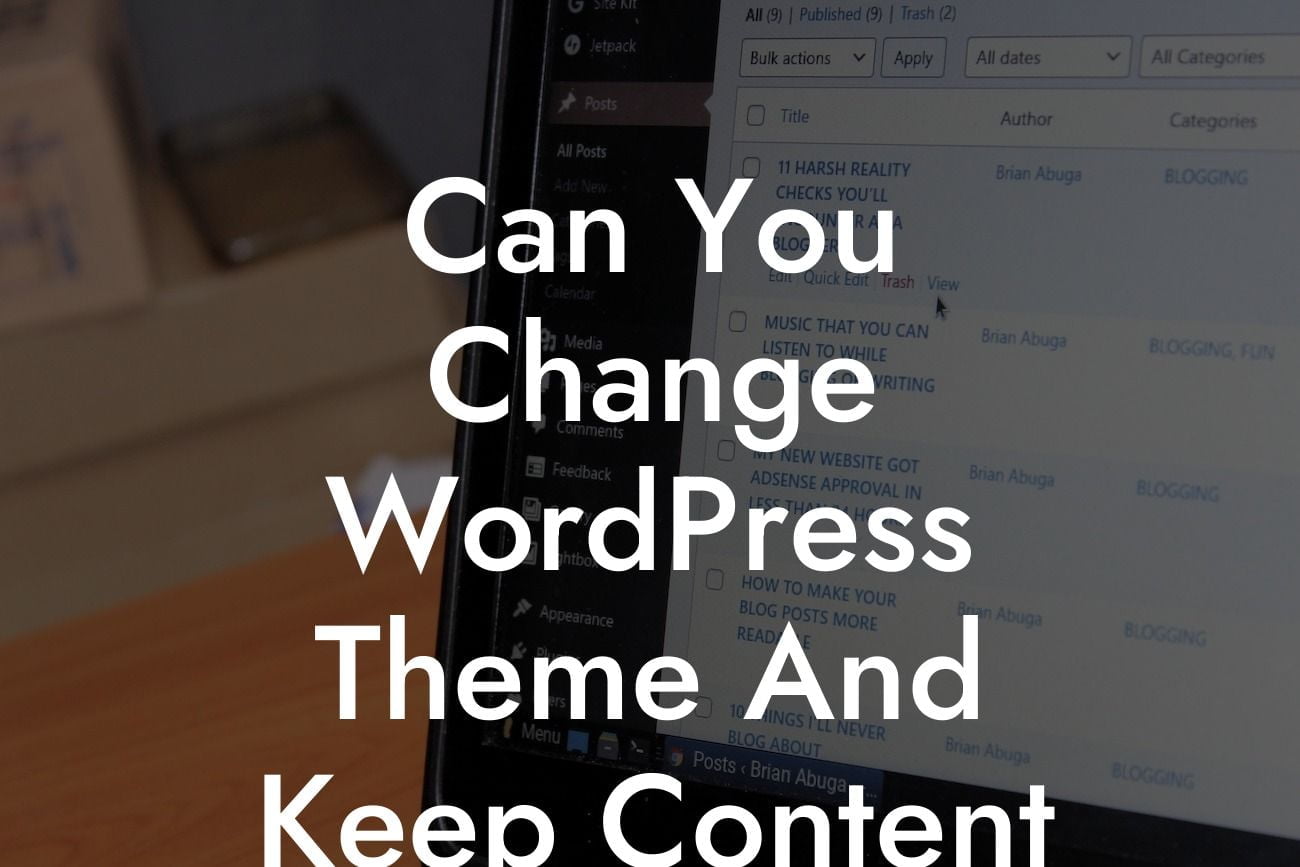Changing your WordPress theme can be a daunting task, especially if you've put significant effort into creating and customizing your existing website. But fear not! In this guide, we will explore the process of changing your WordPress theme while keeping all your valuable content intact. Say goodbye to the days of starting from scratch and hello to a smooth transition for your small business or entrepreneurial venture.
Changing your WordPress theme may seem like a major overhaul, impacting your website's design, functionality, and overall user experience. However, with the right approach, you can seamlessly switch themes without losing any essential content. Let's dive into the step-by-step process:
1. Research and Choose a New Theme:
Take the time to research and select a suitable new theme for your website. Consider factors such as design aesthetics, features, responsiveness, and compatibility with your existing plugins. Look for themes that provide similar functionalities or offer customization options.
2. Backup Your Website:
Looking For a Custom QuickBook Integration?
Before making any changes, it is crucial to create a complete backup of your WordPress website. This ensures that even if something goes wrong during the theme switch, you can easily restore your site to its previous state. Use reliable backup plugins or consult your hosting provider for backup options.
3. Test the New Theme:
To ensure a smooth transition, set up a test environment or use a local WordPress installation to preview the new theme. This allows you to assess how the theme behaves, check for compatibility issues, and make necessary adjustments without affecting your live website.
4. Customize the New Theme:
Once you have installed the new theme, take advantage of customization options to match your website's branding and design. Customize colors, fonts, layouts, and other visual elements to maintain consistency across your website.
5. Transfer Content:
To preserve your existing content, it is essential to migrate it to the new theme. Start by creating backup copies of your existing theme files, then copy and paste the necessary content into the relevant sections of the new theme. Ensure that all images, text, and media elements are correctly placed for a seamless transition.
Can You Change Wordpress Theme And Keep Content Example:
Suppose you're a small business owner with an established WordPress website showcasing your product catalog. After extensive research, you find a new theme that aligns perfectly with your brand's vision – a fantastic combination of aesthetics and functionality. By following the steps outlined above, you successfully switch to the new theme while keeping your product listings, customer reviews, and blog posts intact. The new theme not only enhances your website's look but also brings new features that improve the user experience.
Congratulations! You've learned how to change your WordPress theme without worrying about losing your content. Remember, adapting your website's design and functionality to meet your evolving business needs is crucial for long-term success. If you found this guide helpful, make sure to share it with others. Explore more insightful guides on DamnWoo and discover our range of awesome WordPress plugins that can take your online presence to new heights.