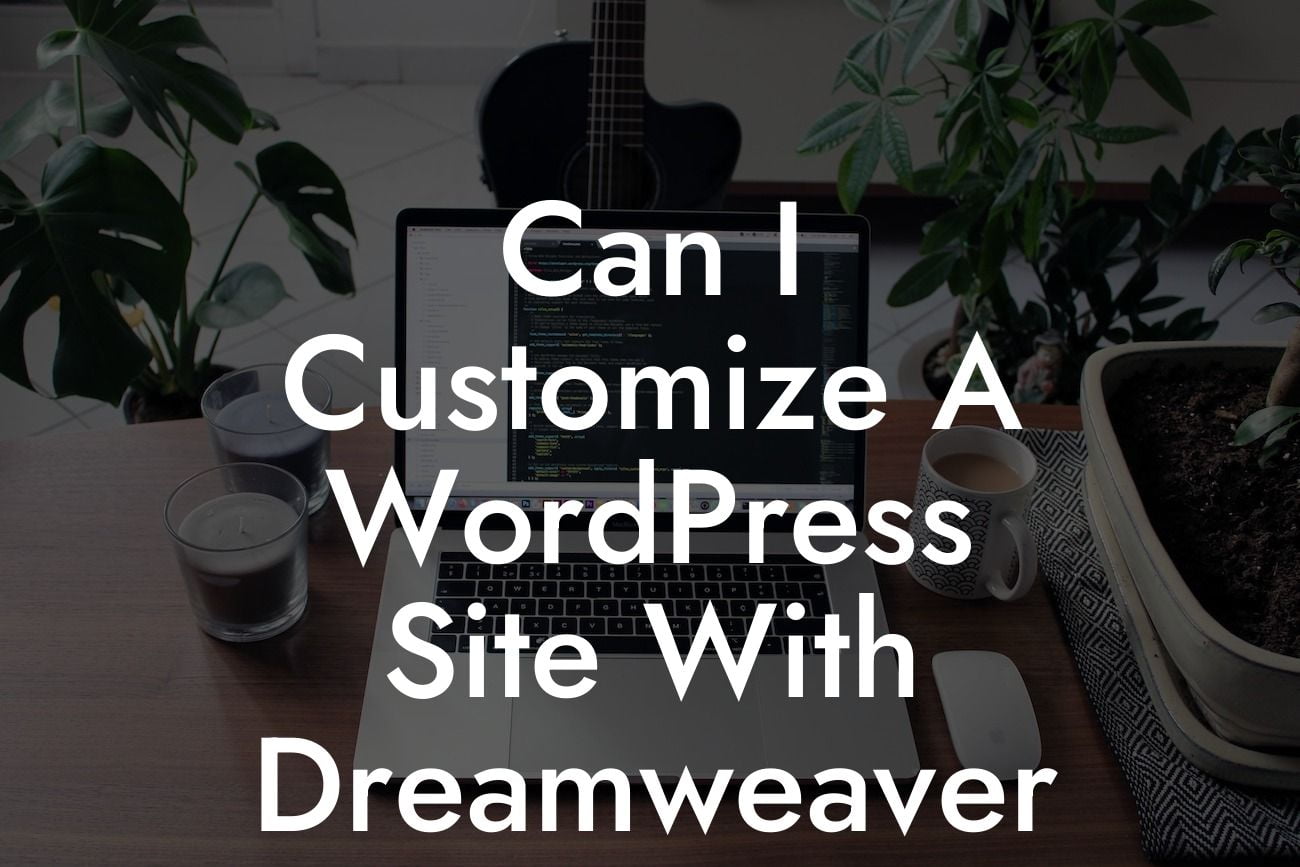Dreamweaver and WordPress are popular tools in the web development world, each with its own unique strengths. Many small businesses and entrepreneurs rely on WordPress to power their websites due to its user-friendly interface and extensive plugin ecosystem. On the other hand, Dreamweaver, with its robust code editor and design capabilities, is a go-to choice for professionals seeking more customization control. But can you really customize a WordPress site with Dreamweaver? In this article, we'll explore the possibilities and guide you through the process of leveraging the power of Dreamweaver to elevate your WordPress website.
Firstly, it's important to understand the key differences between WordPress and Dreamweaver. WordPress is a content management system (CMS) that allows you to build and manage websites using pre-designed themes and plugins. On the other hand, Dreamweaver is a web development tool that provides code editing features, design tools, and FTP capabilities.
To customize your WordPress site using Dreamweaver, you can follow these steps:
1. Set up a local development environment: Install WordPress locally using tools like XAMPP or WAMP to create a sandbox environment where you can experiment without affecting your live site.
2. Familiarize yourself with the WordPress file structure: Get to know the structure of a WordPress theme, including the header, footer, sidebar, and other template files. These files control the appearance and functionality of your website.
Looking For a Custom QuickBook Integration?
3. Connect Dreamweaver to your WordPress site: Use Dreamweaver's built-in FTP capabilities to connect to your WordPress site. This allows you to access and modify the theme files directly.
4. Customize your WordPress theme: With Dreamweaver, you can modify the HTML, CSS, and PHP files that make up your WordPress theme. Experiment with different designs, layouts, and functionalities to create a unique website tailored to your needs.
Can I Customize A Wordpress Site With Dreamweaver Example:
Let's say you want to customize the header of your WordPress site. Using Dreamweaver, you can navigate to the header.php file in your theme's directory and make changes to the HTML and CSS code. For example, you can add a logo, adjust the position of navigation links, or modify the header's background color. Dreamweaver's live view feature allows you to see the changes in real-time, making the customization process more intuitive and efficient.
Customizing your WordPress site with Dreamweaver opens up a world of possibilities. From tweaking the design elements to adding new functionalities, Dreamweaver gives you the freedom to tailor your website to your exact specifications. Don't forget to explore DamnWoo's collection of awesome WordPress plugins that can further enhance your online presence. Share this article with others who might be looking for ways to unleash their creativity on WordPress, and stay tuned for more informative guides from DamnWoo.
Ready to customize your WordPress site with Dreamweaver? Check out DamnWoo's amazing plugins and take your website to the next level.