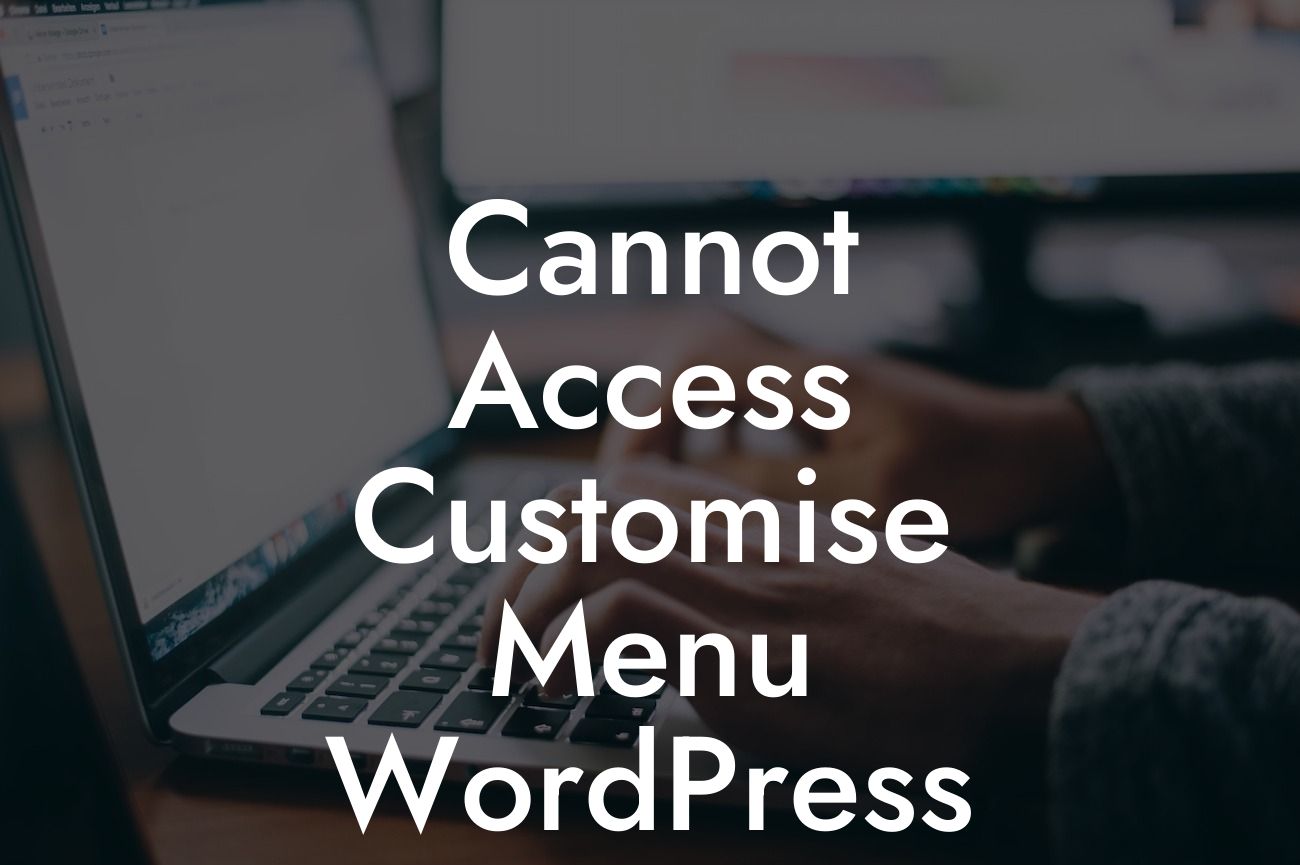If you are a small business owner or an entrepreneur who relies on WordPress to power your website, you know how crucial it is to have full control over its appearance and functionality. The Customize menu in WordPress allows you to easily make changes to your website's design, layout, and other important settings. But what happens when you encounter the frustrating issue of being unable to access the Customize menu? In this comprehensive guide, we will explore the reasons behind this problem and provide you with step-by-step solutions to get you back on track.
To begin troubleshooting the "Cannot Access Customize Menu" issue, it's essential to understand the possible causes. Here are three common culprits and the corresponding solutions:
1. Theme or Plugin Conflict:
Sometimes, conflicts between your active theme and installed plugins can prevent you from accessing the Customize menu. A conflicting theme or plugin may contain code that interferes with the default functionality of WordPress. To resolve this, you can follow these steps:
- Disable All Plugins: By deactivating all plugins temporarily, you can identify if any one of them is causing the conflict. If the Customize menu becomes accessible after deactivation, re-enable your plugins one by one to isolate the problematic one.
Looking For a Custom QuickBook Integration?
- Change to a Default Theme: Switching to a default WordPress theme like Twenty Twenty can help identify if your current theme is causing the issue. If the Customize menu works with the default theme, consider reaching out to the theme developer for support or look for an alternative theme.
2. Corrupted or Incompatible Files:
WordPress core files, theme files, or plugin files can become corrupted or incompatible due to incorrect updates, file modifications, or other reasons. This can hinder the proper functioning of the Customize menu. To resolve this, you can try the following:
- Reinstall WordPress Core: Download a fresh copy of WordPress and replace the existing core files on your server. Make sure to keep a backup of your current files before proceeding.
- Reinstall Theme and Plugins: If the issue persists, reinstall your theme and plugins, ensuring you have the latest versions from trusted sources. This can help eliminate any corrupted or incompatible files that may be causing the problem.
3. Insufficient User Permissions:
Sometimes, inadequate user permissions can restrict access to certain WordPress features, including the Customize menu. To rectify this, follow these steps:
- Check User Role: Ensure that your user role has the necessary capabilities to access and modify the Customize menu. If you are not the administrator, contact the site administrator to grant you the required permissions.
- Reset User Roles and Permissions: If the issue persists, you can reset the user roles and permissions using a plugin like "Members." This plugin allows you to customize and manage user roles and capabilities easily.
Cannot Access Customise Menu Wordpress Example:
Let's consider a scenario where a small business owner, Sarah, faces the "Cannot Access Customize Menu" issue with her WordPress website. Sarah is concerned about her online presence and wants full control over her site's design. Following our guide, Sarah discovers that a conflicting plugin was causing the problem. By disabling the plugin, she successfully regains access to the Customize menu and can now personalize her website to meet her business needs.
You've successfully resolved the "Cannot Access Customize Menu" issue and reclaimed control over your WordPress website's appearance. Remember, DamnWoo provides awesome WordPress plugins designed exclusively for small businesses and entrepreneurs like you. Explore our other guides to enhance your online presence and achieve success. Don't forget to share this article with fellow entrepreneurs facing similar challenges. Try out DamnWoo plugins today and revolutionize your website's performance.