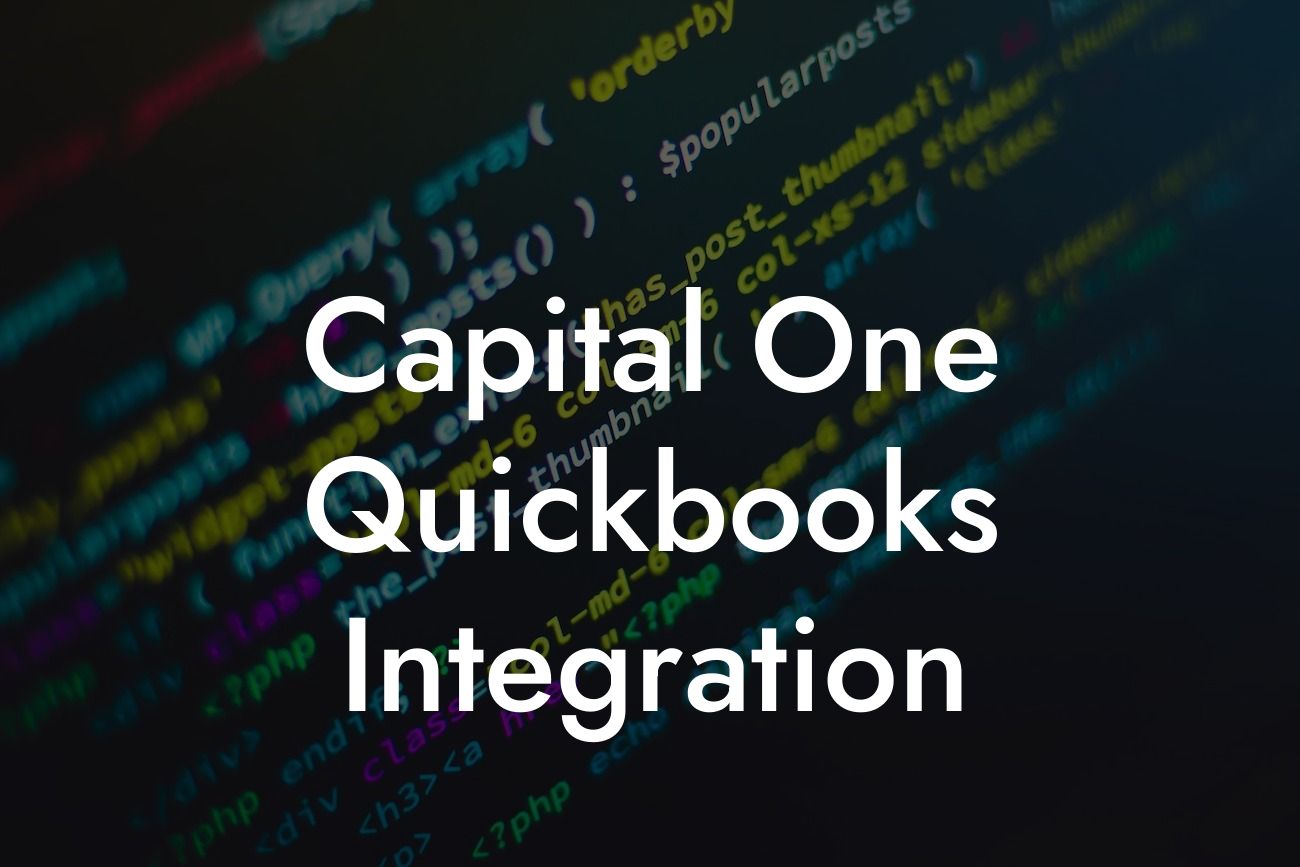Streamlining Your Financial Management: Capital One QuickBooks Integration
As a business owner, managing your finances efficiently is crucial for success. One of the most effective ways to do this is by integrating your bank accounts with your accounting software. Capital One QuickBooks integration is a powerful tool that can help you streamline your financial management, saving you time and reducing errors. In this article, we'll delve into the benefits, features, and process of integrating Capital One with QuickBooks, providing you with a comprehensive guide to get started.
What is Capital One QuickBooks Integration?
Capital One QuickBooks integration is a connection between your Capital One bank accounts and your QuickBooks accounting software. This integration enables you to automatically sync your financial data, eliminating the need for manual data entry and reducing the risk of errors. With this integration, you can access your financial information in one place, making it easier to manage your business's financial health.
Benefits of Capital One QuickBooks Integration
The benefits of integrating Capital One with QuickBooks are numerous. Some of the most significant advantages include:
- Automated data entry: Say goodbye to manual data entry and reduce the risk of errors.
- Real-time financial visibility: Get a clear picture of your business's financial health with up-to-date information.
Looking For a Custom QuickBook Integration?
- Increased efficiency: Save time and focus on growing your business instead of managing financial data.
- Improved accuracy: Reduce errors and discrepancies with automated data syncing.
- Enhanced financial control: Make informed decisions with access to accurate and timely financial information.
Features of Capital One QuickBooks Integration
The Capital One QuickBooks integration offers a range of features that can help you streamline your financial management. Some of the key features include:
- Automatic transaction syncing: Your Capital One transactions are automatically synced with QuickBooks, eliminating the need for manual data entry.
- Real-time account balancing: Your QuickBooks account is updated in real-time, ensuring that your financial records are always accurate.
- Multi-account support: You can connect multiple Capital One accounts to QuickBooks, making it easy to manage multiple business accounts.
- Customizable data mapping: You can customize the data mapping to fit your business's specific needs, ensuring that your financial data is organized and easy to access.
How to Set Up Capital One QuickBooks Integration
Setting up the Capital One QuickBooks integration is a straightforward process. Here's a step-by-step guide to get you started:
- Log in to your QuickBooks account and navigate to the "Gear" icon.
- Select "Banking" and then "Connect to Bank."
- Search for Capital One and select it as your bank.
- Enter your Capital One login credentials to authenticate the connection.
- Choose the accounts you want to connect to QuickBooks.
- Customize your data mapping to fit your business's specific needs.
- Review and agree to the terms and conditions.
Common Issues and Troubleshooting
Like any integration, you may encounter some issues with the Capital One QuickBooks integration. Here are some common issues and troubleshooting tips:
- Connectivity issues: Check your internet connection and ensure that you have the latest version of QuickBooks.
- Transaction syncing errors: Check your data mapping and ensure that it's set up correctly.
- Account balancing discrepancies: Review your account settings and ensure that they're accurate.
Security and Compliance
Security and compliance are top priorities when it comes to financial data. The Capital One QuickBooks integration takes security seriously, with:
- Enterprise-grade encryption: Your data is protected with the same level of encryption used by banks.
- Two-factor authentication: An additional layer of security to ensure that only authorized users can access your data.
- Compliance with industry standards: The integration meets industry standards for security and compliance, including SOC 2 and GDPR.
The Capital One QuickBooks integration is a powerful tool that can help you streamline your financial management, saving you time and reducing errors. With its automated data entry, real-time financial visibility, and customizable data mapping, this integration is a must-have for any business owner. By following the steps outlined in this article, you can set up the integration and start enjoying the benefits of a more efficient and accurate financial management system.
Get Started with Capital One QuickBooks Integration Today
Don't let manual data entry and financial errors hold you back any longer. Get started with the Capital One QuickBooks integration today and take the first step towards a more streamlined and efficient financial management system. Contact us to learn more about our QuickBooks integration services and how we can help you get started.
Frequently Asked Questions
What is Capital One QuickBooks integration?
Capital One QuickBooks integration is a feature that allows businesses to connect their Capital One bank accounts with QuickBooks, a popular accounting software. This integration enables users to automatically sync their financial data, eliminating the need for manual data entry and reducing errors.
What are the benefits of integrating Capital One with QuickBooks?
The integration offers several benefits, including automated financial data sync, reduced errors, increased accuracy, and saved time. It also provides a comprehensive view of your business's financial health, enabling informed decision-making.
How do I set up Capital One QuickBooks integration?
To set up the integration, log in to your QuickBooks account, navigate to the "Banking" tab, and select "Add Account." Choose Capital One from the list of available banks, and follow the prompts to authenticate and connect your account.
What types of Capital One accounts can be integrated with QuickBooks?
Most Capital One business checking and savings accounts are eligible for integration with QuickBooks, including basic business checking, premium business checking, and business savings accounts.
Is Capital One QuickBooks integration secure?
Yes, the integration is secure. Capital One and QuickBooks use robust security measures, including encryption and secure servers, to protect your financial data and ensure that it is transmitted safely.
Can I integrate multiple Capital One accounts with QuickBooks?
Yes, you can integrate multiple Capital One accounts with QuickBooks, making it easy to manage multiple business accounts from a single platform.
How often does Capital One QuickBooks integration sync my financial data?
The integration syncs your financial data in real-time, ensuring that your QuickBooks account is always up-to-date and accurate.
Can I customize the frequency of data sync?
No, the integration syncs data in real-time, and you cannot customize the frequency of data sync. However, you can manually update your accounts at any time by clicking the "Update" button in QuickBooks.
What types of transactions are synced through Capital One QuickBooks integration?
The integration syncs all types of transactions, including deposits, withdrawals, transfers, and payments, providing a comprehensive view of your business's financial activity.
Can I reconcile my Capital One account in QuickBooks?
Yes, you can reconcile your Capital One account in QuickBooks, ensuring that your financial records are accurate and up-to-date.
How do I troubleshoot issues with Capital One QuickBooks integration?
If you encounter issues with the integration, try restarting the sync process, checking your internet connection, or contacting QuickBooks or Capital One support for assistance.
Is Capital One QuickBooks integration available for all QuickBooks plans?
The integration is available for most QuickBooks plans, including QuickBooks Online, QuickBooks Pro, and QuickBooks Premier.
Can I use Capital One QuickBooks integration with QuickBooks Desktop?
Yes, the integration is available for QuickBooks Desktop users, providing a seamless and automated way to sync financial data.
How do I disconnect my Capital One account from QuickBooks?
To disconnect your Capital One account from QuickBooks, navigate to the "Banking" tab, select the account you want to disconnect, and click the "Disconnect" button.
What happens to my financial data if I disconnect my Capital One account from QuickBooks?
If you disconnect your Capital One account from QuickBooks, your historical financial data will remain in QuickBooks, but you will no longer receive automatic updates.
Can I reconnect my Capital One account to QuickBooks if I disconnect it?
Yes, you can reconnect your Capital One account to QuickBooks at any time by following the same setup process.
How does Capital One QuickBooks integration handle duplicate transactions?
The integration is designed to detect and prevent duplicate transactions, ensuring that your financial records are accurate and up-to-date.
Can I use Capital One QuickBooks integration for personal accounts?
No, the integration is designed for business accounts only. If you need to manage personal finances, consider using a personal finance management tool.
Is Capital One QuickBooks integration available for international businesses?
The integration is currently available for US-based businesses only. However, QuickBooks and Capital One may expand the integration to international markets in the future.
How do I get support for Capital One QuickBooks integration?
You can get support for the integration by contacting QuickBooks or Capital One customer support, or by visiting their respective websites for resources and FAQs.
Is Capital One QuickBooks integration compatible with other QuickBooks apps?
The integration is designed to work seamlessly with other QuickBooks apps, including invoicing, payment, and expense tracking tools.
Can I use Capital One QuickBooks integration with multiple users?
Yes, the integration supports multiple users, making it easy to collaborate with team members and manage financial data.
How does Capital One QuickBooks integration handle account changes or updates?
The integration is designed to automatically detect and update account changes, ensuring that your financial data remains accurate and up-to-date.
Can I customize the integration to meet my business's specific needs?
While the integration provides a high degree of customization, you may need to contact QuickBooks or Capital One support to explore custom solutions for your business's specific needs.