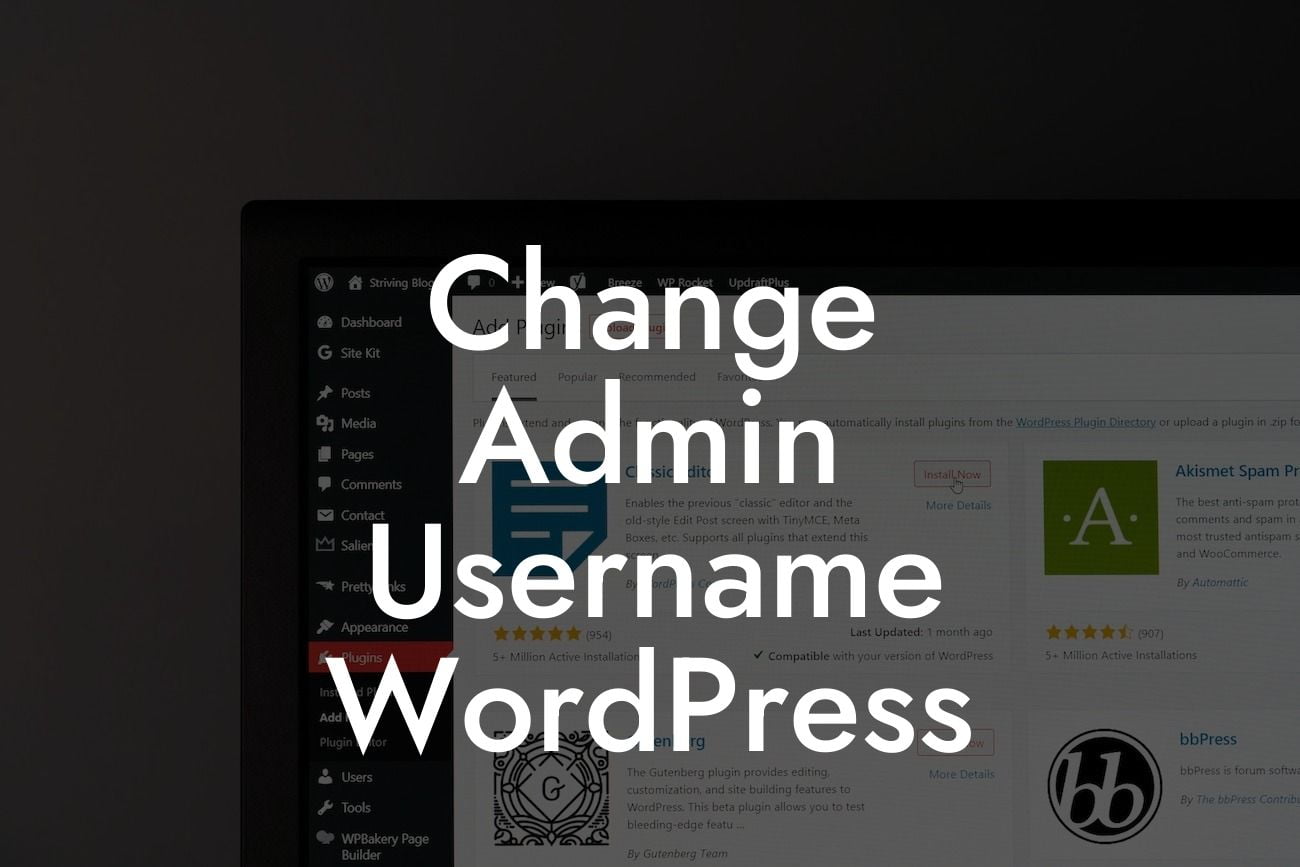Changing your admin username in WordPress is an essential step towards enhancing the security of your website. It's a well-known fact that hackers often target the default "admin" username, making it crucial for small businesses and entrepreneurs to switch to a more unique and personalized username. In this guide, we will walk you through the step-by-step process of changing your admin username in WordPress, ensuring that your website remains well-protected from potential security threats.
Changing the admin username in WordPress is a straightforward process, but it requires a few necessary steps to be followed precisely. Let's dive into the detailed steps involved:
1. Create a new user: Start by creating a new user account with administrative privileges. This new user will eventually replace the existing admin username. Go to your WordPress dashboard and navigate to "Users" -> "Add New." Fill in the required user details and set the user role as "Administrator." Remember to choose a strong password for enhanced security.
2. Log out and log in with the new user: Once you have created the new user account, log out of your WordPress dashboard and log back in using the newly created user credentials. This step is crucial for ensuring that you have successfully created the new user before proceeding to the next step.
3. Delete the old admin user: After logging in with the new user, go to "Users" -> "All Users" in your WordPress dashboard. Locate the old admin user account and hover over it to reveal the available options. Click on the "Delete" link to remove the old admin account from your WordPress installation. Make sure to attribute all content previously owned by the admin user to the new account.
Looking For a Custom QuickBook Integration?
4. Re-attribute content: WordPress allows you to reassign the content previously associated with the old admin user to the newly created user. Install and activate a plugin like "Simple Author Box" or "User Switching" from the WordPress plugin repository. These plugins will enable you to transfer the ownership of content in just a few clicks.
Change Admin Username Wordpress Example:
To illustrate the process, let's consider a small business owner named Emma, who launched her WordPress website with the default admin username. Concerned about website security, Emma decides to change her admin username following the steps outlined above. She creates a new user, logs out and logs back in with the new user credentials, deletes the old admin user, and reassigns the content to the new user. Emma can now confidently manage her website with a more secure username, ensuring that her online presence remains well-guarded.
Changing your admin username in WordPress is a crucial step towards fortifying the security of your website. By following the simple and detailed steps mentioned in this guide, you can effectively protect your online presence from potential hackers. Remember to explore other informative guides on DamnWoo to enhance your WordPress knowledge further. Additionally, unleash the full potential of your website by trying out our awesome WordPress plugins specially crafted for small businesses and entrepreneurs. Share this article with others who might find it useful and let them join the DamnWoo community.