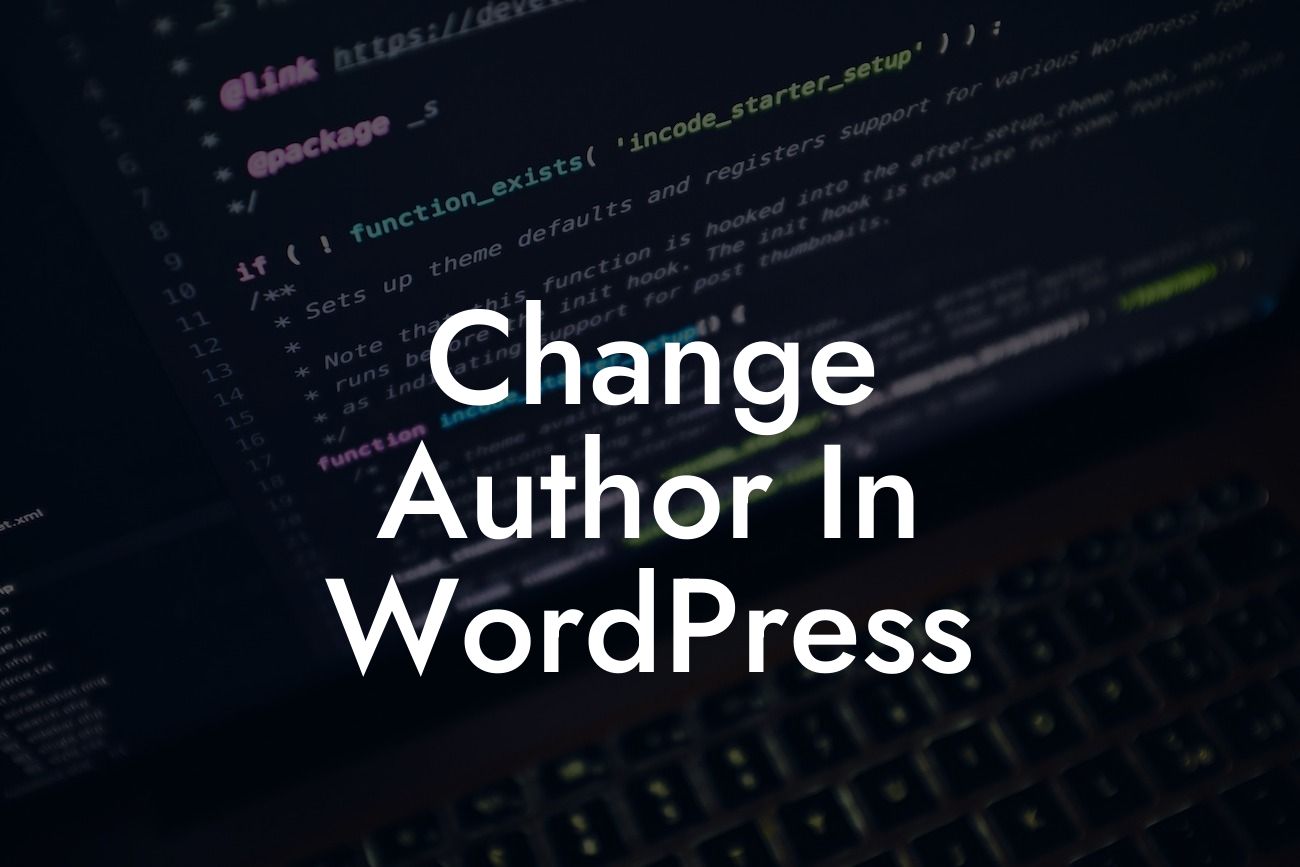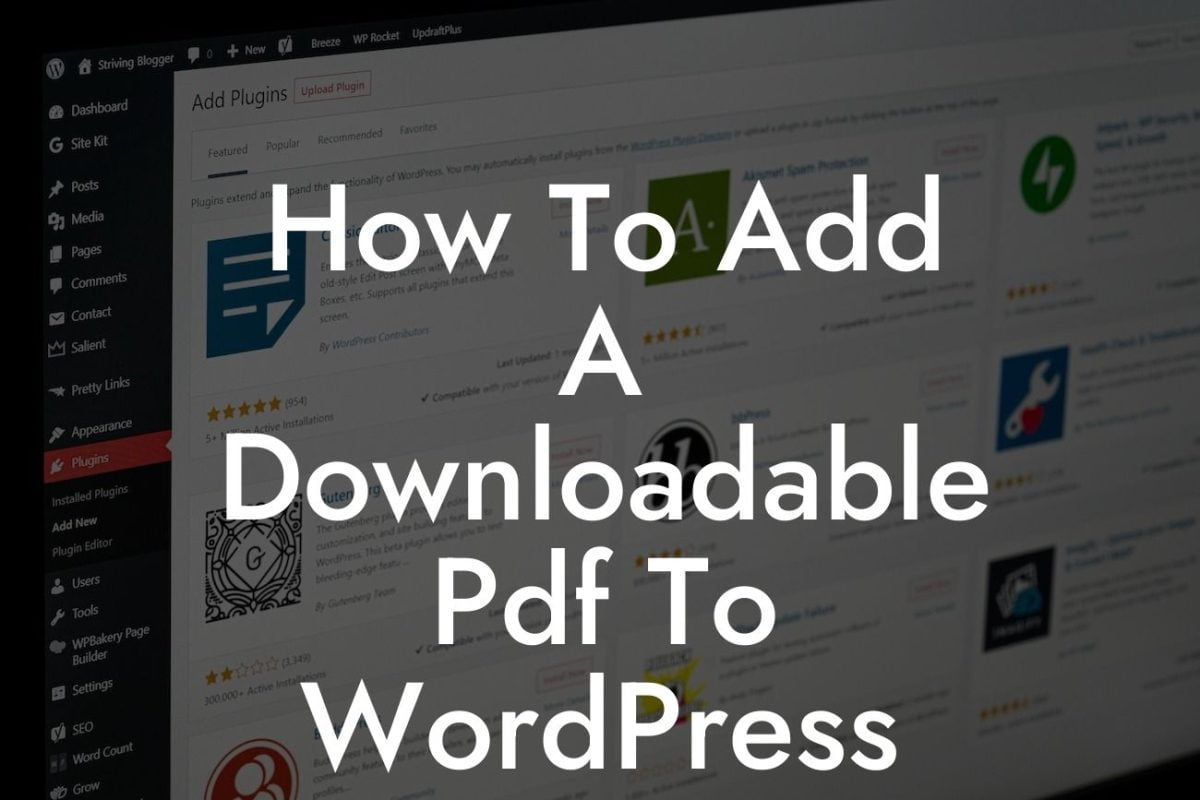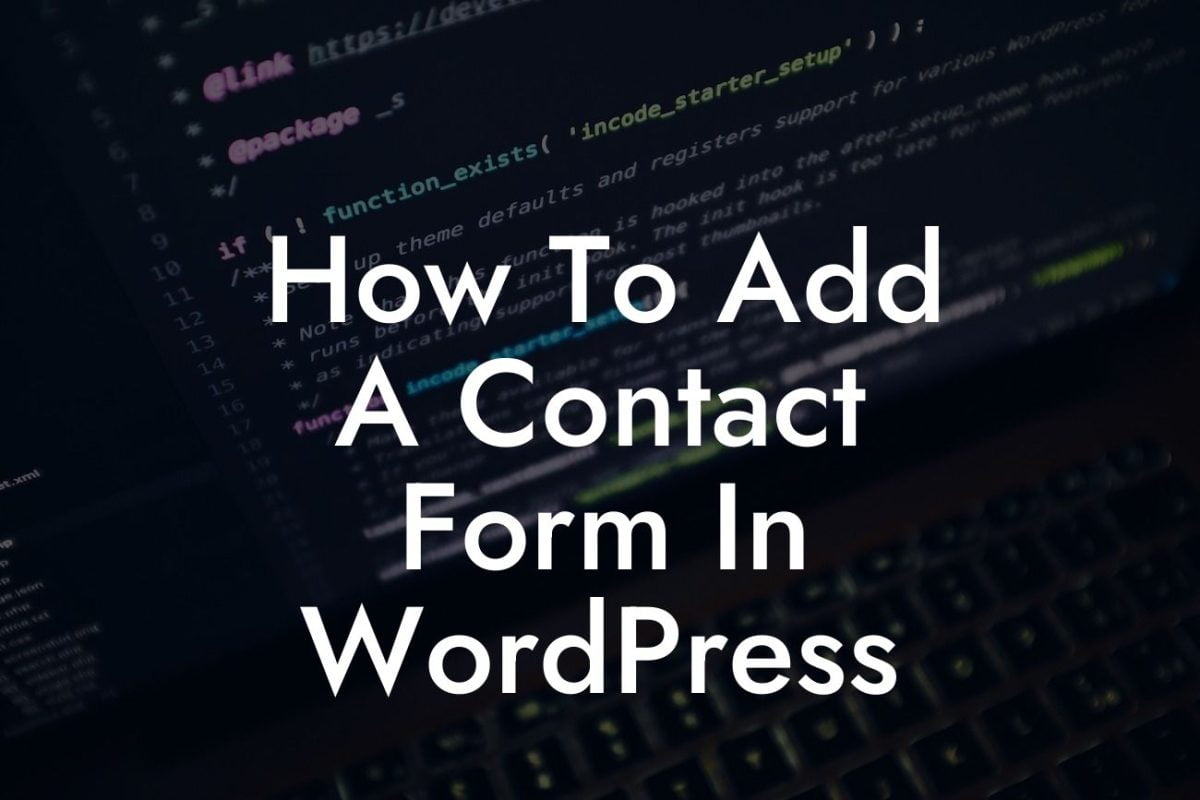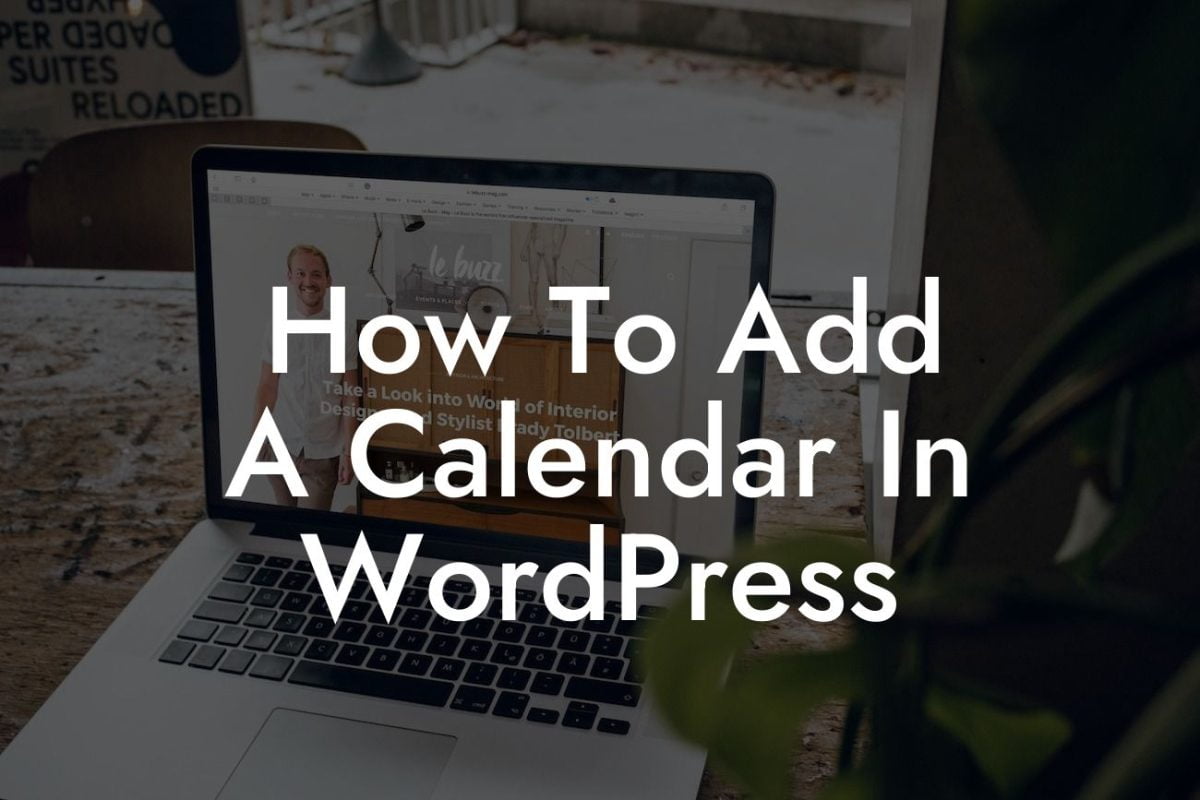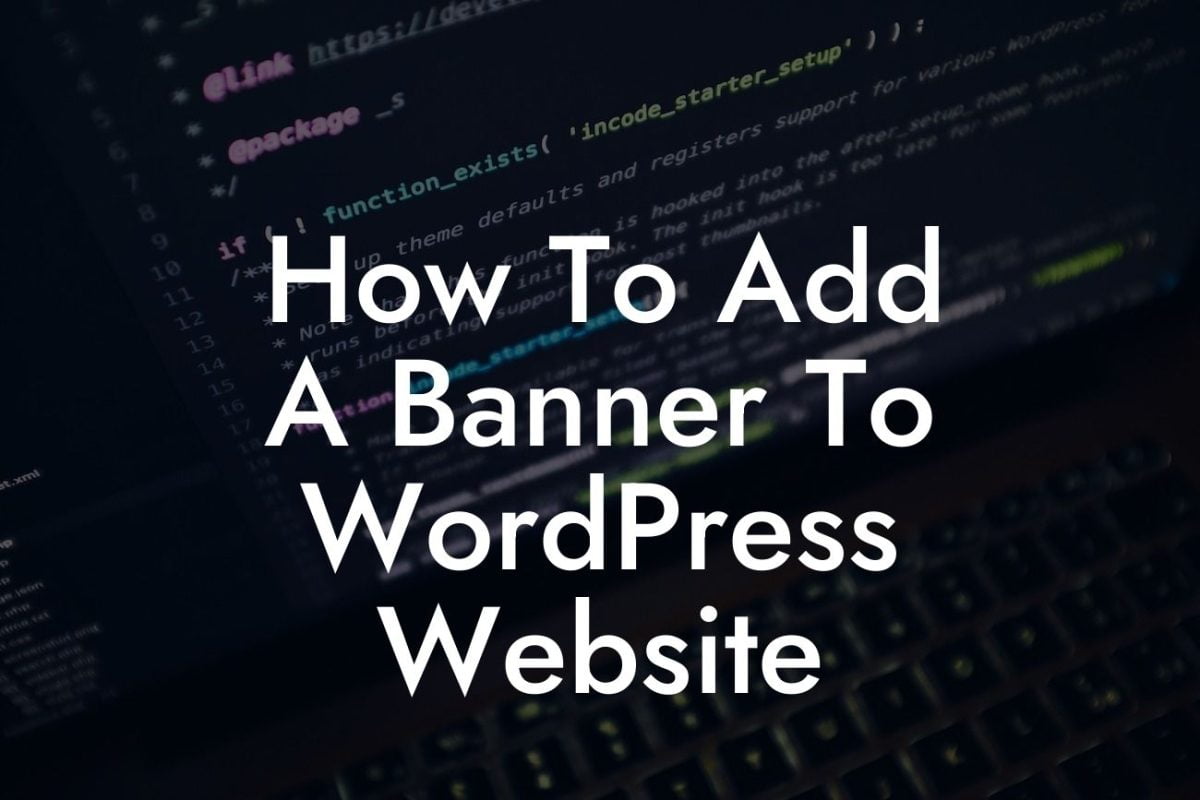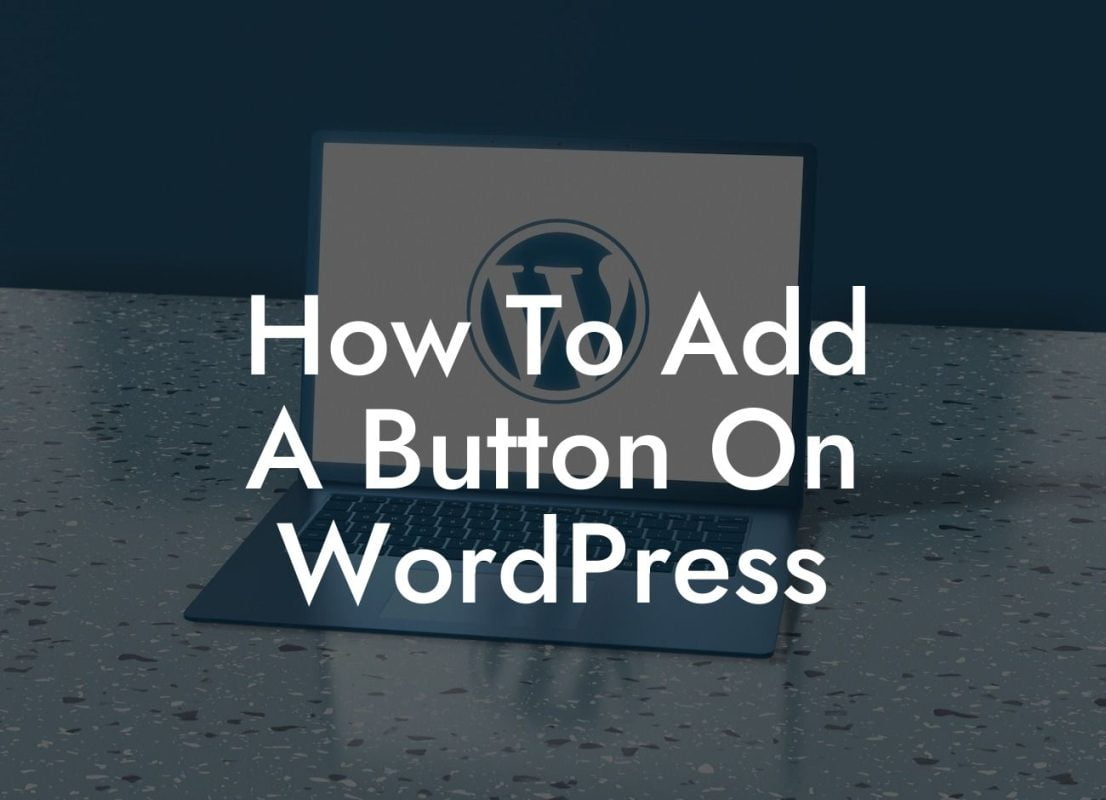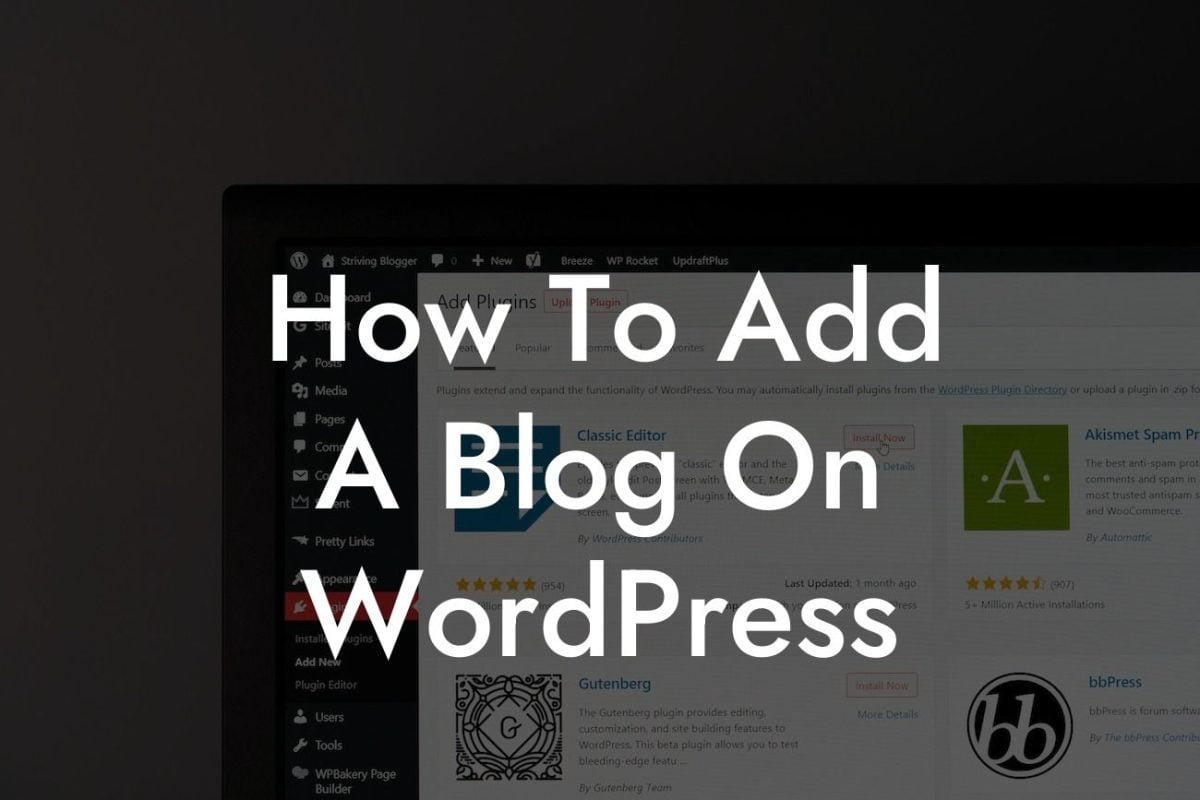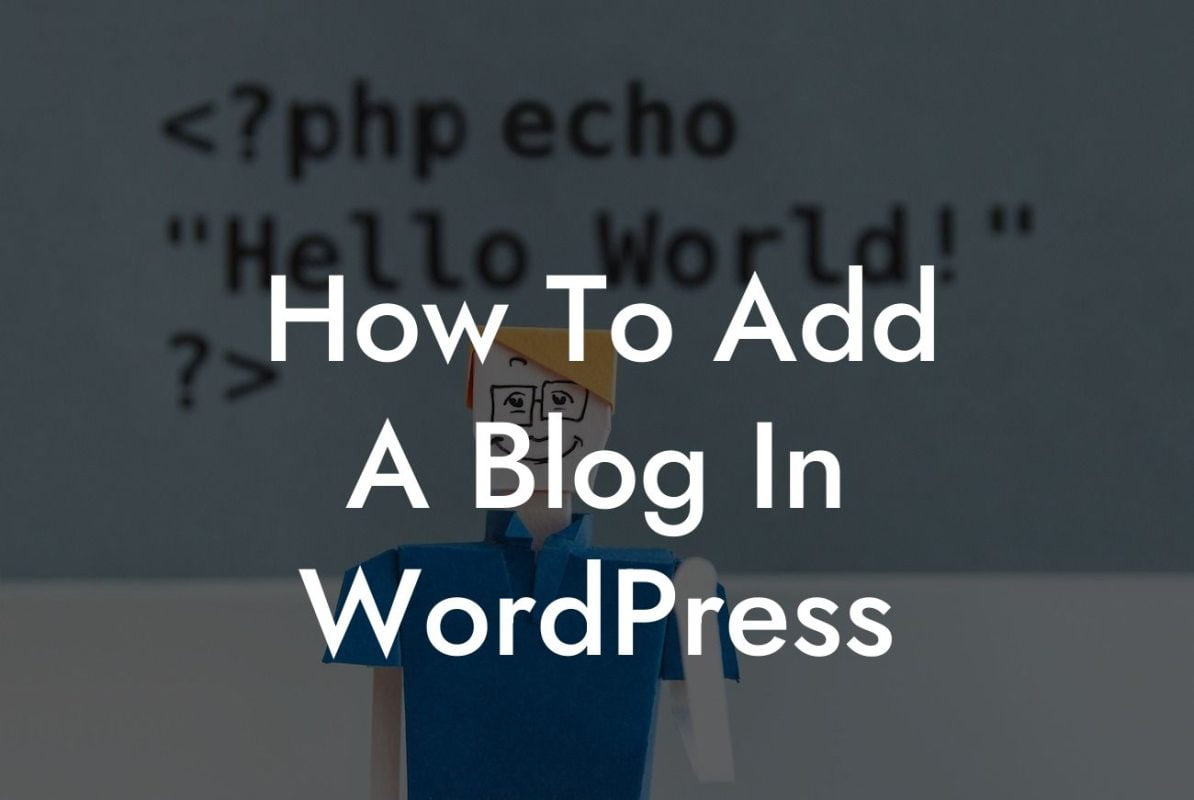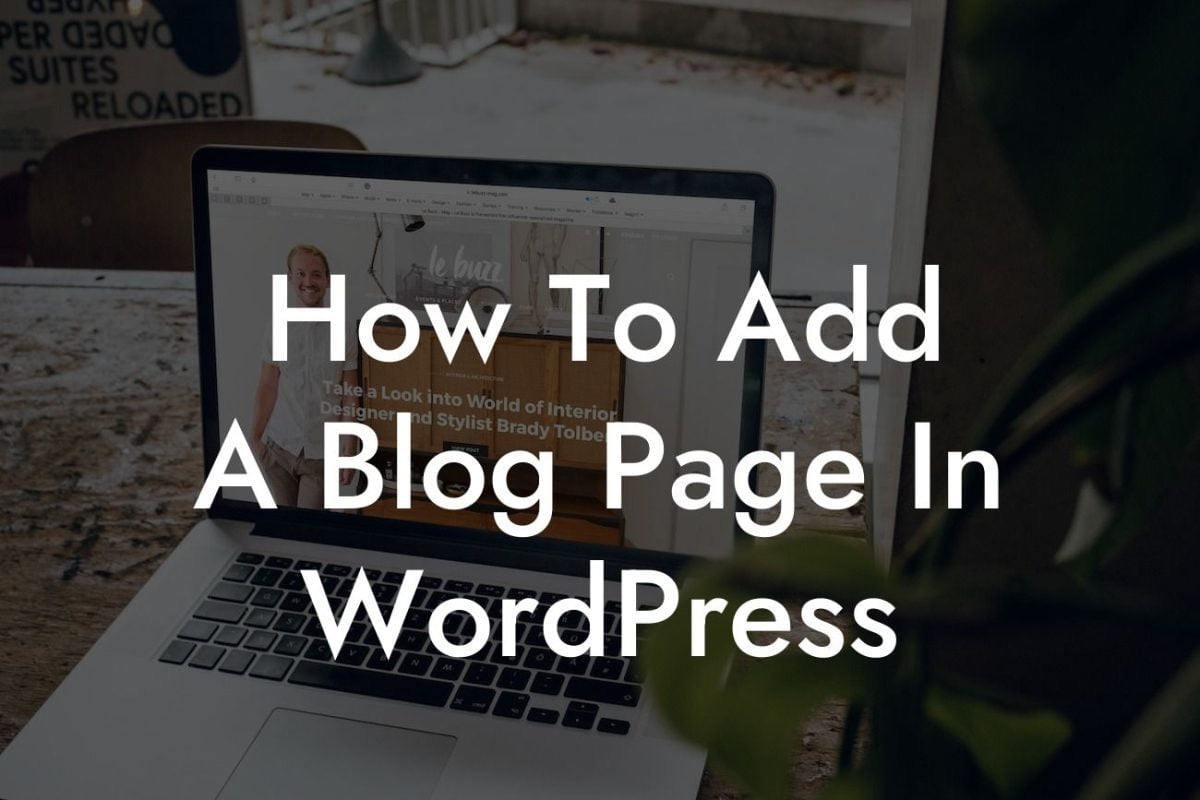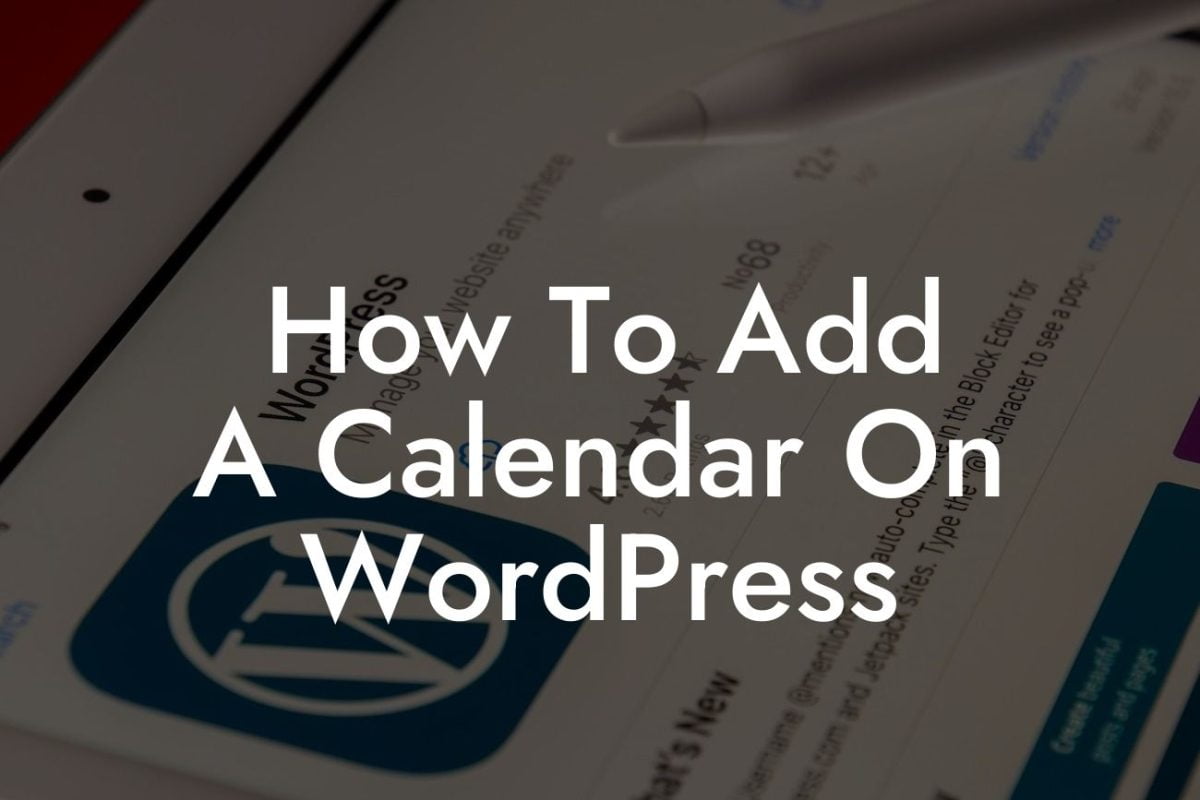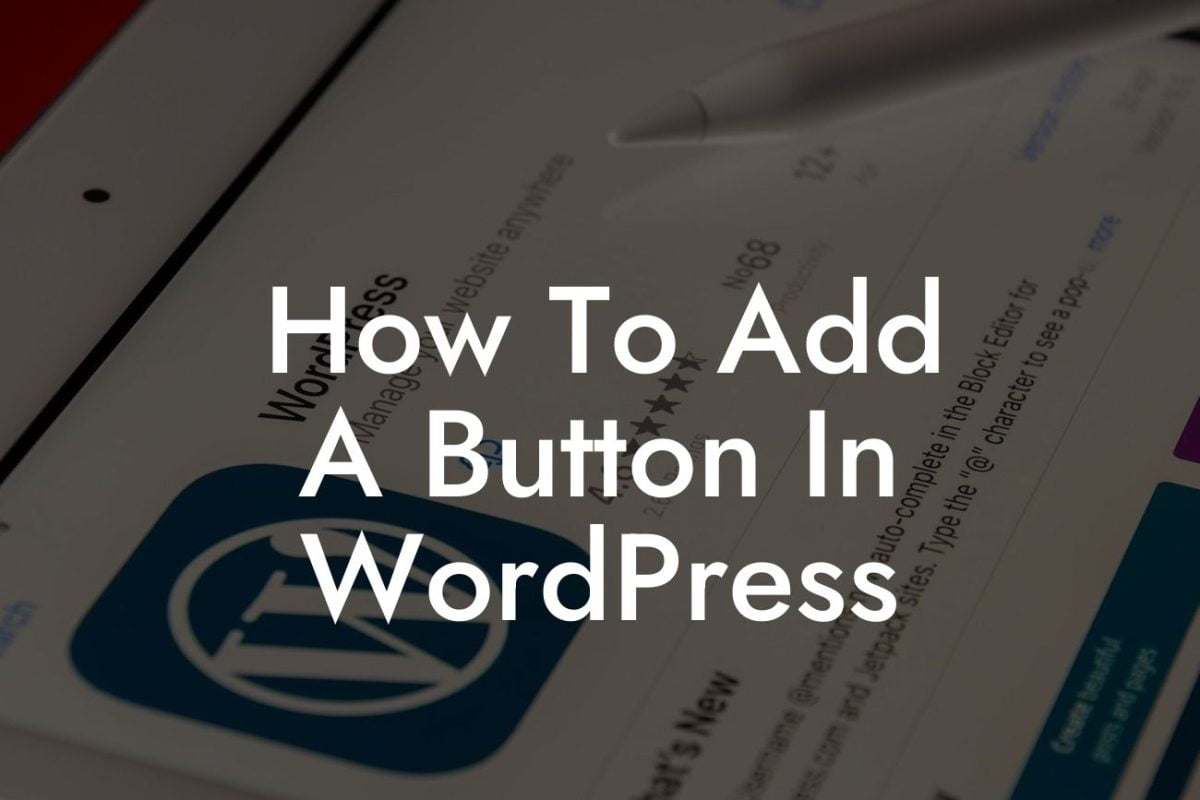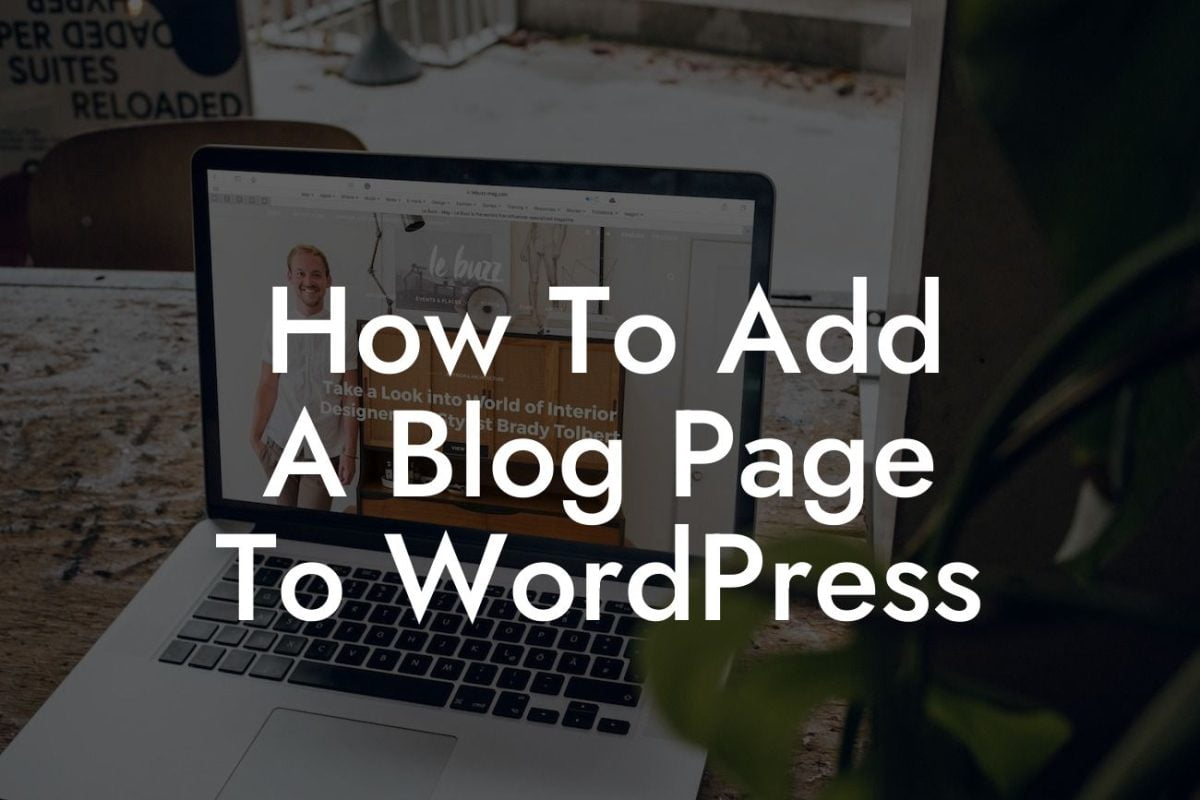Have you ever wanted to change the author in WordPress? Maybe you rebranded your business, or you simply want to personalize your website's content. Well, the good news is that it's easier than you might think. In this article, we will walk you through a step-by-step process to change the author in WordPress. Say goodbye to impersonal content and embrace a more personal touch to elevate your online presence.
Changing the author in WordPress is a simple yet powerful way to add a personal touch to your website's content. Follow these steps to make the transition:
1. Check your user roles: Before changing the author, ensure that you have the necessary user role permissions. Typically, only administrators and editors have the authority to change authors.
2. Edit an existing post: Choose a post that you want to change the author for. Open the post editor and locate the "Screen Options" tab at the top-right corner of your screen. Click on it to expand the options menu.
3. Enable the author field: Within the "Screen Options" menu, you'll see checkboxes for various options. Make sure the "Author" checkbox is selected. This will display the author field in the post editor.
Looking For a Custom QuickBook Integration?
4. Select a new author: Scroll down to the post editor, and you'll now see the author field. Click on the drop-down menu and choose the new author for the post. Remember, only users with author or higher user roles will appear in the list.
5. Update the post: Once you've selected the new author, click on the "Update" button to save the changes. Your post will now be attributed to the new author.
Change Author In Wordpress Example:
Let's say you run a small business blog, and one of your authors recently left the company. To maintain consistency and branding, you decide to change the author of their posts to a current team member. By following the steps above, you can seamlessly update the authorship, ensuring that your content always reflects the right author and maintaining the trust of your readers.
Congratulations! You have successfully changed the author in WordPress. By personalizing your website's content, you have taken a significant step towards building a strong online presence and engaging your audience. Don't stop here – explore other guides on DamnWoo to discover more ways to optimize your WordPress website. And don't forget to try one of our awesome plugins to supercharge your success! Share this article with others who might find it helpful and join us on our journey to embrace the extraordinary.