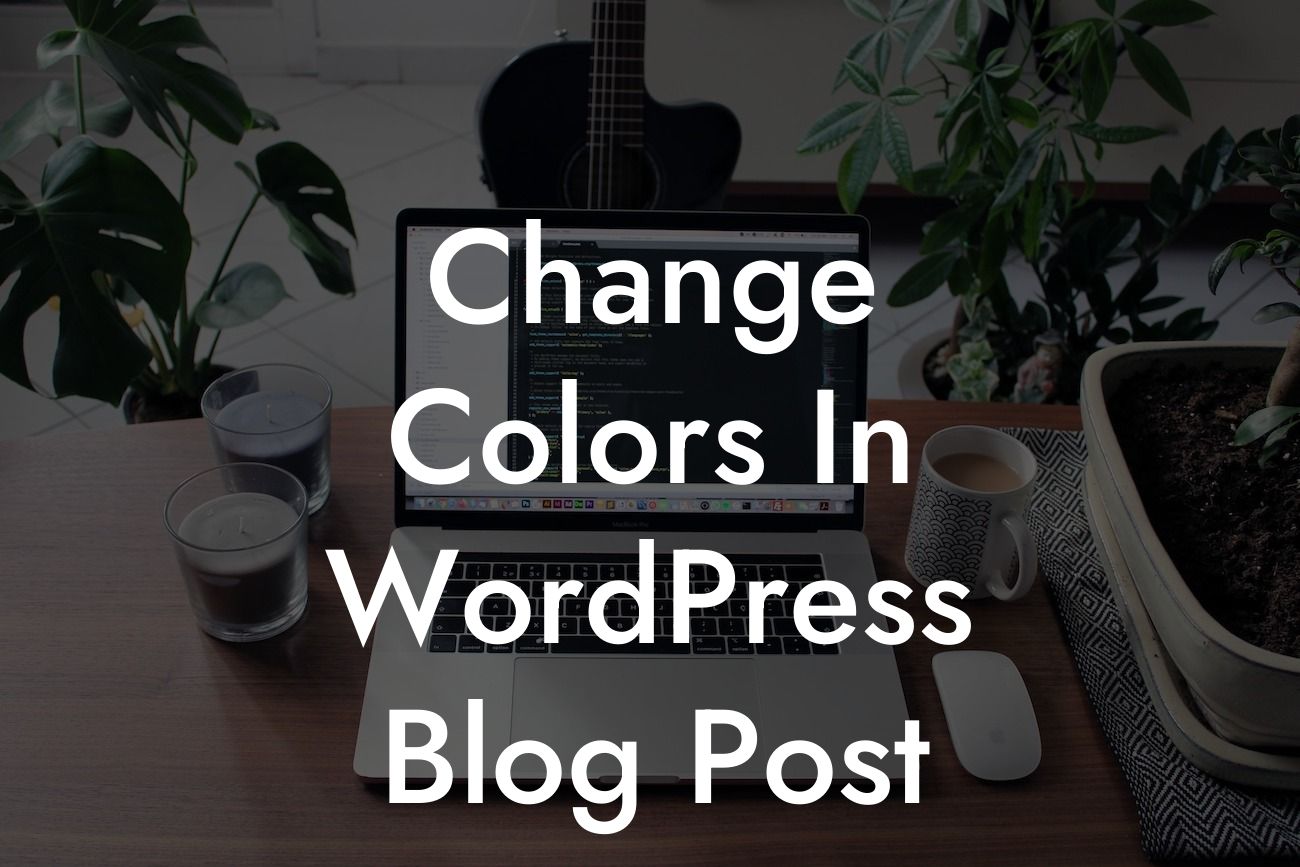Have you ever wondered how to change colors in your WordPress blog posts? Colors play a crucial role in enhancing your website's visual appeal and creating a unique brand identity. Whether you want to match your website's color scheme or make specific elements stand out, this guide will walk you through the process of customizing colors in WordPress with ease. Say goodbye to the default settings and embrace the creative possibilities!
Changing colors in your WordPress blog posts can be achieved through a few simple steps. Let's dive in and explore the process:
1. Choosing the Right Color Scheme:
Before you start modifying colors, it's essential to have a cohesive color scheme that aligns with your brand and overall website design. Consider using tools like Adobe Color or Coolors to discover captivating color combinations that resonate with your niche.
2. Modifying Text Colors:
Looking For a Custom QuickBook Integration?
To change the text color in your blog posts, you need to access the WordPress editor. Simply highlight the desired text and use the built-in text color options to select a new shade. Experiment with different colors to find the perfect match for your content.
3. Adjusting Background Colors:
If you want to alter the background color of specific sections or entire blog posts, WordPress offers flexible options. Within the WordPress editor, you can navigate to the desired block or section, click on the settings icon, and customize the background color. Utilize H2 or H3 headings to create visually appealing sections that grab your readers' attention.
4. Customizing Link Colors:
Links within your blog posts provide valuable navigation and engagement opportunities. Altering the link color can add a personal touch and align it with your overall color scheme. Access the WordPress editor, select the hyperlink, and modify the link color using the available options.
Change Colors In Wordpress Blog Post Example:
To illustrate how simple and impactful color changes can be, imagine you have a travel blog with a vibrant color scheme inspired by beautiful sunsets. In your latest blog post about an exotic destination, you want the important headings to stand out.
By selecting a warm orange color for H2 headings and a soothing blue color for H3 headings, you instantly create a visually pleasing contrast. These custom colors complement your overall website design and evoke the vibrant beauty of sunsets, captivating your readers and enhancing their reading experience.
Now that you've mastered the art of changing colors in WordPress blog posts, unleash your creativity and make your website truly unique. Explore DamnWoo's collection of powerful WordPress plugins designed exclusively for small businesses and entrepreneurs like you. With our plugins, you can elevate your online presence, supercharge your success, and create an extraordinary website that leaves a lasting impression. Share this article with others who might find it valuable, and start implementing captivating color changes today!
Remember, your website is an extension of your brand. By customizing colors, you can create an immersive experience for your audience and leave a lasting impact.