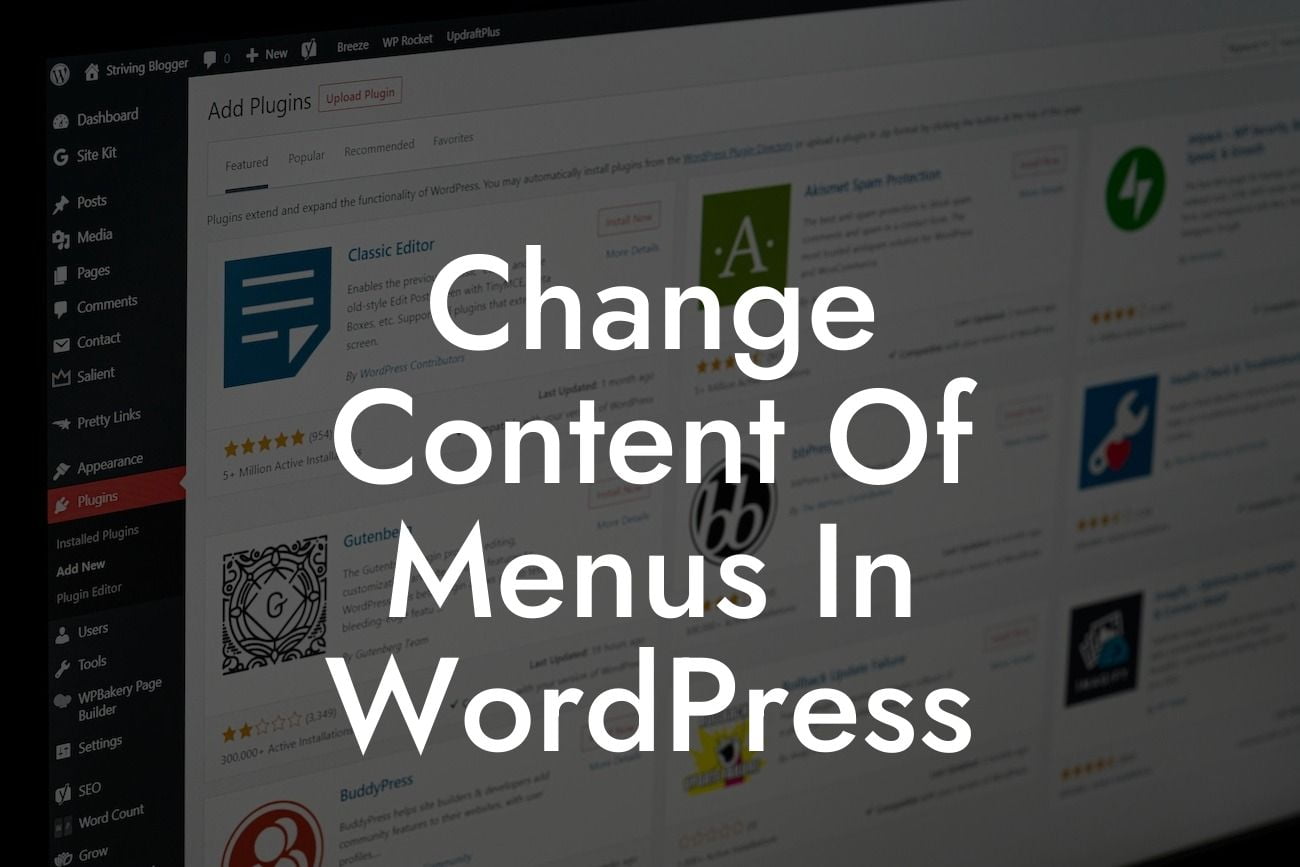Are you looking to customize the menus on your WordPress website? Have you ever wanted to change the content of your menus but didn't know how? Look no further! In this article, we will guide you through the process of changing the content of menus in WordPress. Whether you're a small business owner or an entrepreneur, this guide is tailored to help you elevate your online presence and boost your success. Let's dive in!
Changing the content of menus in WordPress is a relatively straightforward process. Follow these step-by-step instructions to customize your menus to suit your specific needs:
1. Access the WordPress Dashboard:
To begin, log in to your WordPress website and navigate to the backend, also known as the WordPress Dashboard. Here, you will have access to various administrative tools to manage and customize your website.
2. Navigate to the Appearance Section:
Looking For a Custom QuickBook Integration?
Once you're in the WordPress Dashboard, locate the "Appearance" section in the left-hand menu. Click on it to expand a list of options related to the appearance and design of your website.
3. Click on "Menus":
Within the Appearance section, you will find the "Menus" option. Click on it to access the menu editor, where you can create and modify your website's menus.
4. Select the Menu to Edit:
If you have multiple menus on your website, choose the one you want to modify from the dropdown menu. You'll see a list of existing menus or the option to create a new one.
5. Add or Remove Menu Items:
To change the content of your menu, you can add or remove menu items. On the left side of the menu editor, you'll find a multitude of available options, including pages, posts, categories, and custom links. Select the desired elements and click "Add to Menu" to include them in your menu.
6. Organize Menu Items:
After adding the desired menu items, you can rearrange their order by dragging and dropping them within the editor. This allows you to customize the navigation flow and prioritize certain items based on your website's structure and hierarchy.
7. Customize Menu Item Settings:
To further enhance your menu, you can customize specific settings for each menu item. By expanding each item's options, you can change the label that appears on the menu, add descriptions, assign custom CSS classes, and even specify target links (e.g., open in a new tab).
Change Content Of Menus In Wordpress Example:
Let's say you run a small business website selling various products. You want to add a new menu item called "Special Offers" and include the latest discounted products under this category. By following the steps above, you can easily create this menu item, select the appropriate products, and arrange them based on their importance or expiration dates.
Congratulations! You've successfully learned how to change the content of menus in WordPress. Take advantage of this newfound knowledge to create dynamic and personalized menus that enhance your website's navigation and user experience. Don't forget to explore other guides on DamnWoo to discover more tips and tricks for optimizing your WordPress website. And if you want to take your website to the next level, try one of our awesome WordPress plugins designed exclusively for small businesses and entrepreneurs. Don't settle for the ordinary; embrace the extraordinary with DamnWoo!