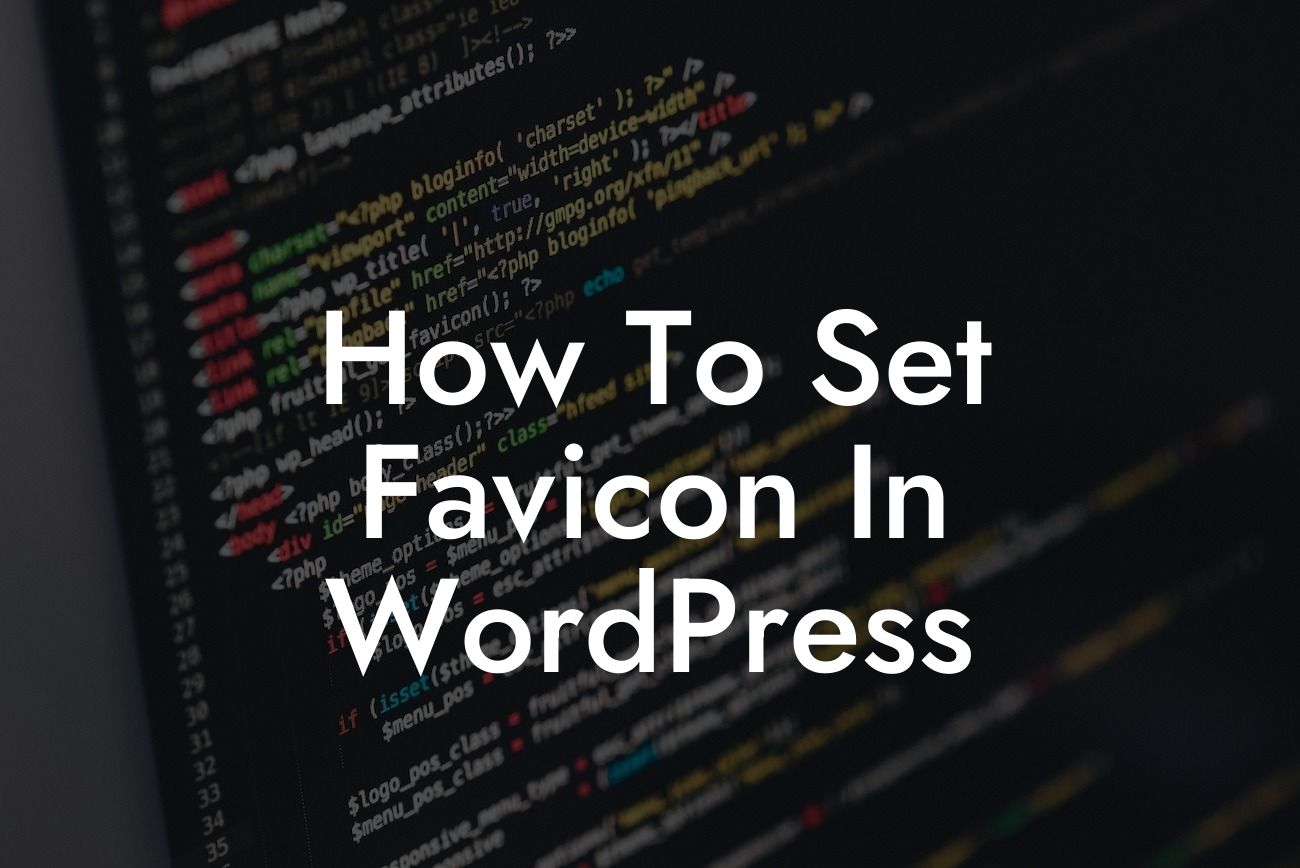Setting a favicon on your WordPress site may seem like a small detail, but its impact on your website's branding and user experience should not be underestimated. A favicon, short for "favorite icon," is the tiny image that appears in the browser tab when someone visits your website. It not only adds a professional touch to your site but also helps users easily identify and remember your brand. In this guide, we'll walk you through the steps to set a favicon in WordPress and elevate your online presence with DamnWoo's expert tips.
To set a favicon in WordPress, follow these simple steps:
1. Choose a suitable favicon image:
Your favicon should be a square image, usually around 512x512 pixels, to ensure optimal display across different devices and browsers. It should represent your brand or website theme effectively. Remember, simplicity is key to a memorable favicon.
2. Prepare your favicon image:
Looking For a Custom QuickBook Integration?
Use an image editing software or online tools to create or resize your favicon image. Ensure it is in the correct format, typically a .ico file, although some browsers also accept .png or .jpeg formats.
3. Upload your favicon to WordPress:
Access your WordPress dashboard and navigate to Appearance > Customize. Then, click on the "Site Identity" section. Here you'll find the option to upload your favicon. Choose the favicon image file from your computer and upload it to your site.
4. Preview and save the changes:
After uploading the favicon image, your WordPress theme will automatically display a preview. Make sure the favicon appears as you intended. If satisfied, click the "Save & Publish" button to apply the changes.
How To Set Favicon In Wordpress Example:
Let's consider a fictional scenario to understand the significance of a favicon. Imagine you run an online boutique called "The Stylish Thread." By setting a favicon of a classy dress or a stylish hanger, your website instantly becomes more visually appealing and professional. When someone bookmarks your site or has multiple tabs open, your favicon appears, reminding them of your brand and making it easy to identify your site among others.
Congratulations! You've successfully set a favicon for your WordPress site, adding that extra touch of professionalism and brand recognition. Don't overlook the importance of this small yet impactful element. Remember, DamnWoo offers a range of powerful WordPress plugins designed to enhance your online presence further. Explore our other guides, unleash the extraordinary, and choose one of our exceptional plugins to supercharge your success. Don't forget to share this article with others looking to set their own favicons and elevate their websites!